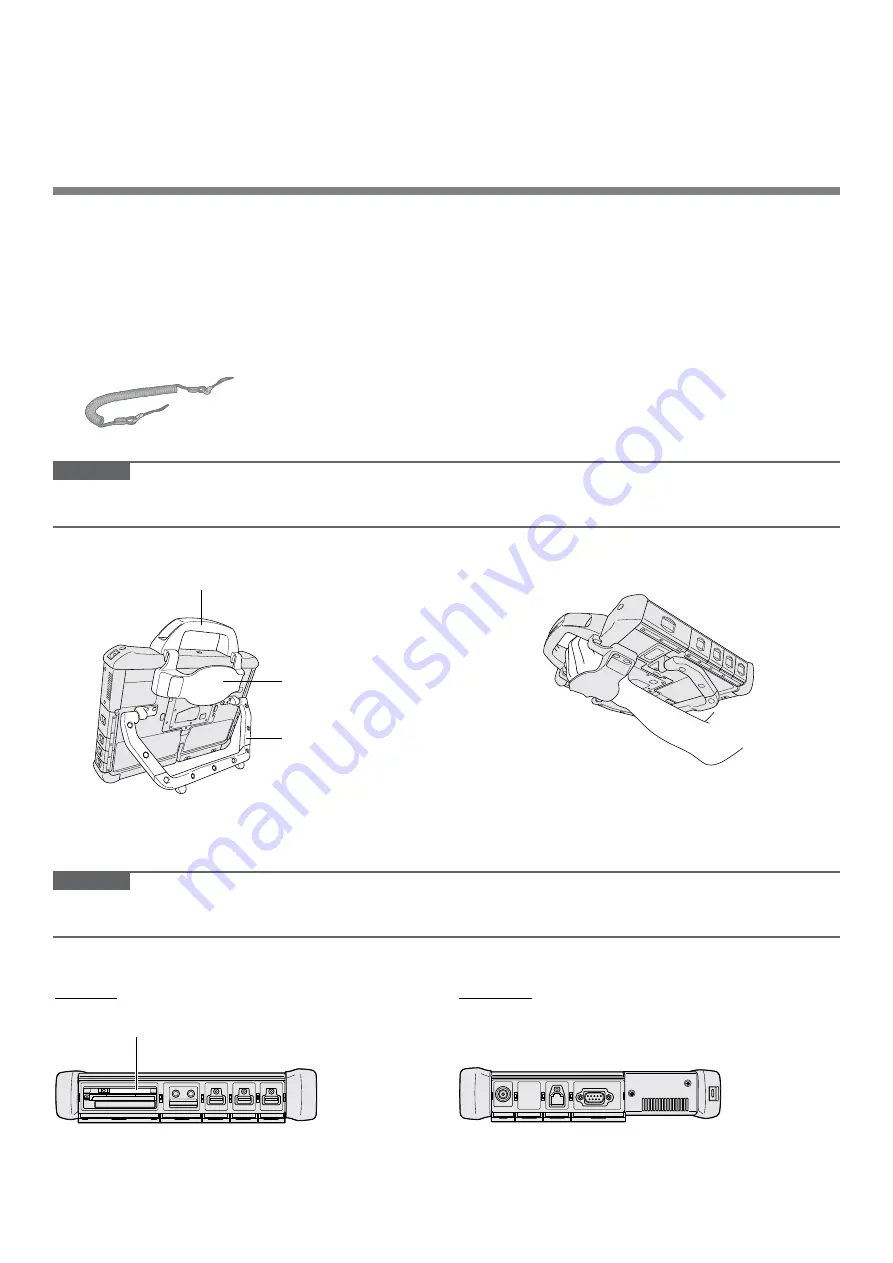
SUPPLEMENTARY INSTRUCTIONS
Personal Computer
Model No.
CF-D1DW2
series
These Supplementary Instructions explain where the descriptions will differ from those in the Operating Instructions
and Reference Manual.
n
Supplied Accessories
l
Product Recovery DVD-ROM Windows
®
7 Professional SP is not included.
l
The tether described in the Operating Instructions is not included.
The tether below is included.
•
Tether . . . . . . . . .
The other accessories are included as described in the Operating Instructions.
CAUTION
l
Do not pull the tether with excessive force. The stylus may hit the computer, person’s body or other objects when
released.
n
Using the Handle, Hand Strap, and Put up Hinge
Handle
Hand Strap
Put up Hinge
When carrying the computer, close the Put up Hinge and
use the Handle.
To use the computer while standing, put your hand
between the computer and the hand strap to prevent it
from falling, and firmly hold the computer.
CAUTION
l
Do not loosen or remove the screws that secure the handle, hand strap, and Put up Hinge.
l
Prior to use, make sure the screws are not loose.
n
Connectors
Left side
Right side
SIM Card slot is equipped.
























