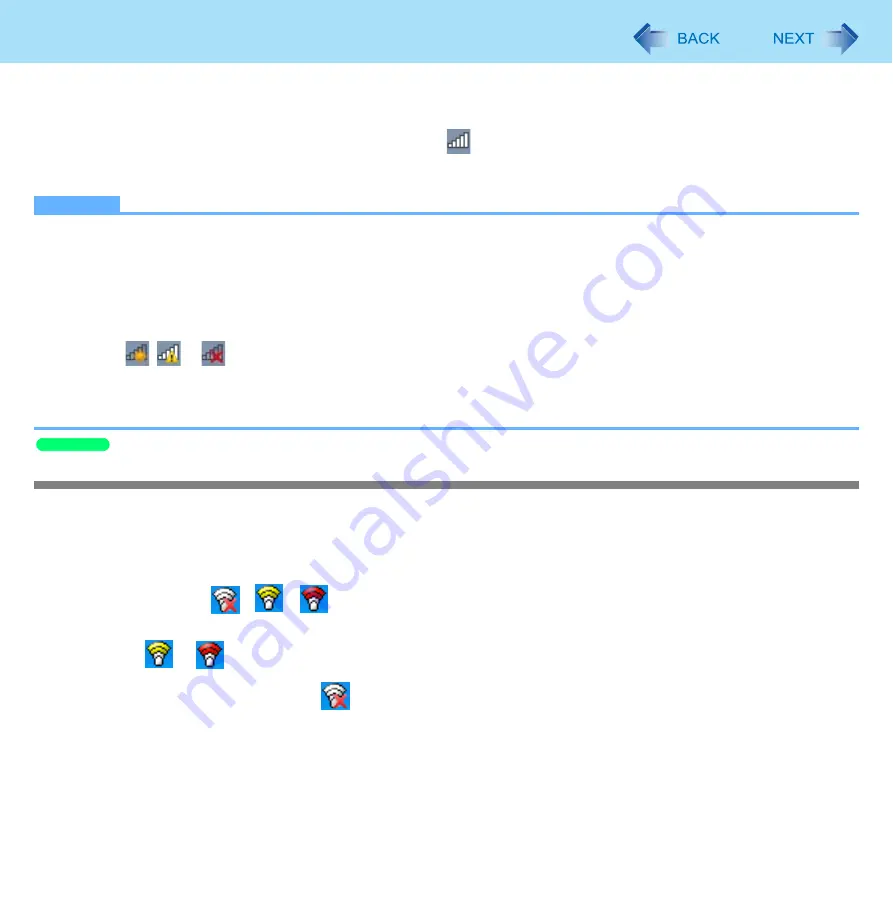
144
Wireless LAN
4
Input the key you set for the access point to recognize the computer, and click [OK].
Wait for the computer to connect to the wireless LAN access point.
When the icon on the notification area is changed to
, the wireless LAN setting is complete.
5
Click [Close].
NOTE
The settings depend on the network environment. For further information, ask the system administrator or the person
in charge of the network.
If you use the stealth type wireless LAN access point which restricts automatic detection of the wireless LAN access
point, take the following procedure.
If you do not perform the procedure below, you may not be able to access the wireless LAN access point automatically
or the wireless LAN access point may not be displayed on the [Connect to a network] screen.
A
Click
,
or
on the notification area, click [Open Network and Sharing Center] - [Set up a new connection or
network] - [Manually connect to a wireless network] and click [Next].
B
Input necessary information and add check marks for [Start this connection automatically] and [Connect even if the
network is not broadcasting] and click [Next].
Setting the profiles
Preparation
Follow the instruction manual of the wireless LAN access point to make settings for the access point to recognize the computer.
1
Slide the wireless switch to the right to turn on the wireless LAN.
2
Double-click
/
/
on the notification area.
The [Intel
®
PROSet/Wireless] screen appears.
When
or
is displayed, skip step
3
.
3
When you double-clicked
in step
2
, slide the wireless switch to turn on.
4
Click [Profiles...] at the lower right corner of the window, and click [Add...].
5
Enter the profile name and wireless network name (SSID), and make other necessary
changes, then click [Next].
Windows XP






























