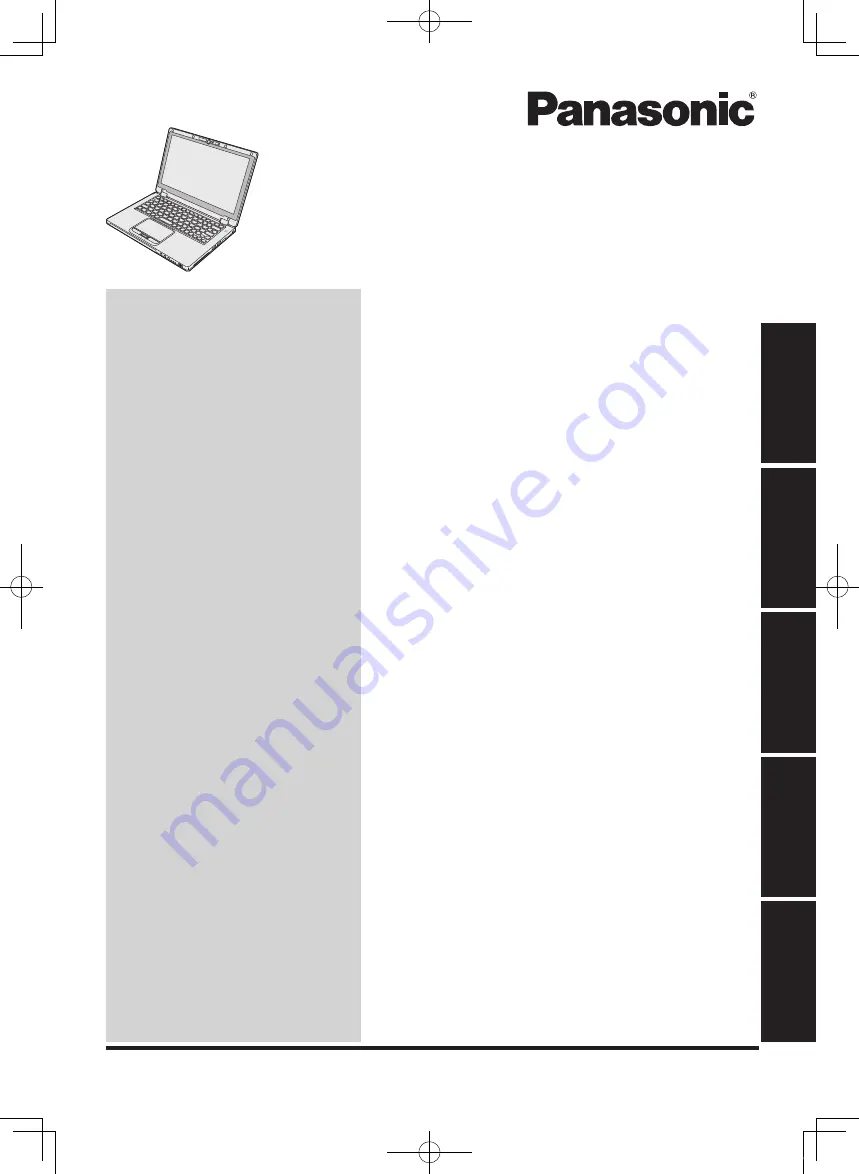
OPERATING INSTRUCTIONS
Personal Computer
Model No.
CF-AX3
series
Please read these instructions carefully before using this product, and save this manual for future use.
G
et
tin
g
St
ar
te
d
Us
efu
l In
fo
rm
ati
on
Troubleshooting
Appendix
Read Me First
Contents
Introduction ....................................................
13
Description of Parts .......................................
15
First-time Operation .......................................
18
Turning On / Turning Off ................................
24
Switching the Display Mode ..........................
25
Useful Information
Handling and Maintenance ............................
26
Installing Software .........................................
32
Troubleshooting
Troubleshooting (Basic) .................................
38
Appendix
LIMITED USE LICENSE AGREEMENT ........
44
Specifications ................................................
46
Standard Limited Warranty ............................
51
Getting Started
Safety Precautions ...........................................
2
Regulatory Information .....................................
8
Read Me First
CF-AX3mk2_EU_M.indb 1
2013/11/18 12:12:47
















