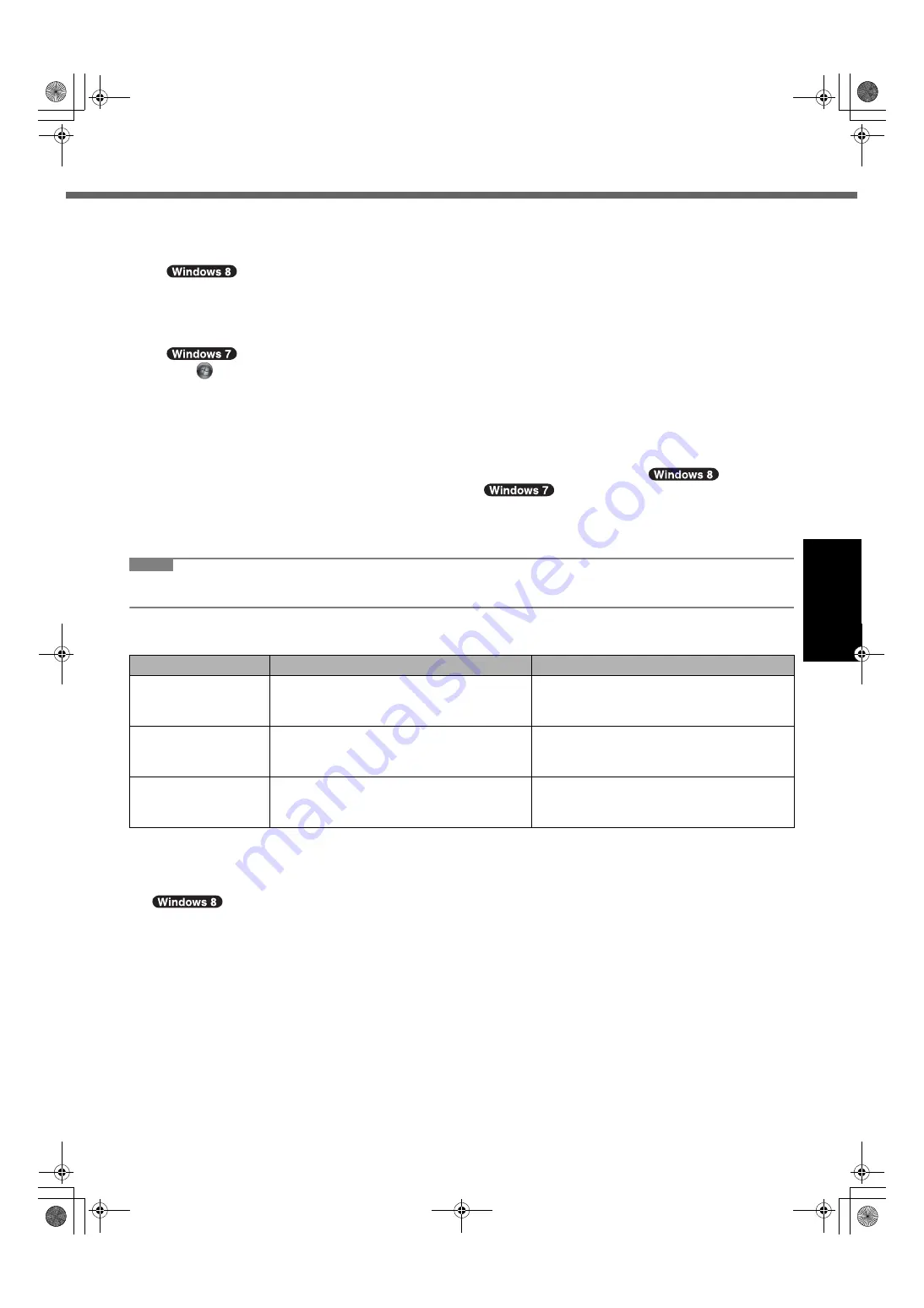
17
G
e
tti
ng S
ta
rt
ed
To change the partition structure
You can shrink a part of an existing partition to create unallocated disk space, from which you can create a new partition.
This computer has a single partition as default setting.
A
Open “Computer”. Right-click [Computer], then click [Manage].
To open “Computer”, proceed as follows on the Start screen.
1. Right-click any empty location on the Start screen.
2. Click [All apps] on the toolbar.
3. Click [Computer] under “Windows System”.
Click
(Start) and right-click [Computer], then click [Manage].
z
A standard user needs to enter an administrator password.
B
Click [Disk Management].
C
Right-click the partition for Windows (“c” drive in the default setting), and click [Shrink Volume].
z
The partition size depends on the computer specifications.
D
Input the size in [Enter the amount of space to shrink in MB] and click [Shrink].
z
You cannot input a larger number than the displayed size.
z
To select [Reinstall to the System and OS partitions.] in installing OS (
Î
page 26),
<For local-
ized OS model> 60
GB
/ <For MUI OS model> 70
GB
60
GB
or more is necessary for [Total size
after shrink in MB].
E
Right-click [Unallocated] (the shrunk space in the step
D
) and click [New Simple Volume].
F
Follow the on-screen instructions to make the settings, and click [Finish].
Wait until formatting is completed.
NOTE
z
You can create an additional partition using remaining unallocated space or newly creating unallocated space.
z
To delete a partition, right-click the partition and click [Delete Volume] in the step
C
.
Battery duration
The above table shows the battery duration while the USB port continuous charging function is not used.
The battery duration will slightly be longer if a LAN cable is not connected to the computer, even when Wake Up from
wired LAN function is activated.
<For MUI OS model>To select language
To select a language other than the one you have selected during the first-time operation, follow the steps below.
A
Open the Control Panel.
1. Right-click any empty location on the Start screen.
2. Click [All apps] on the toolbar.
3. Click [Control Panel] under “Windows System”.
B
Click [Clock, Language, and Region] - [Language] - [Add a language].
C
Select a language, and then click [Add].Depending on the region, two or more languages are selectable. Click
[Open] and select the desired language, and then click [Add].
D
Click [Option] for the language you want to use.
E
Click [Make this the primary language].
F
Click [Log off now].
G
Sign in to the Windows.
<For model without Smart Card Slot>
<For model with Smart Card Slot>
In sleep
Approx. 3.5 days
(Approx. 2.5 days with Wake Up from wired
LAN function activated)
Approx. 3 days
(Approx. 2 days with Wake Up from wired
LAN function activated)
In hibernation
Approx. 20 days
(Approx. 5 days with Wake Up from wired
LAN function activated)
Approx. 15 days
(Approx. 4 days with Wake Up from wired
LAN function activated)
When power is off
Approx. 20 days
(Approx. 5 days with Power On by LAN func-
tion activated)
Approx. 15 days
(Approx. 4 days with Power On by LAN func-
tion activated)
CF-AX2mk1(CPE02709YA)_OI_M.book Page 17 Wednesday, May 22, 2013 11:06 AM






























