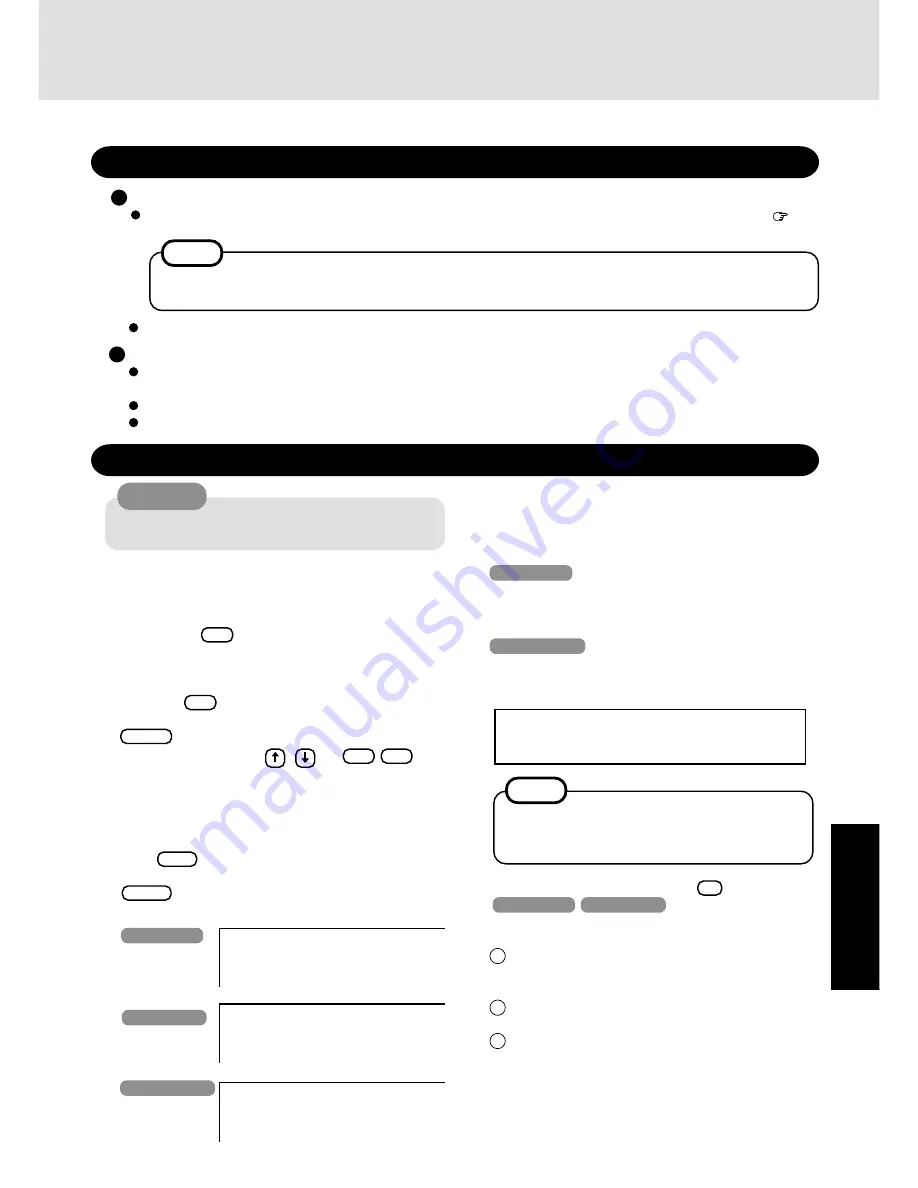
25
T
roub
leshooting
Reinstalling Software
Before Reinstallation
Preparing
You will need the Product Recovery CD-ROM and the BACKUP DISK (e.g., FIRSTAID FD) you made earlier. ( page
14)
Reinstalling
1
Turn the computer off and set the CD-ROM/DVD-ROM
drive in the multimedia pocket, and then turn the com-
puter on.
2
When the message [Press <F2> to enter SETUP] is dis-
played, press
F2
and then run the Setup Utility.
If the password has been set, enter the Supervisor Pass-
word.
3
Write down all of the contents of the Setup Utility and
then press
F9
.
At the confirmation message, select [Yes] and press
Enter
.
4
Select [Boot] menu, press / and
F5
/
F6
until
[CD Drive] is at the top of the [Boot] menu and [SuperDisk
Drive] is the next position.
5
Set the Product Recovery CD-ROM* in the CD-ROM/
DVD-ROM drive.
*Windows 2000:Product Recovery CD-ROM 1
6
Press
F10
.
At the confirmation message, select [Yes] and press
Enter
. The computer will reboot, and this screen should
appear.
If data on your hard disk is compressed, the data should
be uncompressed.
Important
Save all important data. If reinstallation is carried out, all data existing prior to the installation will be lost. The reinstal-
lation will return the computer to close to the conditions at time of purchase.
Before the reinstallation procedure, remove all peripherals (except for the CD-ROM/DVD-ROM drive).
Be sure the AC adaptor is connected until the reinstallation procedure is completed.
If you have not created the BACKUP DISK, you can create by selecting [Create BACKUP DISK] in [Start] -
[Programs] - [Panasonic]. If you can not create this disk, contact Panasonic Technical Support.
-------------------------------------------------
Select the number
-------------------------------------------------
1. Restore the whole HDD to factory default
2. Restore the drive C to factory default
3. End
8
At the confirmation message , press
Y
.
Windows 98
Windows NT
The operation of reinstallation for the hard disk starts au-
tomatically. (The operations take about one hour.)
1
After the “restore” procedure completes, a message will
be displayed. Remove the Product Recovery CD-ROM,
then close the tray.
2
Turn the computer off and remove the CD-ROM/DVD-
ROM drive.
3
Set the SuperDisk drive in the multimedia pocket, put
the FIRSTAID FD into the SuperDisk drive, turn the
computer on.
Follow the on-screen instructions.
NOTE
CAUTION
Windows 2000
To reinstall Windows 2000 to the first partition to fac-
tory default:
Select [2. Restore Windows 2000 to the first partition].
In such cases, the initial partition size must be 4
GB or more of the hard disk size. Reinstallation
cannot be performed with a small partition size.
If "The program has detected an error 110 on the par-
tition starting at sector xxxxxxxx on disk1." is dis-
played, select [Yes].
NOTE
Windows NT
Windows 2000
7
Make a selection from the menu.
To restore all contents of the hard disk to factory de-
fault, including the partition setting(s):
Select [1. Restore the whole HDD to factory default].
Windows 98
To restore the hard disk (C drive) to factory default,
excluding the partition setting(s):
Select [2. Restore the drive C to factory default].
-------------------------------------------------
Select the number
-------------------------------------------------
1. Restore the whole HDD to factory default
2. End
-------------------------------------------------
Select the number
-------------------------------------------------
1. Restore the whole HDD to factory default
2. Restore Windows2000 to the first partition
3. End
(To next page)
Windows 98
The SuperDisk drive (CF-VFS712) is required for the following reinstallation procedure.


























