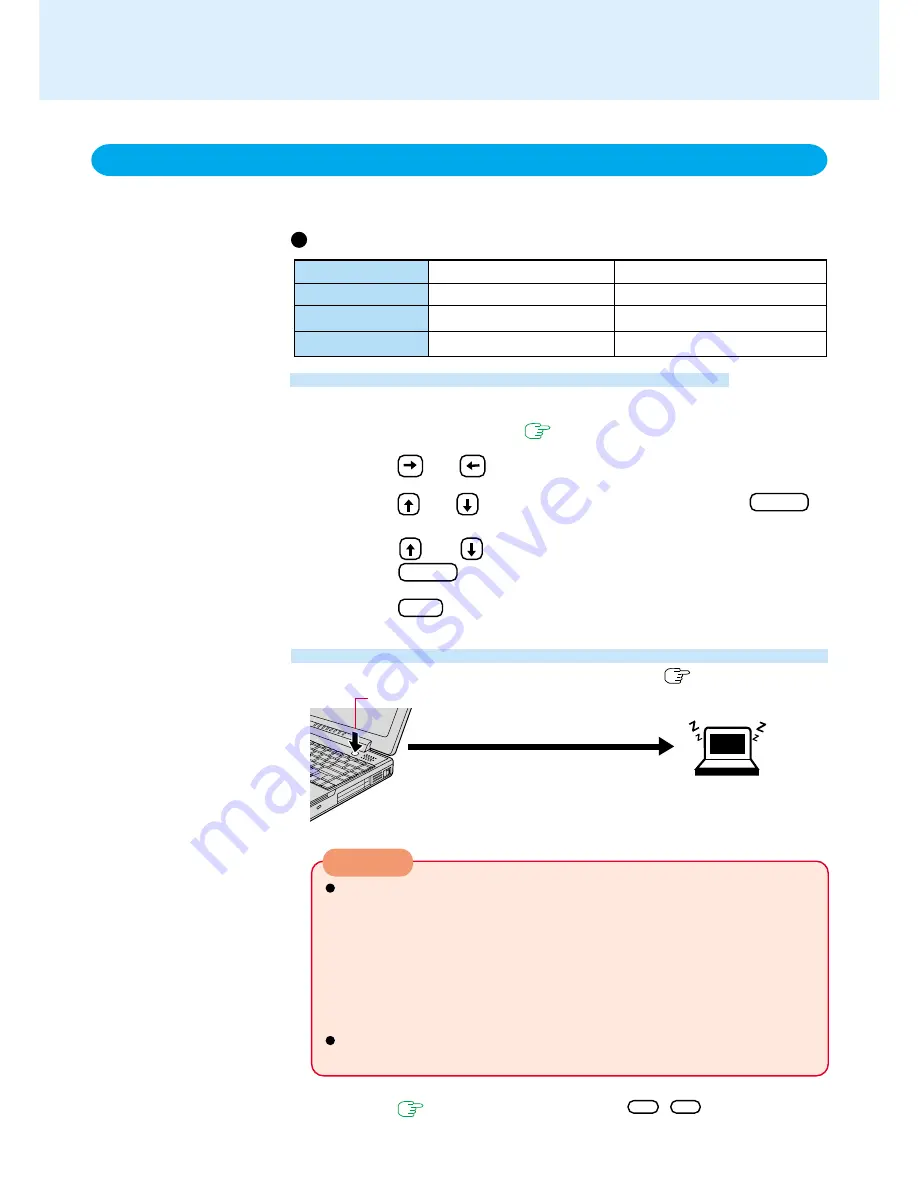
6
CAUTION
Function
Suspend function
Hibernation function
Where data is saved to
Memory
Hard disk
Speed
Fast
Somewhat slow
Requires power supply
Yes
(if power is cut, all data is lost)
Power is not required to maintain data
Suspend Mode
or
Hibernation Mode
Setting the Suspend or Hibernation Function
If you want to immediately start up and continue an application after shutting down
your computer, you can do so by using the suspend or hibernation function.
Starting Up Your Computer Quickly
Shutting Down Using the Suspend or Hibernation Function
Suspend/Hibernation Functions
Differences between the suspend and hibernation functions
The computer should be set for suspend or hibernation (
see the above proce-
dure).
Press the sleep switch; at the "beep*" sound, release your finger.
(After releasing your finger from the
sleep switch, do not touch the sleep
switch or the power switch while the
computer is in the suspend or hiberna-
tion modes.)
At the "beep*" sound, release your finger from the sleep switch. If you con-
tinue to press down on the switch and hold it for more than four seconds, the
"beep*" sound will come out again and the power will go off. Data not previ-
ously saved will be lost.
Slide the power switch to power on. The power will not go on by pressing the
sleep switch.
Even when [Sleep Switch] is set to [No Action] with the Setup Utility, if the
sleep switch is pressed, a beep will sound and the power will go off if the
switch is pressed for more than four seconds.
If the computer will not be operated for an extended period of time, it is recom-
mended that hibernation mode be used instead of the suspend mode.
[Hibernation] is factory set.
*
When the speaker function is disabled, e.g., by setting [Disable] for [Speaker] with the
Setup Utility (
page 39
) or by the key combination
Fn
+
F4
, there will be no beep
sound.
1
Run the Setup Utility
(
page 39
)
2
Using and , select [Power]
3
Using and , select [Sleep Switch] and press Enter
4
Press F10 , then select [Yes]
Using and , select [Suspend] or [Hibernation] and
press Enter
5





















