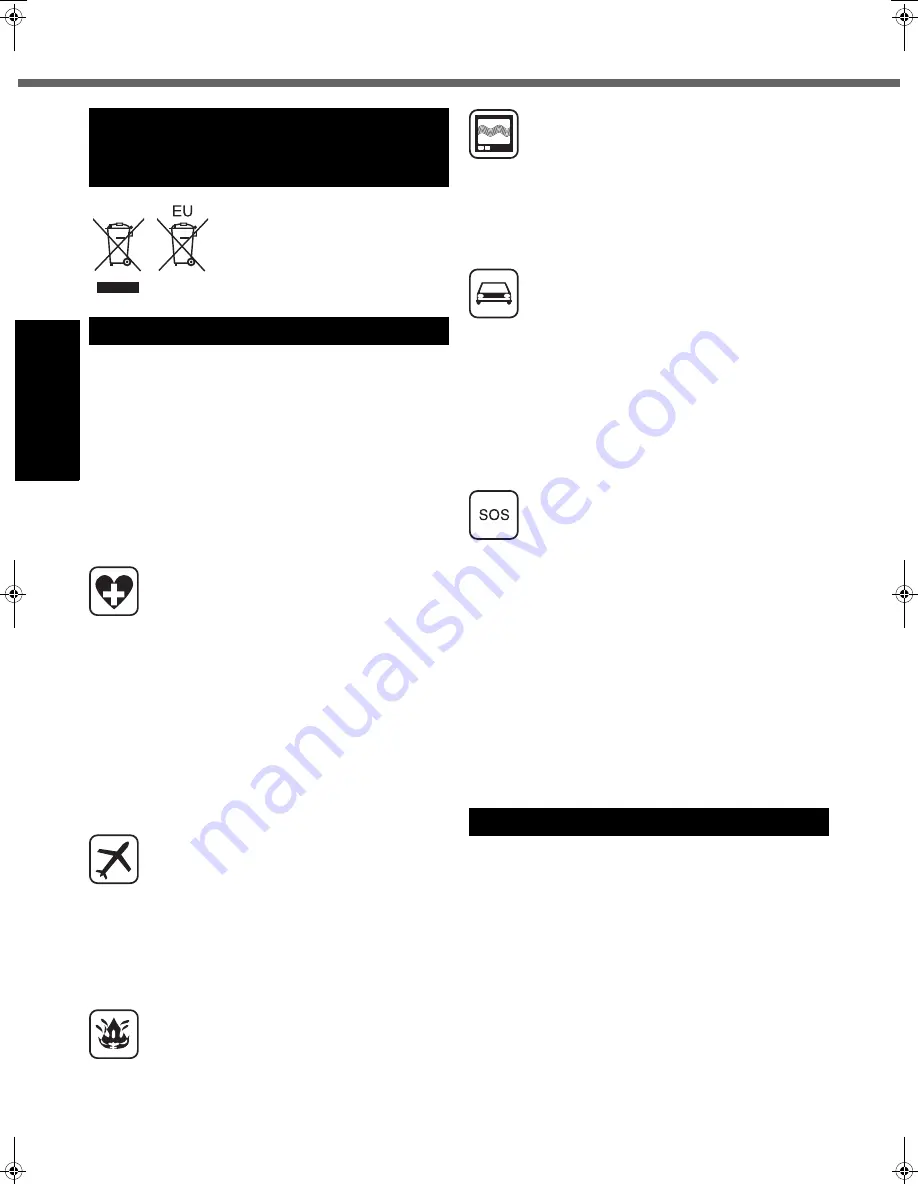
4
Read Me First
Getting Started
Usef
ul Inform
ation
Troubleshooting
Appendix
These symbols are only valid in the
European Union. If you wish to dis-
card this product, please contact
your local authorities or dealer and
ask for the correct method of dis-
posal.
53-M-1
<Only for model with wireless WAN>
The following safety precautions must be observed during
all phases of the operation, usage, service or repair of any
Personal Computer or Handheld Computer incorporating
wireless WAN modem. Manufacturers of the cellular ter-
minal are advised to convey the following safety informa-
tion to users and operating personnel and to incorporate
these guidelines into all manuals supplied with the prod-
uct. Failure to comply with these precautions violates
safety standards of design, manufacture and intended
use of the product. Panasonic assumes no liability for
customer failure to comply with these precautions.
When in a hospital or other health care facility,
observe the restrictions on the use of mobiles.
Switch Personal Computer or Handheld Computer
incorporating wireless WAN modem off, if instructed
to do so by the guidelines posted in sensitive areas.
Medical equipment may be sensitive to RF energy.
The operation of cardiac pacemakers, other
implanted medical equipment and hearing aids can
be affected by interference from Personal Computer
or Handheld Computer incorporating wireless WAN
modem placed close to the device. If in doubt about
potential danger, contact the physician or the manu-
facturer of the device to verify that the equipment is
properly shielded. Pacemaker patients are advised
to keep their Personal Computer or Handheld Com-
puter incorporating wireless WAN modem away from
the pacemaker, while it is on.
Switch off Personal Computer or Handheld Com-
puter incorporating wireless WAN modem before
boarding an aircraft. Make sure it cannot be switched
on inadvertently. The operation of wireless appli-
ances in an aircraft is forbidden to prevent interfer-
ence with communications systems. Failure to
observe these instructions may lead to the suspen-
sion or denial of cellular services to the offender,
legal action, or both.
For details on usage of this unit in aircrafts please
consult and follow instruction provided by the airline.
Do not operate Personal Computer or Handheld
Computer incorporating wireless WAN modem in the
presence of fl ammable gases or fumes. Switch off
the cellular terminal when you are near petrol sta-
tions, fuel depots, chemical plants or where blasting
operations are in progress. Operation of any electri-
cal equipment in potentially explosive atmospheres
can constitute a safety hazard.
Your Personal Computer or Handheld Computer
incorporating wireless WAN modem receives and
transmits radio frequency energy while switched on.
Remember that interference can occur if it is used
close to TV sets, radios, computers or inadequately
shielded equipment. Follow any special regulations
and always switch off Personal Computer or Hand-
held Computer incorporating wireless WAN modem
wherever forbidden, or when you suspect that it may
cause interference or danger.
Road safety comes fi rst! Do not use a Personal
Computer or Handheld Computer incorporating wire-
less WAN modem while driving a vehicle. Do not
place the computer with wireless WAN modem in an
area where it could cause personal injury to the
driver or passengers. It is recommended to stow the
unit in the boot or secure stowage area while driving.
Do not place the computer with wireless WAN
modem in an area over an air bag or in the vicinity
where an air bag may deploy.
Air bags infl ate with great force and if the computer
with wireless WAN modem is placed in the air bag
deployment area may be propelled with great force
and cause serious injury to occupants of the vehicle.
IMPORTANT!
Personal Computer or Handheld Computer incorpo-
rating wireless WAN modem operate using radio sig-
nals and cellular networks cannot be guaranteed to
connect in all conditions. Therefore, you should
never rely solely upon any wireless device for essen-
tial communications, for example emergency calls.
Remember, in order to make or receive calls, Per-
sonal Computer or Handheld Computer incorporat-
ing wireless WAN modem must be switched on and
in a coverage area with adequate cellular signal
strength.
Some networks do not allow for emergency calls if
certain network services or phone features are in use
(e.g. lock functions, fi xed dialing etc.). You may
need to deactivate those features before you can
make an emergency call.
Some networks require that a valid SIM card be
properly inserted in Personal Computer or Handheld
Computer incorporating wireless WAN modem.
Federal Communications Commission Radio Fre-
quency Interference Statement
Note: This equipment has been tested and found to com-
ply with the limits for a Class B digital device, pursuant to
Part 15 of the FCC Rules. These limits are designed to
provide reasonable protection against harmful interfer-
ence in a residential installation. This equipment gener-
ates, uses and can radiate radio frequency energy and, if
not installed and used in accordance with the instructions,
may cause harmful interference to radio communications.
However, there is no guarantee that interference will not
occur in a particular installation. If this equipment does
cause harmful interference to radio or television recep-
tion, which can be determined by turning the equipment
off and on, the user is encouraged to try to correct the
interference by one or more of the following measures:
Information for Users on Collection
and Disposal of Old Equipment and
used Batteries
Safety Precautions
Models for U.S.A.
DFQW5496ZAT_CF-53mk1_XP7_OI_EN.book 4 ページ 2011年3月22日 火曜日 午後7時24分





































