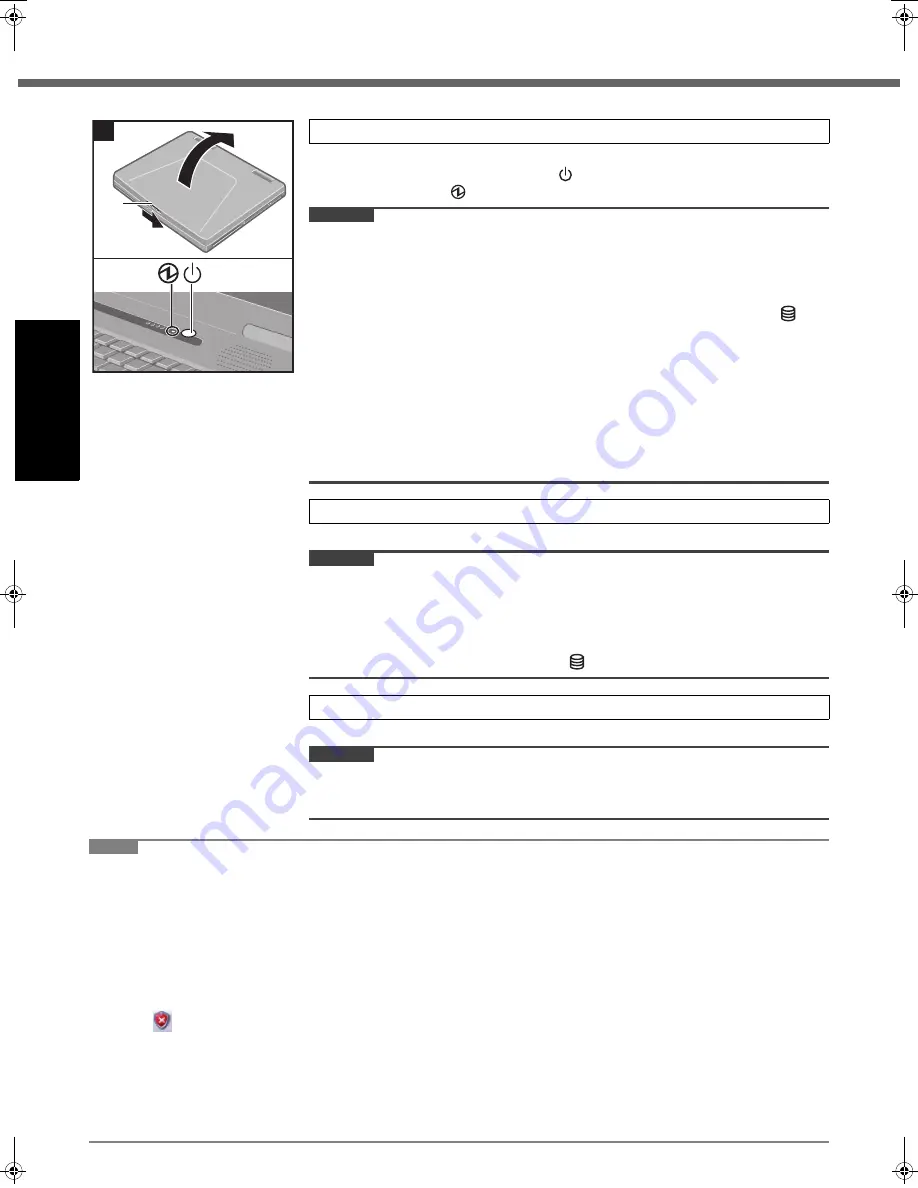
12
Getting Started
First-time Operation
A
Slide the latch (A), and open the display.
B
Press and hold the power button
for approximately one second until the
power indicator
lights.
CAUTION
z
Do not press the power button repeatedly.
z
The computer will be forcibly turned off if you press and hold the power button for
four seconds or longer.
z
Once you turn off the computer, wait for ten seconds or more before you turn on
the computer again.
z
Do not perform the following operation until the hard disk drive indicator
turns off.
• Connecting or disconnecting the AC adaptor
• Pressing the power button
• Touching the keyboard, touch pad or external mouse
• Closing the display
z
When the CPU temperature is high, the computer may not start up to prevent
overheating of the CPU. Wait until the computer cools down, and then turn the
power on again. If the computer does not power on even after cooling down,
contact Panasonic Technical Support (
Î
page 29).
A
Follow the on-screen instructions.
CAUTION
z
When you set date/time/time zone and click [Next], the screen may not go to the
next step for a few minutes. Do not touch the keyboard or touch pad, and wait
until the screen changes.
z
If “An unexpected error has occurred …” (or a similar message) is displayed,
select [OK]. This is not a malfunction.
z
Wait until the hard disk drive indicator
has turned off.
A
Click [start] - [Control Panel] - [User Accounts] - [Create a new account].
CAUTION
z
Remember your password. If you forget the password, you cannot use the Win-
dows operation system. Creating a password reset disk beforehand is recom-
mended.
NOTE
z
Regarding Windows XP
You can select the Classic view of Control Panel or the Classic Start menu. You can also change the way a user logs
on or off. This manual explains using the Windows XP default setting (not Classic view or Classic Start menu etc.).
z
Windows Update
You can update to the latest patches and service packs for Windows with the following menus.
Click [start] - [All Programs] - [Windows Update].
Do not apply “Driver Updates” even if a message to update a driver appears. If a driver update is required,
contact Panasonic Technical Support (
Î
page 29
).
z
If the message “Your computer might be at risk” is displayed
Select
on the taskbar and make the appropriate settings. The Windows Security Center regularly gives you
notice so that you can make the optimum settings.
This is not an error message and you can use the computer. However, making appropriate measures is recom-
mended to reduce the risk of virus and other attacks.
z
Note that the computer consumes electricity even when the computer power is off.
If the battery pack is fully charged, the battery will fully discharge in Approx. 3 weeks. (When second battery pack is
attached: Approx. 4 weeks)
A
3
3
Turn on the computer.
4
Setup Windows.
5
Create a new account.
03_Getting_Started.fm 12 ページ 2006年7月19日 水曜日 午後2時39分













































