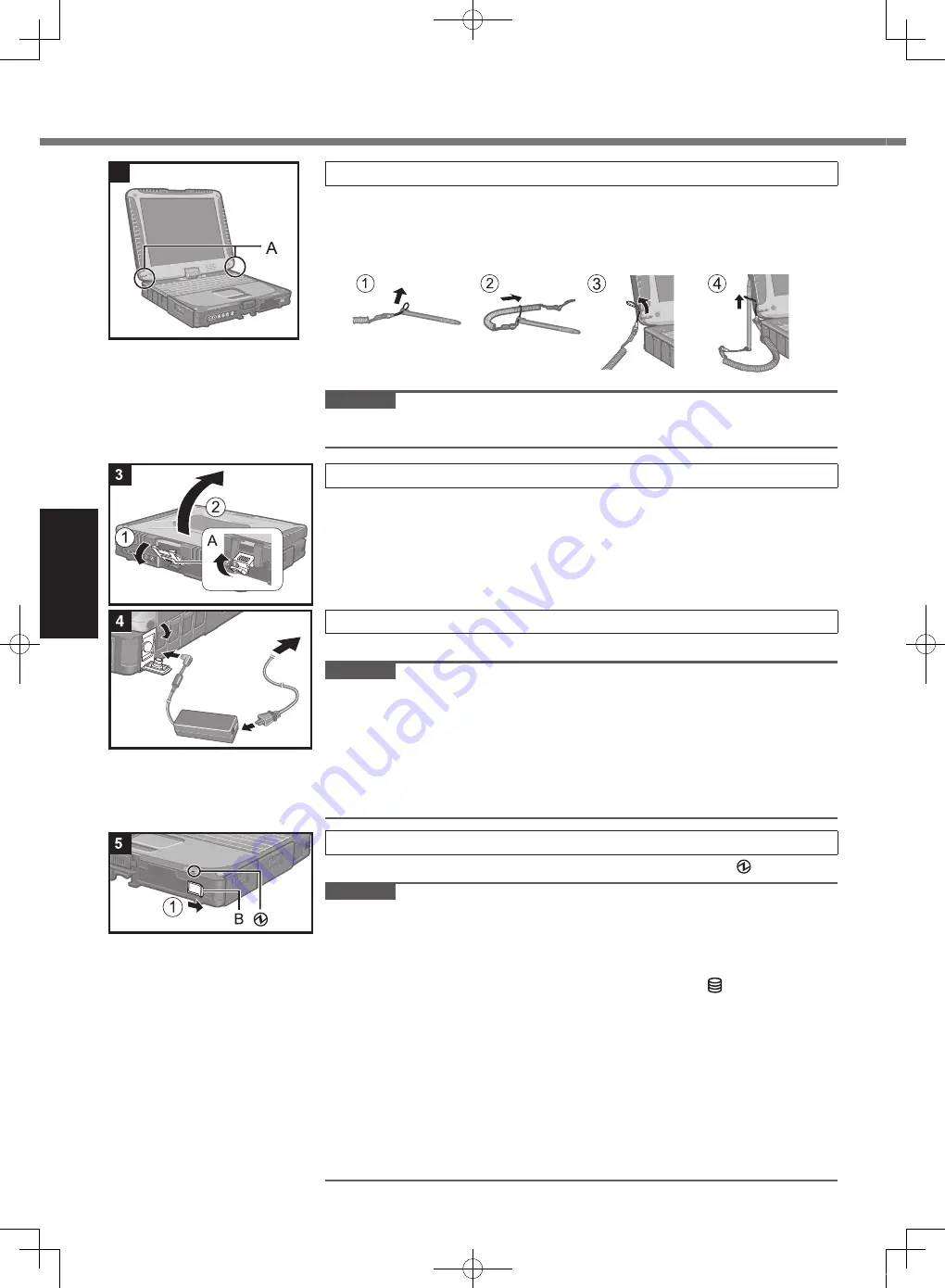
16
G
et
tin
g
St
ar
te
d
2 Attaching the stylus to the computer
Use the tether to attach the stylus to the computer so you will not lose it. There
are holes (A) to attach it.
l
For model with dual touch, the tether and digitizer pen are already attached
to the computer at purchase.
CAUTION
l
Do not pull the tether with excessive force. The stylus may hit the computer,
person’s body or other objects when released.
3 Opening the Display
A
Pull up the part (A) and release the latch.
B
Lift open the display.
4 Connect your computer to a power outlet.
The battery charging starts automatically.
CAUTION
l
Do not disconnect the AC adaptor and do not switch the wireless switch to on
until the first-time operation procedure is completed.
l
When using the computer for the first time, do not connect any peripheral device
except the battery pack and AC adaptor.
l
Handling the AC adaptor
Problems such as sudden voltage drops may arise during periods of thunder and
lightning. Since this could adversely affect your computer, an uninterruptible power
source (UPS) is highly recommended unless running from the battery pack alone.
5 Turn on the computer.
A
Slide and hold the power switch (B) until the power indicator lights.
CAUTION
l
Do not slide the power switch repeatedly.
l
The computer will forcibly be turned off if you slide and hold the power switch for
four seconds or longer.
l
Once you turn off the computer, wait for ten seconds or more before you turn on
the computer again.
l
Do not perform the following operation until the drive indicator turns off.
Connecting or disconnecting the AC adaptor
Sliding the power switch
Touching the keyboard, touch pad, tablet buttons, touchscreen (only for model
with touchscreen), dual touch (only for model with dual touch) or external mouse
Closing the display
Turn on/off the wireless switch
l
When the CPU temperature is high, the computer may not start up to prevent
overheating of the CPU. Wait until the computer cools down, and then turn the
power on again. If the computer does not power on even after cooling down,
contact Panasonic Technical Support.
l
Any changes from the default setting of the Setup Utility must not be made until
the First-time Operation is completed.
First-time Operation
CF-19mk7(CPE02754ZA)_OI_EU.indb 16
2013/07/17 9:23:17






























