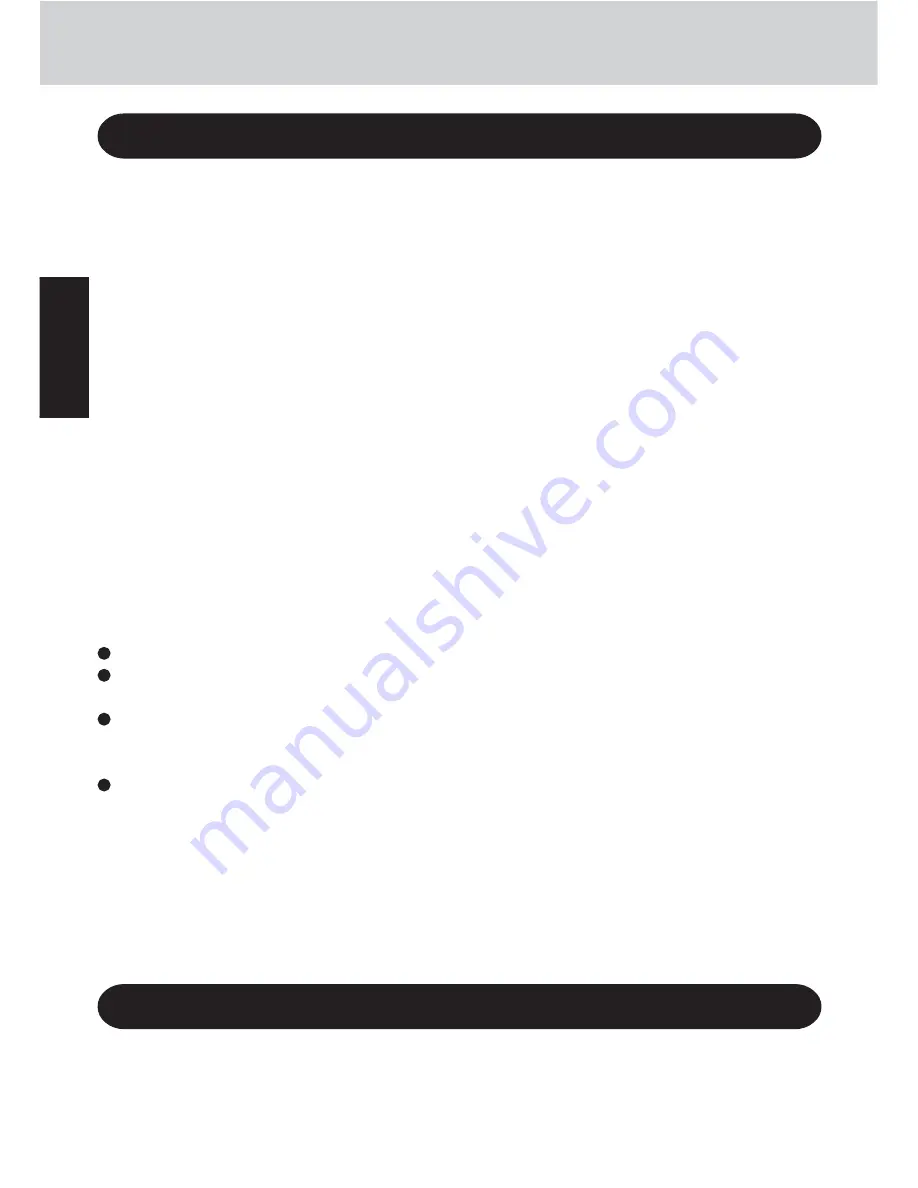
4
Getting Started
Federal Communications Commission
R a d i o F r e q u e n c y I n t e r f e r e n c e
Statement
Note: This equipment has been tested and
found to comply with the limits for a Class B
digital device, pursuant to Part 15 of the FCC
Rules. These limits are designed to provide
reasonable protection against harmful
interference in a residential installation. This
equipment generates, uses and can radiate
radio frequency energy and, if not installed
and used in accordance with the instructions,
may cause harmful interference to radio
communications. However, there is no
guarantee that interference will not occur in
a particular installation. If this equipment
does cause harmful interference to radio or
television reception, which can be determined
by turning the equipment off and on, the user
is encouraged to try to correct the interference
by one or more of the following measures:
Reorient or relocate the receiving antenna.
Increase the separation between the equip-
ment and receiver.
Connect the equipment into an outlet on a
circuit different from that to which the re-
ceiver is connected.
Consult the Panasonic Service Center or
an experienced radio/TV technician for
help.
Warning
To assure continued compliance, use only
shielded interface cables when connecting to
a computer or peripheral. Also, any changes
or modifications not expressly approved by
For U.S.A.
the party responsible for compliance could
void the user’s authority to operate this equip-
ment.
FCC RF Exposure Warning: This computer
is provided with PC Card slots that could be
used with wireless transmitter(s), which will
be specifically recommended, when they be-
come available. Other third-party wireless
transmitter(s) have not been RF exposure evalu-
ated for use with this computer and may not
comply with FCC RF exposure requirements.
This device complies with Part 15 of the FCC
Rules. Operation is subject to the following
two conditions:
(1) This device may not cause harmful
interference, and
(2) This device must accept any interference
received, including interference that may
cause undesired operation.
Responsible Party: Matsushita Electric
Corporation of America
One Panasonic Way
Secaucus, NJ 07094
Tel No:1-800-LAPTOP-5
(1-800-527-8675)
CAUTION: To comply with FCC RF
exposure requirements, For body worn
operation, this product has been tested and
meets the FCC RF exposure guidelines when
used with the Panasonic accessories supplied
or designated for this product. Use of other
accessories may not ensure compliance with
FCC RF exposure guidelines.
Read Me First
For Canada
Industry Canada
This product complies with RSS210 of In-
dustry Canada.
Operation is subject to the following two con-
ditions:
(1) this device may not cause interference, and
(2) this device must accept any interference,
including interference that may cause un-
desired operation of the device.
Summary of Contents for CF-07 Series
Page 50: ...50 Appendix Memo ...
Page 51: ...51 Appendix ...



















