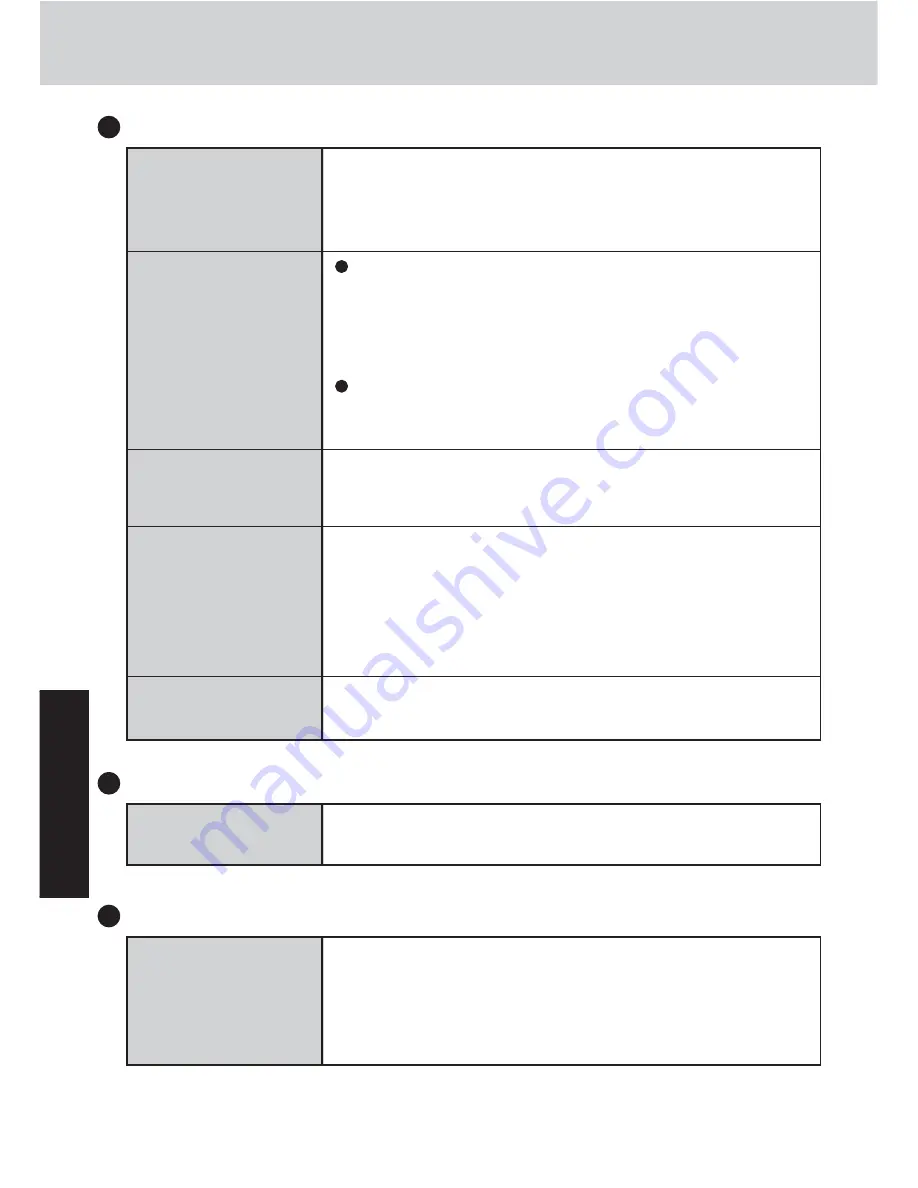
32
T
roubl
eshoot
in
g
Dealing with Problems
(Summary)
No display after pow-
ering on
The power has not
been turned off, but
after a certain period
of time, there is no
display
An afterimage ap-
pears
The external display
no longer displays
properly
The screen becomes
disordered
When there is no display to an external display,
• Check your cable connection to the external display.
• Confirm your display is powered on.
• Check the settings for your external display.
Has the computer been set to the power-saving mode?
To resume operation of your computer from the condi-
tion the power of the display is off (for energy conserva-
tion purposes), use the touchscreen or an external key-
board or mouse.
To save power, your computer may have automatically
entered the standby or hibernation mode. Press the power
switch.
If an image is displayed for a prolonged period of time, an
afterimage may appear. This is not a malfunction. Set the
screen saver.
When an external display not compatible with the power
saving mode is used with the computer, the external dis-
play may no longer display properly when the computer
enters the condition the power of the display is off (for en-
ergy conservation purposes). In such cases, turn off the
power to the external display.
Changing the number of colors of the display may affect
the screen. Restart the computer.
External Display
Windows cannot be
shut down or restarted
Shutting down
If a USB device is connected, try removing it.
Do not use the Fast User Switching function, as it is not sup-
ported.
Remove the check mark for [Use Fast User Switching] in
[Start] - [Control Panel] - [User Accounts] - [Change the way
users log on or off].
“MeiWDS doesn’t
support Fast User
Switching” is dis-
played.
Fast User Switching Function
Summary of Contents for CF-07 Series
Page 50: ...50 Appendix Memo ...
Page 51: ...51 Appendix ...






























