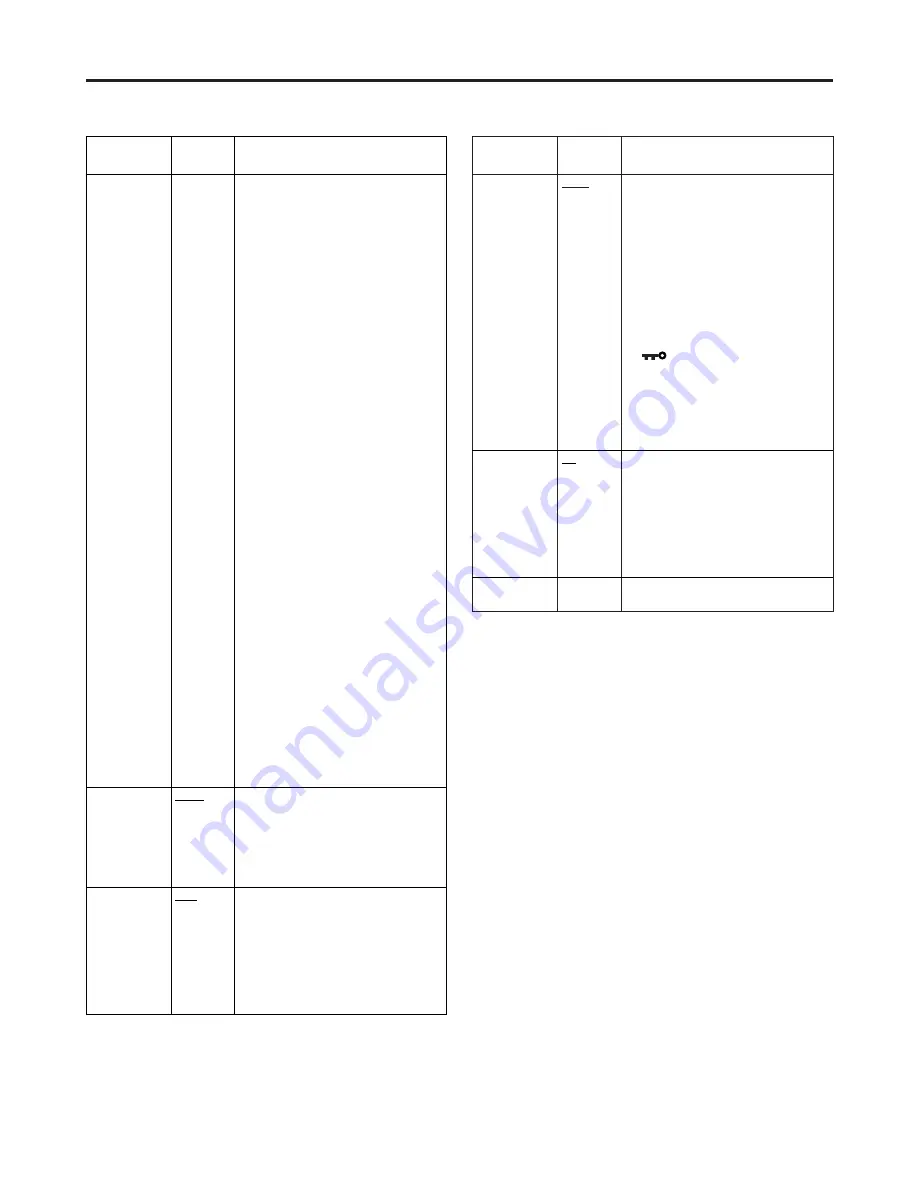
21
CONTROL
Item
Setting
Description
CONTROL
LOCAL
REMOTE
For selecting where the operations are to
be initiated.
LOCAL:
Only operations initiated from the
main controls can be performed.
Remote control operations cannot
be performed.
REMOTE:
Remote control operations can be
performed, but no operations
initiated by the main controls can
be performed although there are a
few exceptions to this.
<Notes>
≥
When REMOTE has been selected, the
“
” lock mark appears on the status
display.
≥
When REMOTE has been selected, only
the settings of the CONTROL item and
LOCALENABLE item on the CONTROL
screen can be changed as menu
operations.
LOCALENABLE
DIS.
INPUT
For selecting whether to enable the input to
be switched to the main controls when
REMOTE has been selected.
DIS:
When REMOTE has been selected,
the input can no longer be switched
to the main controls.
INPUT:
Even when REMOTE has been
selected, the input can be switched
to the main controls.
BACKLIGHT TIME
For displaying the total operation time of
the backlight.
INPUT SELECT
COMPONENT
LEVEL
SMPTE
B75
For selecting the input level of the Y/Pb/Pr
signals.
SMPTE:
This is selected when the signals
are to be output from an M
II
VTR.
B75:
This is selected when the signals
are to be output from a Betacam
VTR.
RGB-SYNC
G-ON
EXT
For switching the connector where the sync
signal is to be accepted.
G-ON:
This is selected when the sync
signal has been superimposed onto
the G signal.
EXT:
The sync signal is accepted at the
SYNC connector among the
analogue component/RGBS
connectors.
MAIN MENU
The underlined setting indicates the factory setting mode.
Item
Setting
Description
FORMAT
AUTO
1080/60I
1080/50I
1080/30P
1080/25P
1080/24P
1080/24PsF
1035/60I
720/60P
576/50I
480/60P
480/60I
For selecting the signals whose input is to
be accepted in the YPBPR mode and in the
RGB mode.
The signals can be set for each mode, and
when the MODE item setting is switched
from YPBPR to RGB or vice versa, the
mode is automatically switched so that the
signal format which has been set for the
mode now set is accepted.
AUTO:
All supported signals are accepted.
1080/60I:
1080/60I or 1080/59.94I format signals
are accepted.
1080/50I:
1080/50I format signals are accepted.
1080/30P:
1080/30P or 1080/29.97P format signals
are accepted. (This setting takes effect
only when YPBPR is selected.)
1080/25P:
1080/25P format signals are accepted.
(This setting takes effect only when
YPBPR is selected.)
1080/24P:
1080/24P or 1080/23.98P format signals
are accepted. (This setting takes effect
only when YPBPR is selected.)
1080/24PsF:
1080/24psF or 1080/23.98psF format
signals are accepted. (This setting takes
effect only when YPBPR is selected.)
1035/60I:
1035/60I or 1035/59.94I format signals
are accepted. (This setting takes effect
only when YPBPR is selected.)
720/60P:
720/60P or 720/59.94P format signals
are accepted.
576/50I:
576/50I format signals are accepted.
480/60P:
480/60P format signals are accepted.
480/60I:
480/59.94I format signals are accepted.
Summary of Contents for BT-LH900E
Page 26: ...26 MEMO ...
Page 27: ...27 MEMO ...








































