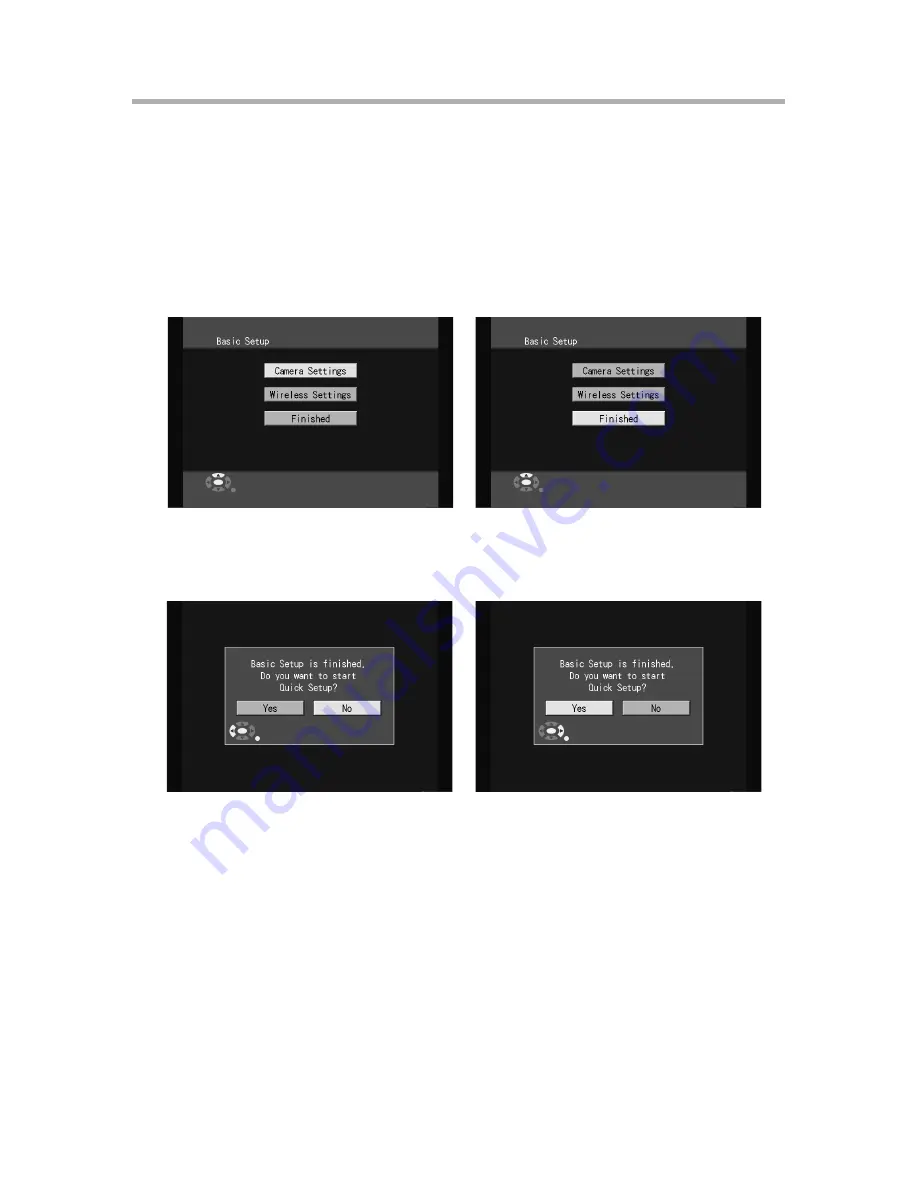
9
Basic Setup (Using the BL-WV10A Only)
After the BL-WV10A starts up for the first time, the [Basic Setup] screen is
displayed. For most installations, these parameters do not need to be changed. For
information regarding Basic Setup settings, see “Setting the User Name and
Password” on page 34 of the Operating Instructions.
1.
Use the navigator keys to select [Finished], then press [ENTER].
2.
When the dialog is displayed, select [Yes] then press [ENTER] to start Quick
Setup.
•
The BL-WV10A restarts.






































