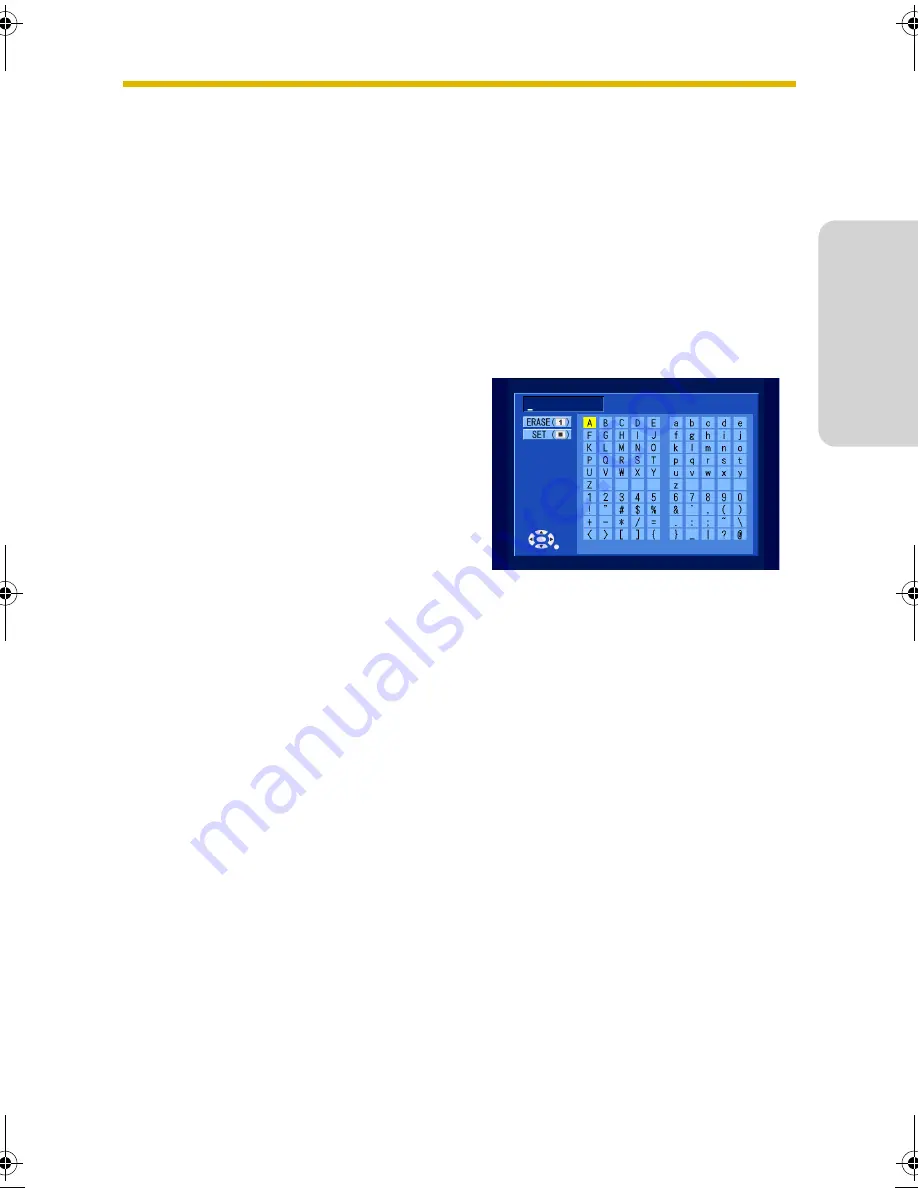
Getting Started
21
English
1.6
Adding More Cameras to the System
Up to 8 cameras can be registered to the BL-WV10. If you purchase additional
cameras later, you can register them using the Quick Setup utility by following the
same procedure used to register your existing cameras.
You can repeat the setup procedure and register new cameras by setting the mode
switch to
SETUP
and turning the unit off then on again. After the Quick Setup utility
starts, see page 10 or page 15 for details.
1.7
Entering Characters with the Remote Control
Characters (letters, numbers, and symbols) can be entered using the remote
control when setting camera names, user names and passwords, etc.
Use the navigator keys to select the
desired character, then press
ENTER
to
copy the character to the text field in the
upper-left part of the screen.
You can erase characters, beginning with
the last entered character, by pressing
1
.
When you have finished, press
STOP
to
use the entered characters. You will
return to the previous screen
automatically.
BL-WV10_GS-en.book Page 21 Wednesday, January 25, 2006 5:18 PM
Summary of Contents for BL-WV10
Page 90: ...90 1 2 3 4 5 6 AC AC 7 AC AC 8 AC AC Panasonic 9 AC 10 11 AC AC 12 13 AC AC 14 15...
Page 92: ...92 1 2 3 4 5 6 7 AA Panasonic 1 2 4 GHz POS 2 3 2...
Page 96: ...96 1 1 1 1 1 1 BL WV10 1 1 2 BL WV10 RETURN ENTER BL WV10 0 7 8 2 0 RETURN 8 7 ENTER 5 5 6 6...
Page 102: ...102 5 LAN BL WV10 6 BL WV10 NORMAL DC DC 107...
Page 109: ...109 1 6 8 BL WV10 Quick Setup utility SETUP Quick Setup utility 98 103 1 7 ENTER 1 STOP...
Page 129: ...129 LAN BL WV10 92 BL WV10 PC BL WV10...
Page 130: ...130 3 11 built in BL C10 BL C30 privacy privacy 30 85 5 BL WV10...
Page 131: ...131 BL C10 BL C30...
















































