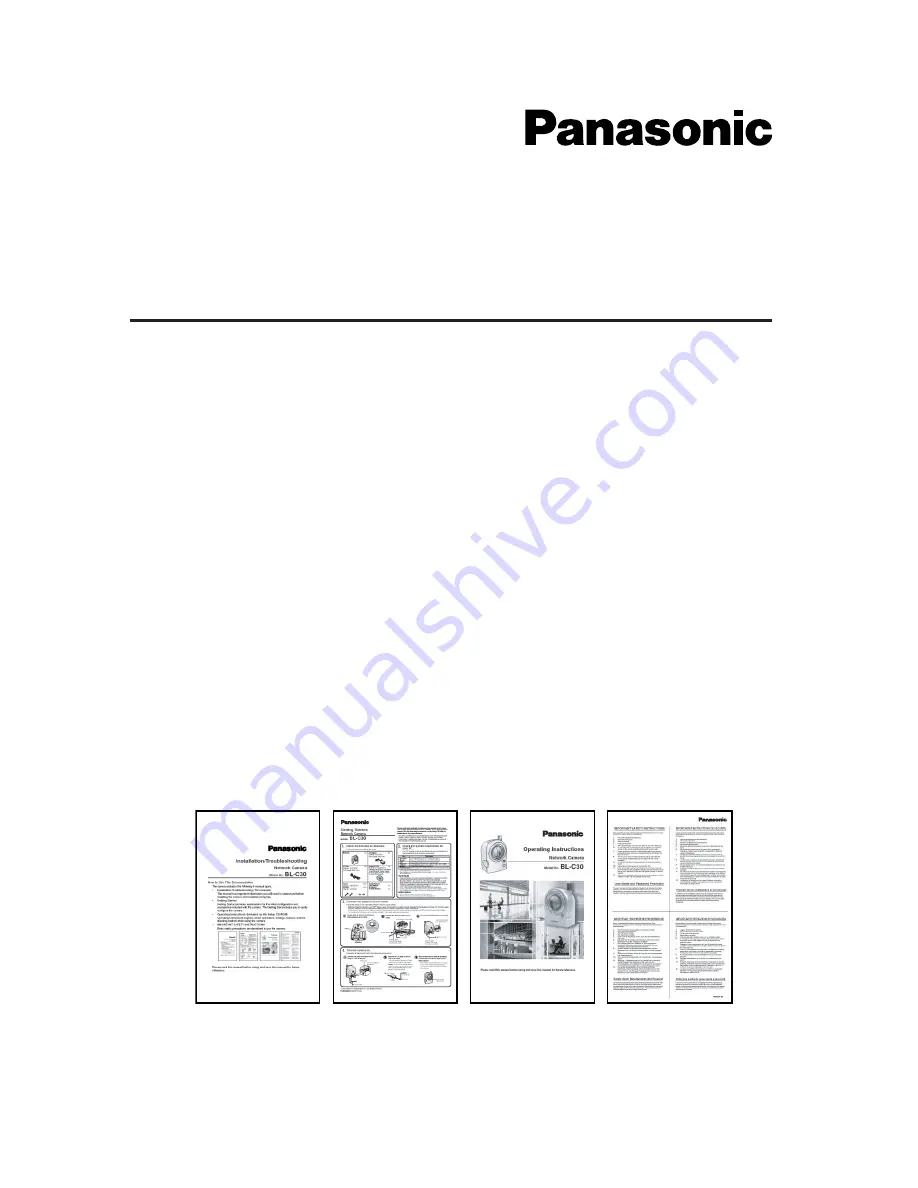
How to Use This Documentation
The camera includes the following 4 manual types.
•
Installation/Troubleshooting (This manual)
This manual has important information you will need to understand before
installing the camera and troubleshooting tips.
•
Getting Started
Getting Started provides explanations for the initial configuration and
accessories included with the camera. The Getting Started helps you to easily
configure the camera.
•
Operating Instructions (Included on the Setup CD-ROM)
Operating Instructions explains about operations, settings, features and the
cleaning method when using the camera.
•
IMPORTANT SAFETY INSTRUCTIONS
Basic safety precautions are described to use the camera.
Please read this manual before using and save this manual for future
reference.
Installation/Troubleshooting
Model No.
BL-C30
Network Camera
















