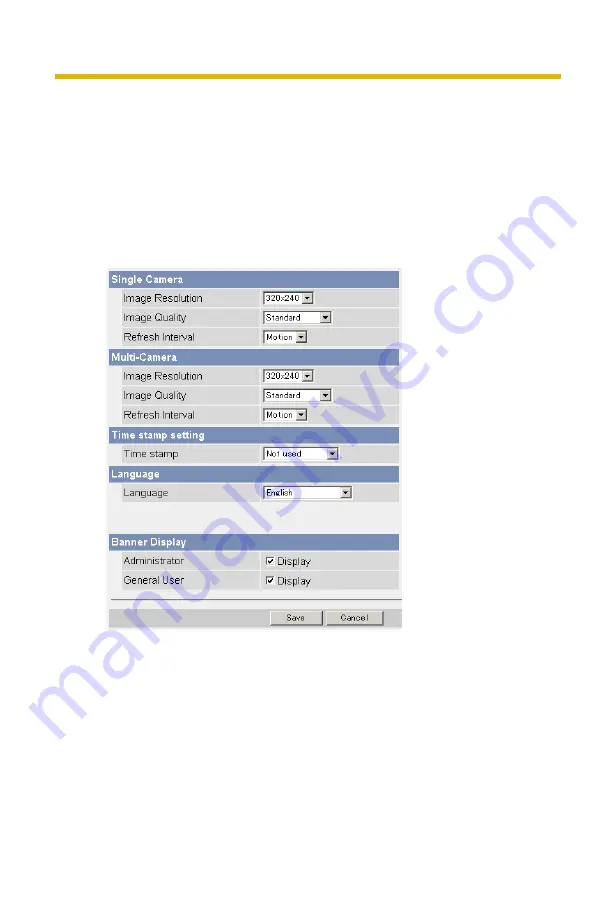
Operating Instructions
84
2.16 Changing Initial Settings on the Single
Camera page or the Multi-Camera page
The Image Display page allows you to change initial settings (display settings when
a user accesses the camera) of image resolution, image quality and refresh
interval. You can display a time stamp on the image. The initial language can be
selected from eight languages. The banner can be displayed for administrator or
general users or both.
1.
Click [Image Display] at the top of the page.
2.
Set each parameter.
•
Clicking [Cancel] cancels your settings without saving changes.
















































