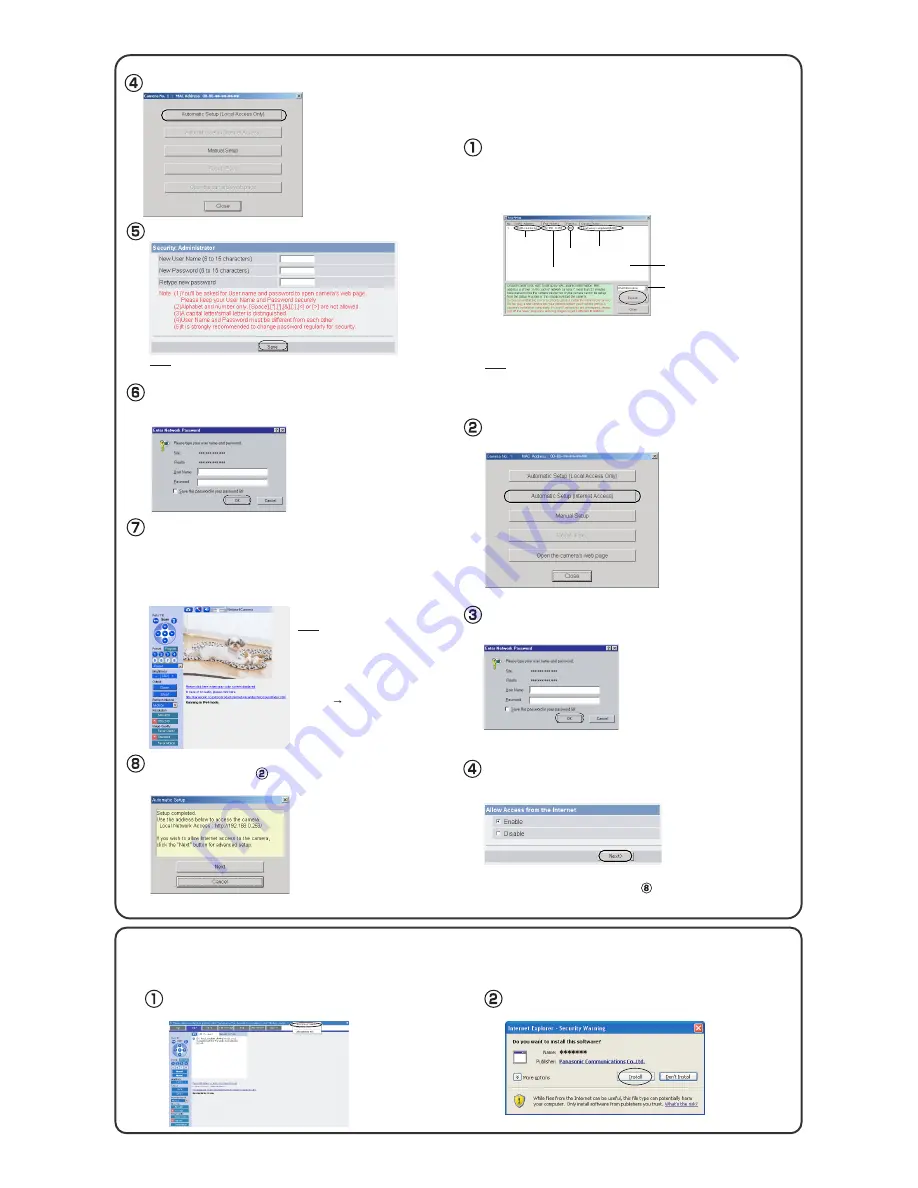
•
The image is a simulated screen image.
When the Single Camera page is displayed, the setup
is completed.
•
Click [Cancel] and go to the last page, if you mount the camera.
Click [Next] to set up the Internet access to the cam-
era and go to step in the "To Set Up Internet
Access to the Camera".
Enter the user name and password, and click [Save].
The Enter Network Password window is displayed.
Enter the user name and password that were set, and
click [OK].
Make a note of the user name and password.
To ensure that the most current image
is displayed, Internet Explorer should
be configured as follows. This will not
have any negative result on normal
use.
1. While viewing any website, click
[Tools] [Internet Options].
2. In the section "Temporary Internet
Files", click [Settings] and check
[Every visit to the page].
•
If Security Warning window is displayed to install ActiveX
®
Controls,
click [Yes].
•
To install ActiveX Controls on Microsoft Windows XP Service Pack 2,
see "Security Warning window on Microsoft Windows XP Service
Pack 2" below.
Note
Note
Click [Automatic Setup (Local Access Only)].
Click [Automatic Setup (Internet Access)].
The Enter Network Password window is displayed. Enter the
user name and password that were set, and click [OK].
Select the camera on the camera list to set up the
Internet access and click [Execute].
•
This program searches for the cameras that are connected to the
router and displays the MAC Addresses, IP addresses and Port
Numbers.
• The MAC Address on the rear side (see page 16 of the Operating Instructions
on the Setup CD-ROM) of the camera shows which camera you select on the
Camera List window.
If more than 20 minutes have passed since the camera was turned on, the
camera cannot be set up from the Setup Program. In this situation, restart the
camera.
To Set Up Internet Access to the
Camera
When using a router supporting UPnP
TM
, check [Enable]. When
using a router not supporting UPnP
TM
, check [Disable]. Then
click [Next>].
•
Check if your router supports UPnP
TM
referring to the router's manual.
•
If you select [Disable], skip to step on the next page.
Note
Camera
List window
Displays IPv4 or
IPv6 information.
Camera
Status
Port
No.
MAC
Address
IP
Address
Security Warning window on Microsoft Windows XP Service Pack 2
To view a video (Motion JPEG) or to use audio feature, ActiveX Controls must be installed.
Follow the steps shown below to install ActiveX Controls.
Click the warning displayed above the tabs, and click [Install
ActiveX Control...].
Click [Install].




