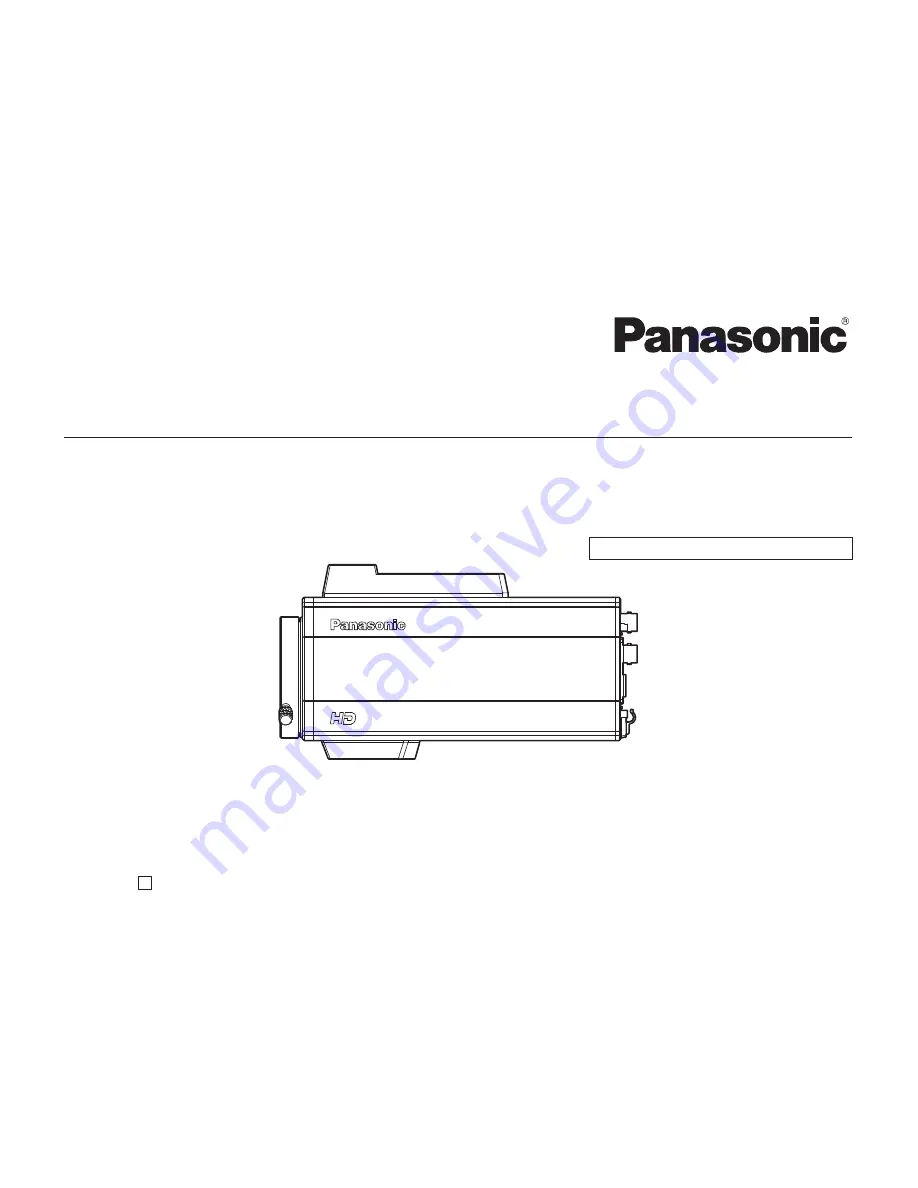
AW-HE870
HD Co
nver
tible Ca
mera
DEFINITION
HIGH
取扱説明書
HDコンバーチブルカメラ
品番
AW
-HE870N
このたびは、パナソニック製品をお買い上げいただき、まことにありがとうございます。
取扱説明書をよくお読みのうえ、正しく安全にお使いください。
ご使用前に「安全上のご注意」 (4
〜7
ページ) を必ずお読みください。
保証書は「お買い上げ日・販売店名」 な
どの記入を確かめ、取扱説明書とともに大切に保管してください。
保証書別添付
VQTB0350-1
F0109S1029
D
Operating Instructions
A
W
-HE870N
工事説明付き
AW-HE870
HD Convertible Camera
DEFINITION
HIGH
Operating Instructions
HD Convertible Camera
Model No.
AW-HE870N
Before operating this product, please read the instructions carefully and save this manual for future use.
VQTB0350-1
F0109S1029
D
Installation instructions provided

































