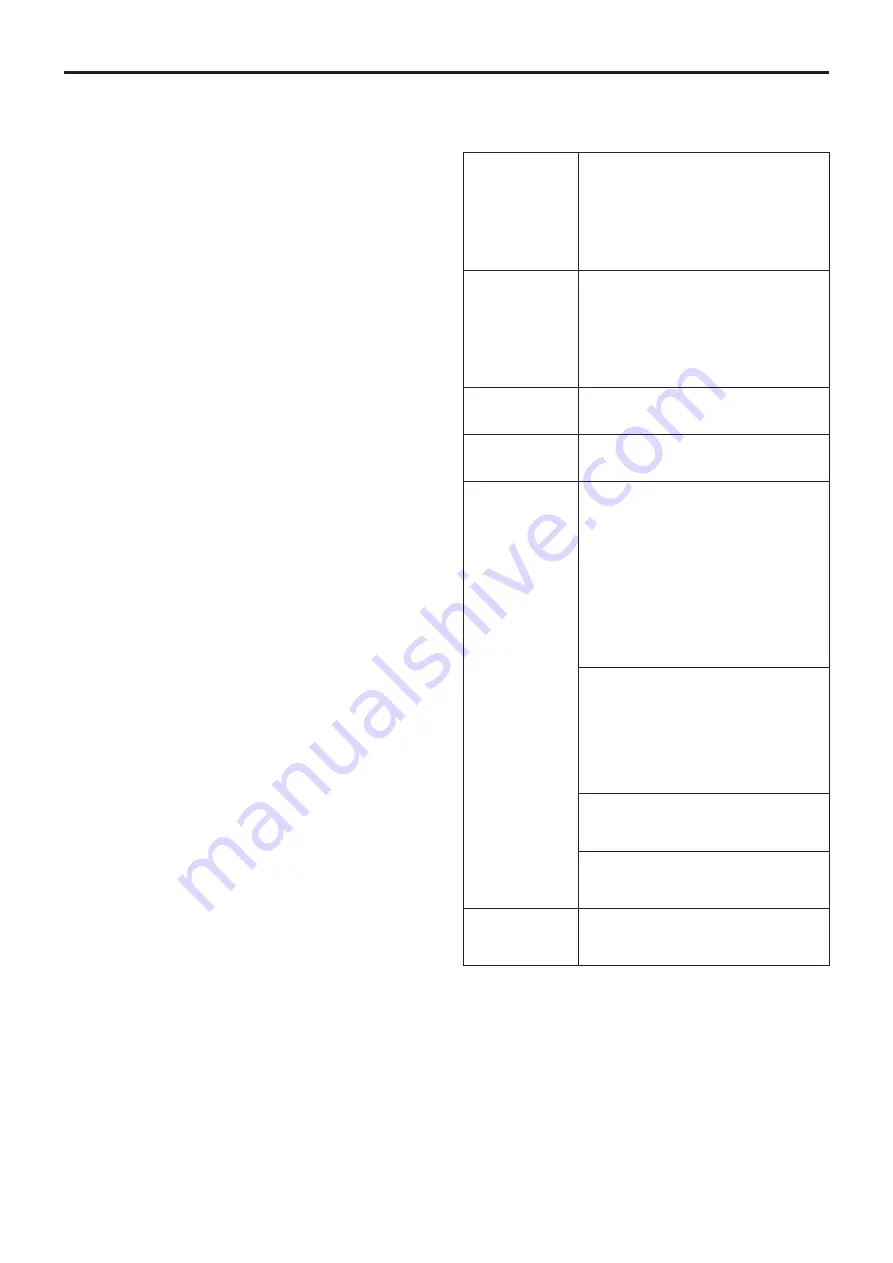
11
Before use
(continued)
■
Overview
●
The unit is a full HD camera integrated with a pan-tilt head
and featuring a 1/2.3-type MOS sensor and digital signal
processor (DSP).
●
In addition to its optical 20× zoom lens, the unit comes
with a 12× digital zoom allowing you to capture high-
quality images that overflow with ambience. With built-in
image stabilization, Night mode function, and ND filter, it
can record in a wide range of environments.
Further, its i.Zoom function allows up to 30× zoom while
maintaining HD quality.
● This product is compatible with NDI|HX technology of
NewTek, Inc.
●
The unit supports transmission of video to NewTek
NDI|HX
compatible software applications and hardware
devices over a network.
●
When a controller is connected, camera operations can be
performed smoothly via IP control or serial control.
●
The unit features a Night mode, making it possible to
shoot even under very-low-brightness conditions by
exposing subjects to infrared rays.
●
When the unit is connected to a computer via an IP
network, it can be operated via a web browser while
viewing the camera images on the screen.
●
Connection with a Panasonic camera controller is also
possible via Panasonic’s proprietary serial communication
format.
●
The unit supports standard serial communication formats,
allowing connection to commercially available controllers.
●
The unit is available in two color variations (white or black)
to suit your intended application and environment.
●
Equipped with a codec engine, the unit can output Full HD
images at up to 60 fps via a network.
●
Changing the Priority Mode enables operation for various
applications.
■
Required personal computer
environment
CPU
When using 1080/60p [59.94Hz] and
1080/50p [50Hz]
Intel
®
Core
TM
i7 3.4 GHz or higher
recommended
Other than above
Intel
®
Core
TM
2 Duo 2.4 GHz or higher
recommended
Memory
For Windows:
1 GB or more
(2 GB or more for Microsoft
®
Windows
®
8.1, Microsoft
®
Windows
®
8, Microsoft
®
Windows
®
7 64-bit edition)
For Mac:
2 GB or more
Network
function
10BASE-T or 100BASE-TX port × 1
Image display
function
Resolution: 1024 × 768 pixels or more
Color generation: True Color 24-bit or more
Supported
operating
system and
Web browser
Windows
Microsoft
®
Windows
®
8.1 Pro
64-bit/32-bit *
1
Windows
®
Internet Explorer
®
11.0
Microsoft
®
Windows
®
8 Pro
64-bit/32-bit *
1
Windows
®
Internet Explorer
®
10.0 *
1
Microsoft
®
Windows
®
7 Professional SP1
64-bit/32-bit *
2
Windows
®
Internet Explorer
®
8.0 / 9.0 /
10.0 / 11.0 *
3
Mac
OS X v10.8
Safari 6.2
OS X v10.9
Safari 7.1
OS X v10.10
Safari 8.0
iPhone / iPad / iPod touch
iOS 8.3
Standard browser
Android
Android OS 4.4
Standard browser
Other
Adobe
®
Reader
®
(for viewing the operating instructions
available on the website)
*
1
: Use the desktop version of Internet Explorer. (Internet Explorer
for Windows UI is not supported.)
*
2
: Windows
®
XP compatibility mode is not supported.
*
3
: The 64-bit version of Internet Explorer
®
is not supported.












































