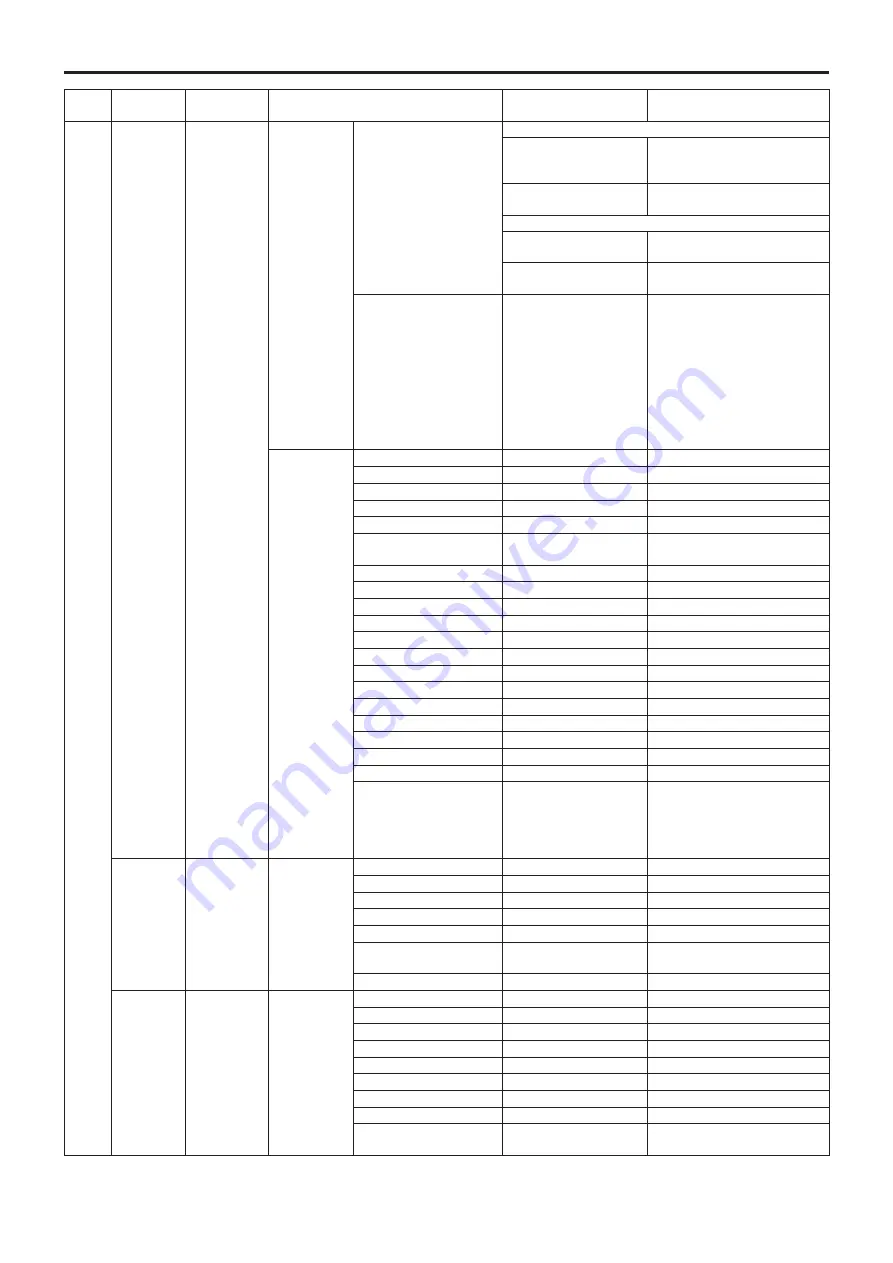
88
Web
menu Setup menu
Sheet
Item
Factory setting
Selection items
Setup
Image
System
Output
Format
[AW-HE40H]
[59.94Hz]
Auto
Auto, 1080/59.94p, 1080/59.94i,
1080/29.97PsF, 1080/29.97p,
720/59.94p
[50Hz]
Auto
Auto, 1080/50p, 1080/50i,
1080/25PsF, 1080/25p, 720/50p
[AW-HE40S]
[59.94Hz]
1080/59.94i
1080/59.94i, 1080/29.97PsF,
1080/29.97p, 720/59.94p
[50Hz]
1080/50i
1080/50i, 1080/25PsF, 1080/25p,
720/50p
Frequency
AW-HE40HWP,
AW-HE40HKP,
AW-HE40SWP,
AW-HE40SKP:
59.94Hz(NTSC)
AW-HE40HWE,
AW-HE40HKE,
AW-HE40SWE,
AW-HE40SKE:
50Hz(PAL)
59.94Hz(NTSC), 50Hz(PAL)
Others
Install Position
Desktop
Desktop, Hanging
Preset Speed Table
Fast
Slow, Fast
Preset Speed
10
1 to 30
Preset Scope
Mode A
Mode A, Mode B, Mode C
Freeze During Preset
Off
Off, On
Zoom Mode
i.Zoom
Opt.Zoom, i.Zoom, D.Zoom,
D.Extender
Max Digital Zoom
x16
x2 to x16
Image Stabilizer
Off
Off, On
Speed With Zoom POS.
On
Off, On
Focus Mode
Auto
Auto, Manual
Focus ADJ With PTZ.
Off
Off, On
Tally
Enable
Disable, Enable
IR Control
Enable
Disable, Enable
IR ID
CAM1
CAM1, CAM2, CAM3, CAM4
CAM/BAR
Camera
Camera, Colorbar
OSD Mix
OSD Off With Tally
Off
Off, On
OSD Status
Off
Off, On
Protocol
Model Select
SEVIHD1
SEVIHD1, SBRC300,
SBRCZ330, Reserved1,
Reserved2, Reserved3,
Reserved4, Reserved5,
Reserved6, Reserved7
User mng.
User auth.
User auth.
Off
On, Off
Authentication
Basic
Basic, Digest
User name
----
Password
----
Retype password
----
Access level
2. Camera control
1. Administrator,
2. Camera control
User check
----
Network
Network
IP network
DHCP
Off
On, Off
IP address
192.168.0.10
Subnet mask
255.255.255.0
Default gateway
192.168.0.1
DNS
Manual
Auto, Manual
Primary server address
----
Secondary server address ----
HTTP port
80
1 to 65535
Easy IP Setup
accommodate period
Unlimited
20min, Unlimited
Web screen item table
(continued)
Summary of Contents for AW-HE40HKE
Page 99: ...99 Memo ...
Page 100: ...Web Site http panasonic net Panasonic Corporation 2014 ...



























