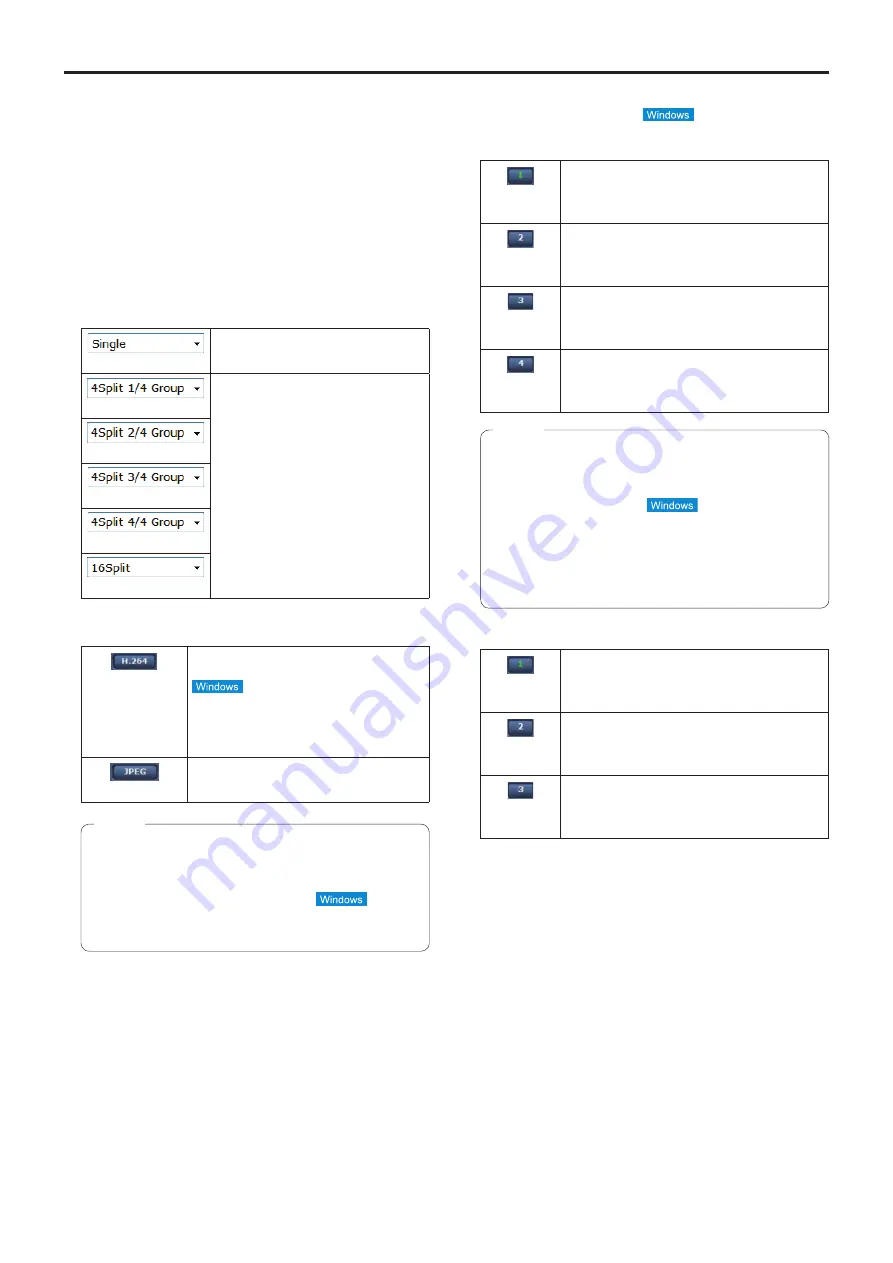
58
Web screen operations
(continued)
1.
Menu switching [Other Menu >>] /
[Stream Menu >>]
Switch between menu displays.
Clicking [Other Menu >>] when the Stream menu is
displayed displays the Other menu.
Clicking [Stream Menu >>] when the Other menu is
displayed displays the Stream menu.
●
The Stream menu is always displayed when the web
screen is updated and the Live screen is displayed
from another screen. However, this is not the case
when recording to an SD card.
2.
Multi-Screen list box [Multi-screen]
The live screen [Live] display method is selected here.
[Single]
The IP videos of the connected camera
are displayed.
[4Split 1/4 Group]
You can view multiple IP videos on
a single screen by configuring the
cameras for multi-screen display
beforehand in the [Multi-screen setup]
screen (page 87). (Multi display
mode)
[4Split 2/4 Group]
[4Split 3/4 Group]
[4Split 4/4 Group]
[16Split]
3.
Compression button [Compression]
[H.264]
When selected, the text on the button turns
green, and H.264 images are displayed.
The [H.264] button is enabled when the
[H.264 transmission] setting of [H.264 (1)]
to [H.264 (4)] on the Video over IP is [On].
(page 69)
[JPEG]
When selected, the text on the button turns
green, and JPEG images are displayed.
●
In the following cases, the selection status of the
[Compression] buttons will return to the setting
configured in the [Video over IP] tab - [Initial display
settings for “Live” page] - [Stream].
-
When returning from another screen
-
When the screen is updated
Note
4.
Stream buttons [Stream]
When [H.264] is selected
These buttons appear only when H.264 images are
displayed.
[1]
When selected, the text on the button turns
green, and the images in the main area
appear according to the settings configured for
[H.264(1)]. (page 69)
[2]
When selected, the text on the button turns
green, and the images in the main area
appear according to the settings configured for
[H.264(2)]. (page 69)
[3]
When selected, the text on the button turns
green, and the images in the main area
appear according to the settings configured for
[H.264(3)]. (page 69)
[4]
When selected, the text on the button turns
green, and the images in the main area
appear according to the settings configured for
[H.264(4)]. (page 69)
●
In the following cases, the selection status of the
[Stream] buttons will return to the setting configured
in the [Video over IP] tab - [Initial display settings for
“Live” page] - [Stream].
-
When returning from another screen
-
When the screen is updated
●
The selected H.264 image may be reduced to a size
smaller than actual size depending on the size of
the Web browser window.
Notes
When [JPEG] is selected
[1]
When selected, the text on the button turns
green, and the images in the main area
appear according to the settings configured for
[JPEG(1)]. (page 69)
[2]
When selected, the text on the button turns
green, and the images in the main area
appear according to the settings configured for
[JPEG(2)]. (page 69)
[3]
When selected, the text on the button turns
green, and the images in the main area
appear according to the settings configured for
[JPEG(3)]. (page 69)
Summary of Contents for AW-HE38HKE
Page 139: ...139 Memo ...
Page 140: ...Web Site http www panasonic com Panasonic Corporation 2017 ...






























