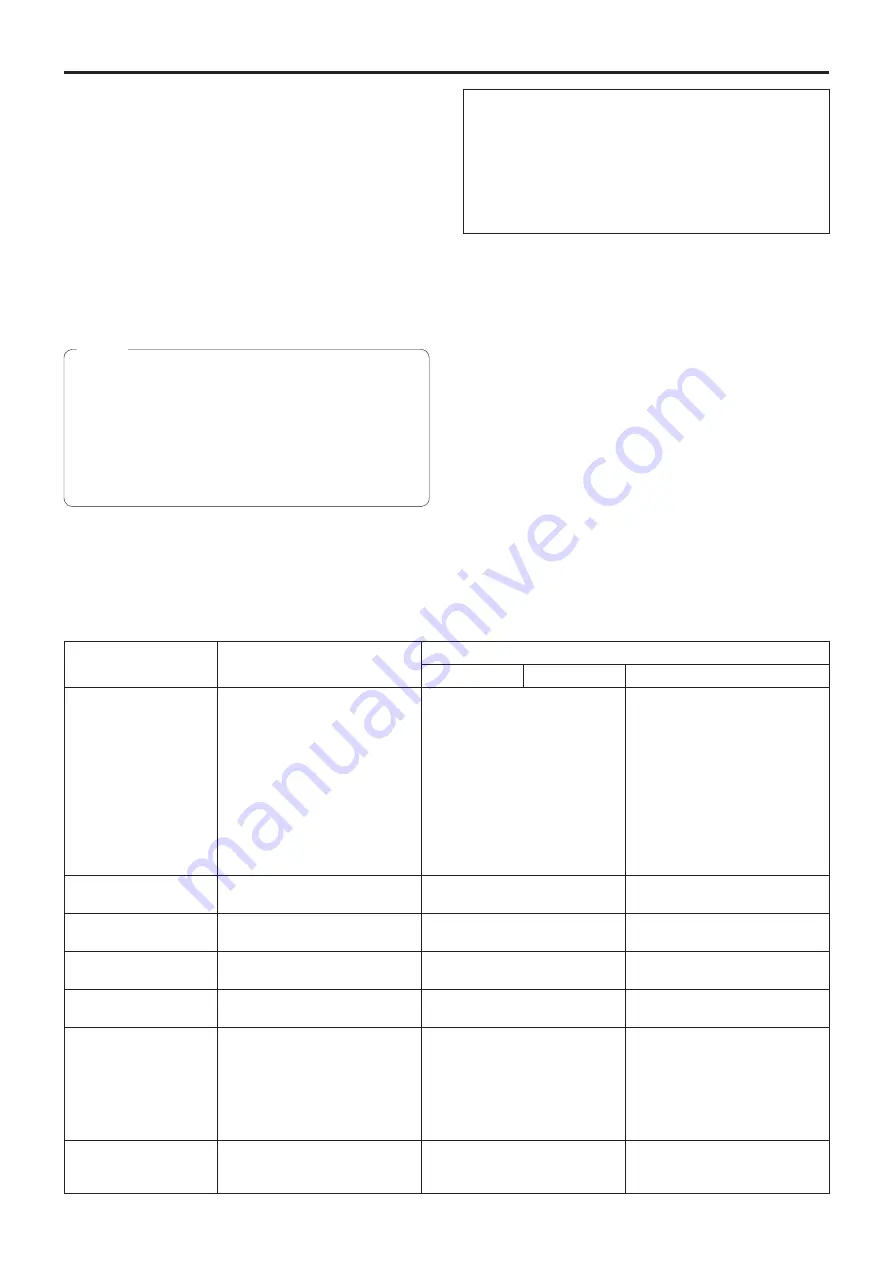
22
Basic operations
Camera menus are displayed on the monitor when the unit’s
settings are to be selected.
The monitor is connected to the video signal output
connector.
The basic camera menu operations involve displaying
sub-menus from the Top Menu items, and selecting settings
on the sub-menus.
Some sub-menus have menu items for performing more
detailed settings.
The camera menu operations are conducted using the
wireless remote control.
If a controller is connected, they can also be conducted using
the controller.
●
Check that your controller is the following version.
AW-RP50: Ver 3.10.00 or later
AW-RP120: Ver 2.10.00 or later
AK-HRP200: Ver 4.10-00-0.00 or later
If the version older, an upgrade is required.
For details on upgrading, visit the support page on the
following website.
http://pro-av.panasonic.net/
Note
Described below are the basic operations for changing the
camera menu item settings using the wireless remote control
and controller (AW-RP50, AW-RP120 or AK-HRP200).
Only the steps taken using the wireless remote
control will be described here for the operations
conducted to select and set the items.
For details of the operations conducted using the
controller, substitute “controller” for “wireless
remote control” when reading the basic operations.
Also, refer to the Operating Instructions of the
controller.
Table of operations
Camera menu operation
Wireless remote control
Controller
AW-RP50
AW-RP120
AK-HRP200
Selecting the unit to be
operated
Press the [CAM1], [CAM2], [CAM3]
or [CAM4] button.
Press one of the [CAMERA
STATUS/SELECTION] buttons.
1. Press and hold the [SELECT]
button for about 2 seconds.
The camera number in the
camera number display area
blinks.
2. Press the lit [UP]/[DOWN] button.
Press the lit [UP]/[DOWN]
button to select the camera
number.
3. Press the [SELECT] button.
Control of the selected camera
is enabled.
Displaying the Top Menu
Press the [MENU] button for
2 seconds.
Press the [CAMERA OSD] button for
2 seconds.
Press and hold the [CHARA/MENU]
button for about 2 seconds.
Selecting the items
Press the [
▲
] or [
▼
] ([
◄
] or [
►
])
button.
Turn the F1 dial.
Turn the SELECT dial.
Displaying the
sub-menus
Press the [
○
] button.
Press the F1 dial.
Press the SELECT dial.
Returning to the
previous menu
With the cursor at the “Return”
position, press the [
○
] button.
With the cursor at the “Return”
position, press the F1 dial.
With the cursor at the “Return”
position, press the SELECT dial.
Changing the settings
With the cursor at the item to be
changed, press the [
○
] button to
start the item’s value blinking.
Use the [
▲
], [
▼
], [
◄
] and [
►
]
buttons to change the value, and
press the [
○
] button to enter the
change.
1. Press the F1 dial to start the
setting blinking.
2. Turn the F1 dial to change the
setting.
3. Press the F1 dial to enter the
setting (and stop the blinking).
1. Press the SELECT dial to start
the setting blinking.
2. Turn the SELECT dial to change
the setting.
3. Press the SELECT dial to
enter the setting (and stop the
blinking).
Canceling the setting
change
While the setting is blinking, press
the [MENU] button quickly (for less
than 2 seconds).
—
—
Summary of Contents for AW-HE38HKE
Page 139: ...139 Memo ...
Page 140: ...Web Site http www panasonic com Panasonic Corporation 2017 ...
















































