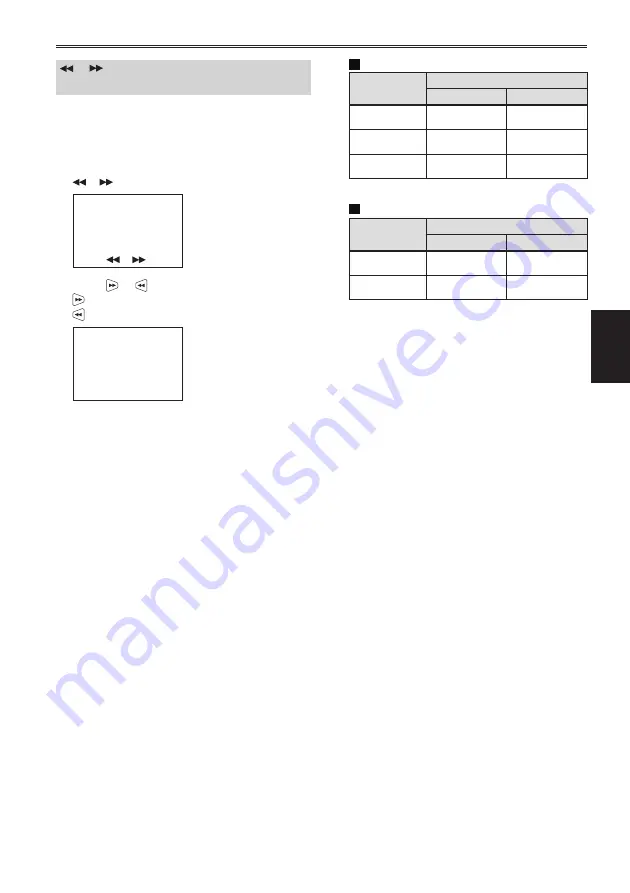
Recording
53
(Continued on the next page)
S
Adjusting the shutter speed
1
Select [IRIS]
→
[AUTO2] or [MANUAL] in the
[CAMERA SETUP] setup menu.
Using the setup menus (Page 29)
2
Press the [ENTER] button to display
S
on the LCD monitor.
S
3
Press or to adjust the shutter speed.
: Increases the shutter speed
: Reduces the shutter speed
1/60
The current value is
displayed on the LCD
monitor screen.
• Remember that the faster the shutter speed,
the lower the sensitivity.
• If [IRIS]
→
[AUTO2] in the [CAMERA
SETUP] setup menu is selected, the aperture
will open wider with higher shutter speeds
and thereby reduce focal depth.
• It will take longer to focus when the
shutter speed has been reduced, so it is
recommended that the camera head be
secured to a tripod, etc. for use.
If the shutter speed is too slow, white, red,
blue, or green dots may appear on the screen
during playback. This is not a malfunction.
• When [OTHER DISPLAY]
→
[ON] in the
[DISPLAY SETUP] setup menu is selected,
the currently set shutter speed is displayed
on the LCD monitor screen.
• With artificial lighting and especially
fluorescent lights and mercury-vapor lamps,
the luminance changes in synchronization
with the power line frequency. When this
frequency is 50 Hz, mutual interference will
occur between the portable recorder’s vertical
sync frequency (approx. 60 Hz) and the
lighting frequency (50 Hz). This means that
the white balance may change periodically.
Before shooting in areas with artificial lighting
or adjusting the white balance, set the shutter
speed with reference to the following tables.
When [SYSTEM FREQ] is set to [59.9Hz]
Frame rate
Shutter speed
50 Hz
60 Hz
60i
1/100
1/60
30P
1/50
1/60
24P
1/50
1/60
When [SYSTEM FREQ] is set to [50Hz]
Frame rate
Shutter speed
50 Hz
60 Hz
50i
1/50
1/60
25P
1/50
1/60
Summary of Contents for AVCCAM AG-HMR10E
Page 110: ... 2009 ...
















































