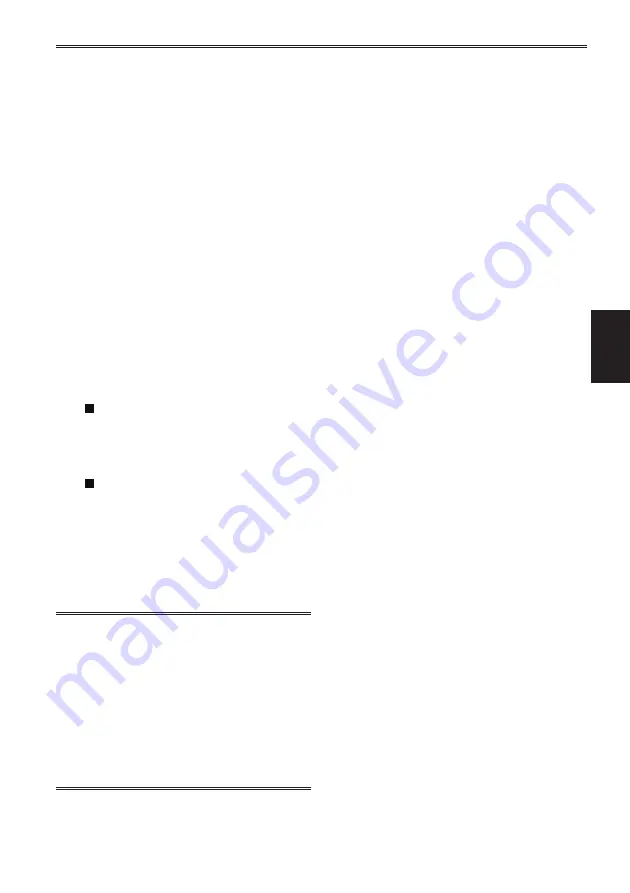
Recording
43
■
COUNTER (Counter function)
You can display a counter that indicates how
much time has elapsed during recording or
shooting.
Each time you press the [USER] button, the
display changes as follows.
0 : 00 . 00
Counter value display
·
Press the [USER] button for 1 second or
longer to reset the counter value to zero.
·
Not displayed during clip playback.
CLIP 0 : 00 . 00
Displayed when [REC COUNTER]
→
[CLIP]
in the [DISPLAY SETUP] setup menu is
selected.
Values are automatically reset when
recording or shooting is started, and counter
values are displayed for each clip.
TC 12 : 34 : 56 . 01
Time code display
When [SYSTEM FREQ] is set to [59.9Hz]
Frame digits are displayed in 24 frames
when 24P is set. Frame digits are
displayed in 30 frames when any other
format is set.
When [SYSTEM FREQ] is set to [50Hz]
Frame digits are displayed in 25 frames.
UB 12 34 56 78
User information display
No display
Data is not displayed.
• Even during clip playback, the [USER] button
can be used to change the counter.
The counter that is displayed during playback
is CLIP 0 : 00 . 00, regardless of the [REC
COUNTER] setting in the [DISPLAY SETUP]
setup menu.
• If the external input signal and time code or
user information match when [SDI REGEN]
→
[ON] in the [TC/UB SETUP] setup menu is
selected, the time code or user information is
displayed in reverse.
Summary of Contents for AVCCAM AG-HMR10E
Page 110: ... 2009 ...
















































