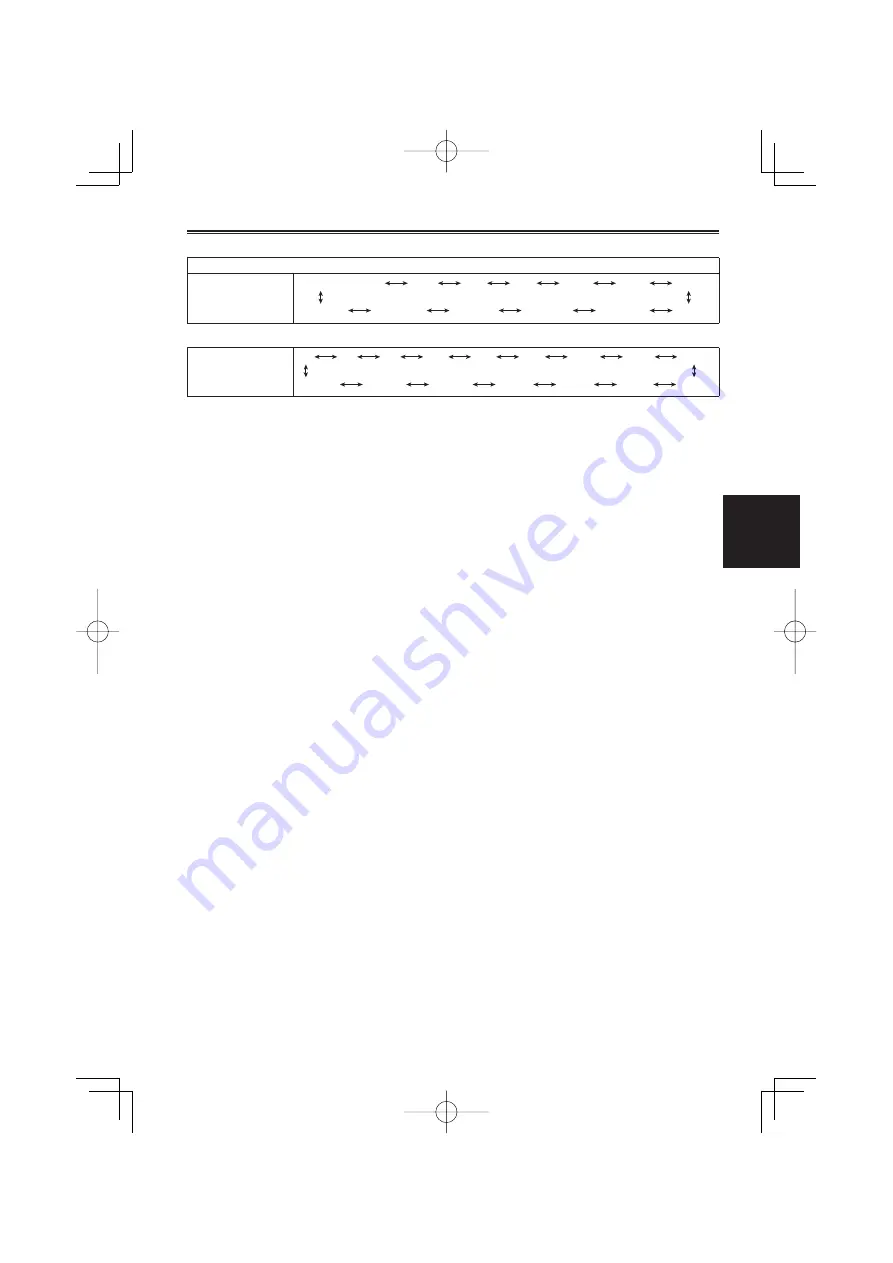
51
Shooting
CAMERA mode:
With the 1080/50i, 1080/25P, 720/50P or 720/25P formats
Standard (1/50)
SYNCRO SCAN
1/2
1/3
1/6
1/12
1/2000
1/25
1/50
1/60
1/120
1/250
1/500
1/1000
PHOTO mode:
Standard (1/50)
1/2
1/3
1/6
1/12
1/25
1/50
1/100
1/125
1/180
1/2000
1/1500
1/1000
1/750
1/500
1/350
1/250
Under fluorescent and other discharge tube lighting, horizontal bands may appear on the display.
Adjusting the shutter speed in such cases may resolve the problem.
When shooting subjects moving quickly across the screen, the image may be distorted. This is a result of
the readout method of the pickup device (MOS sensor), and is not a malfunction.
White, red, blue, and green spots may appear on the display when using slow shutter speeds. This is not
a malfunction.
•
•
•
AG-HMC41E(VQT2H31(E))̲E.indb 51
AG-HMC41E(VQT2H31(E))̲E.indb 51
2009/07/11 18:41:05
2009/07/11 18:41:05






























