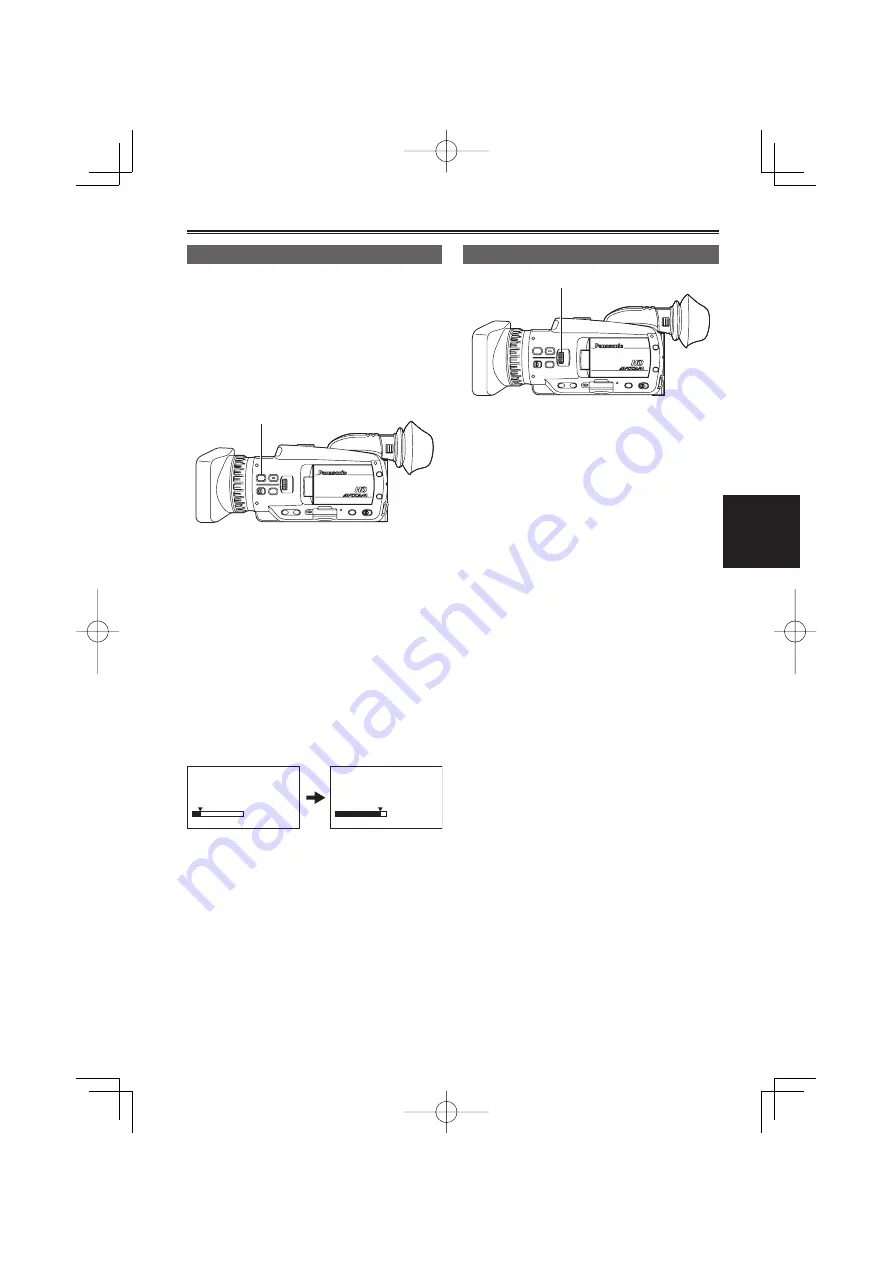
41
Shooting
Setting the aperture and gain
IRIS dial
1
Use the AUTO/MANUAL switch to set to
manual mode. (Page 40)
2
Press the IRIS dial to switch the method of
adjustment for the aperture of the lens.
The method switches to AUTO IRIS or
MANUAL IRIS with each press of the dial.
AUTO IRIS:
Adjust the iris automatically.
MANUAL IRIS:
Adjust the iris manually.
3
Turn the IRIS dial to adjust the aperture of
lens when in the manual iris mode.
In the auto iris mode, the lens iris can be
corrected using this dial.
Increase in brightness beyond the maximum
aperture (OPEN) is performed via gain
adjustment (CAMERA mode: 0 to 24 dB;
PHOTO mode: 0 to 18 dB).
If further gain adjustment is necessary, assign
HIGH GAIN to one of the USER buttons 1 to
3. The gain mode switches between normal
and high with each press of the button.
Gain can be set to up to 34 dB in high gain
mode.
In PHOTO mode, switching to high gain
mode is disabled.
Set the direction of the IRIS DIAL and aperture
control in the setup menus, SW&DISP SETUP
screen, IRIS DIAL.
The lens aperture can be adjusted in the focus
ring by setting the RING switch to IRIS. The
relationship between the direction of rotation
and aperture control is based on the IRIS
DIAL setting in the SW&DISP SETUP screen.
However, as this will make it impossible to adjust
the focus in the focus ring, please set the focus
control method to A (AUTO) with the FOCUS
switch. Zoom control can also be assigned to the
FOCUS ring. (Page 40)
As you shrink the aperture to a near closed state,
resolution will decrease due to light diffraction.
You can prevent this by adjusting the shutter
speed and increasing the aperture size.
•
•
•
•
•
•
Using focus assist
Pressing the FOCUS ASSIST button enlarges
the center of the viewfinder and LCD monitor
screens, or displays a bar at the bottom center of
the screen. These displays make aligning the focus
easier and are particularly useful in manual focus
mode. The display that appears when the FOCUS
ASSIST button is pressed can be configured with
the FOCUS ASSIST SW item in the setting menu
SW&DISP SETUP screen. (Page 106)
FOCUS ASSIST button
EXPANDED:
The central part of the screen will be enlarged by
a factor of about 4 in the vertical direction and by a
factor of about 6 in the horizontal direction.
A blue box will appear in the viewfinder and LCD
monitor screens during expanded display. Only the
operation status display and counter will appear on
the screen.
The center of the angle of view is shifted slightly
from the center of the LCD monitor.
BAR:
A bar will appear at the bottom center of the
viewfinder and LCD monitor screens, indicating the
level of focus alignment with its length.
The peak hold mark (
▼
) appears over the bar, and
the bar expands to the right as focus is aligned.
Focus not aligned
Bar expands to right
as focus is aligned
BOTH:
Displays both the expanded display and focus bar.
This function cannot be used while the digital
zoom function is in use.
Press the FOCUS ASSIST button again to return
to the original screen.
•
•
•
AG-HMC41E(VQT2H31(E))̲E.indb 41
AG-HMC41E(VQT2H31(E))̲E.indb 41
2009/07/11 18:40:42
2009/07/11 18:40:42






























