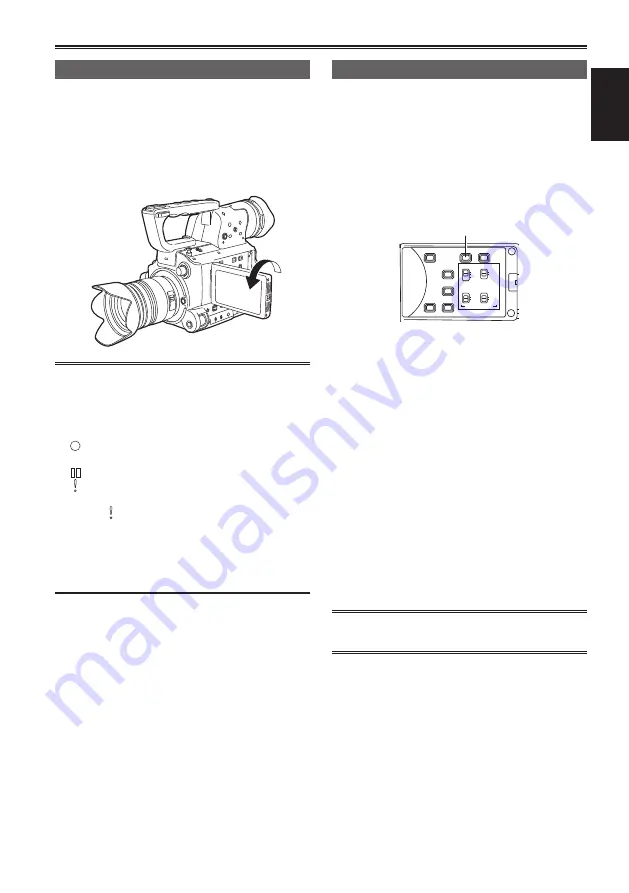
5
Shooting
Shooting techniques for different targets
Self-portrait shooting
Images in the LCD monitor when it is turned 180°
for self-portrait shooting may appear unusual.
You can make them appear better by reversing
left and right. Go to the setup menus, DISPLAY
SETUP screen, SELF SHOOT, and select
MIRROR. Shooting in mirror mode has no effect on
what you actually shoot and record.
Images played back by pressing the REC
•
CHECK button cannot be inverted horizontally.
Operation status displays during self-portrait
•
recording
No display: Cannot record (no card, etc.)
:
Recording in progress, during transition
to the recording pause mode
:
Recording paused (recording standby)
:
Warning display
Only part of the screen display appears.
•
When [ ] is displayed, turn the LCD monitor
back in the direction of normal recording, and
check what the message says.
To confirm screen display information on the
•
viewfinder, turn the LCD monitor to the normal
shooting position.
Zebra pattern
Press the ZEBRA button in the CAM mode to show
the zebra pattern or marker on the viewfinder and
the LCD monitor so you can check the brightness
of the subject.
Parts that may be whited out through over
exposure are shown as a zebra pattern.
Very bright
•
Reflecting parts
•
POWER
FOCUS
..
BARS
EVF DTL
CH1 SEL
INT(L)
ON
OFF
ON
OFF
INPUT1
AUDIO
MIC POWER +48V
INPUT1
INPUT2
INPUT2
INPUT1
INPUT2
CH2 SEL
WFM
COUNTER-RESET/TC SET
ZEBRA
OIS
ZEBRA button
You can remove most overexposed parts by
adjusting the iris and shutter speed in the manual
mode to remove the areas with zebra patterns.
The display changes as follows each time you
press the ZEBRA button.
ZEBRA 1 → ZEBRA 2
↑
↓
ZEBRA OFF ←
MARKER ON
In the setup menus, DISPLAY SETUP screen,
ZEBRA DETECT1 and ZEBRA DETECT2, set the
brightness for the zebra patterns. (Page 59)
If the ZEBRA DETECT2 item is set to OFF,
ZEBRA2 will not be displayed even if the ZEBRA
button is pressed.
The zebra pattern you have set appears as a
percentage on the display for about 2 seconds.
The zebra pattern is displayed in the color bar
as well.
Summary of Contents for Avccam AG-AF100A Series
Page 51: ...Memo 51 ...
Page 126: ...2010 P ...






























