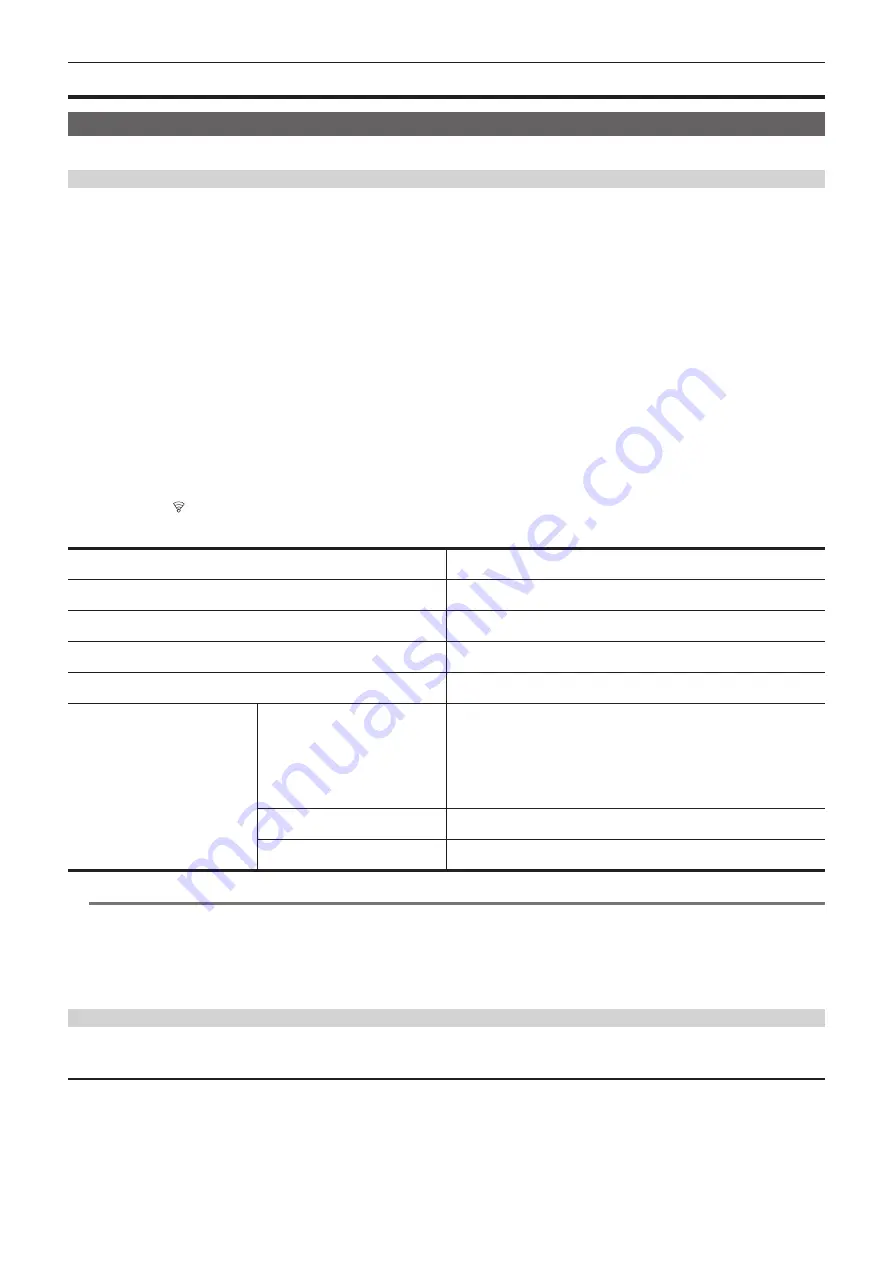
– 177 –
Chapter 9 Network Connection — Network settings
Network settings
Wireless LAN settings
This is the setting to connect with the iPhone/iPad or the Android terminal directly or to connect to the wireless access point via wireless LAN.
Direct connection ([DIRECT])
This is the setting to connect the camera to the iPhone/iPad or Android terminal directly.
The camera may restart if necessary when the setting is changed.
1
Select the [NETWORK] menu
→
[DEVICE SEL]
→
[WLAN].
2
Select the [NETWORK] menu
→
[WLAN PROPERTY]
→
[TYPE]
→
[DIRECT].
3
In the [NETWORK] menu
→
[WLAN PROPERTY], set each item as necessary.
f
4
Select the SSID of the camera from the SSID list in the iPhone/iPad or Android terminal, and enter the password (encryption key).
Display the wireless access point list screen in wireless LAN setting, and select SSID of the camera.
f
Factory setting: [AG-CX350]/[AJ-UPX360]
When the password confirmation screen appears, enter the password (encryption key).
For details, refer to the operating instruction of the iPhone/iPad or Android terminal.
f
Factory setting: [01234567890123456789abcdef]
5
Close the menu or return to the level of the [NETWORK] menu.
6
Check the network connection.
Once connected,
is displayed on the screen of the camera.
r
Setting items in [WLAN PROPERTY] when set to [DIRECT]
[SSID]
Network name of the camera (SSID)
(Factory setting: [AG-CX350]/[AJ-UPX360])
[BAND]
Setting to switch between two communication method ([2.4GHz] or [5GHz])
(Factory setting: [2.4GHz])
[CHANNEL(2.4GHz)]
Channel to be used when [BAND] is set to [2.4GHz]
(Factory setting: [AUTO])
[CHANNEL(5GHz)]
Channel to be used when [BAND] is set to [5GHz]
(Factory setting: [AUTO])
[ENCRYPT KEY]
WPA2 encryption key
(Factory setting: [01234567890123456789abcdef])
[IPv4 SETTING]
[DHCP]
Setting the DHCP function
f
[OFF]:
Does not use DHCP.
f
[CLIENT]:
Automatically acquired with the DHCP when connected by setting
[TYPE] to [INFRA(SELECT)] or [INFRA(MANUAL)]. (Cannot be selected.)
f
[SERVER]:
Enables the DHCP server function of the camera when
connecting with [TYPE] set to [DIRECT].
(Factory setting: [OFF])
[IP ADDRESS]
IP address of the camera
(Factory setting: [192.168.0.1])
[SUBNET MASK]
Subnet mask
(Factory setting: [255.255.255.0])
@
@
NOTE
t
The startup time after turning on the power may be longer due to starting of the network.
t
When changing the settings of [DEVICE SEL], the changes will not be reflected until the camera is restarted. Also, the setting screen termination may
take some time due to the restart of the network service after the setting is changed.
t
Some of the items not included in the table cannot be set.
t
[ENCRYPTION] will be fixed to [WPA2-AES].
t
Depending on the used wireless module, some of the items in [BAND], [CHANNEL(2.4GHz)], and [CHANNEL(5GHz)] may not be able to select.
Connecting to the wireless access point ([INFRA(SELECT)]/[INFRA(MANUAL)])
This is the setting to connect the camera to a wireless access point.
When connecting by searching the wireless access point (SSID)
1
Select the [NETWORK] menu
→
[DEVICE SEL]
→
[WLAN].
2
Select the [NETWORK] menu
→
[WLAN PROPERTY]
→
[TYPE]
→
[INFRA(SELECT)].
3
In the [NETWORK] menu
→
[WLAN PROPERTY], set each item as necessary.
f
Summary of Contents for AVC ULTRA AJ-UPX36OED
Page 10: ...Before using the camera read this chapter Chapter 1 Overview ...
Page 191: ...Maintenance of the camera or frequently asked questions are described Chapter 10 Notes ...
Page 201: ...This chapter describes the specifications of this product Chapter 11 Specification ...
Page 210: ...Web Site http www panasonic com Panasonic Corporation 2019 ...






























