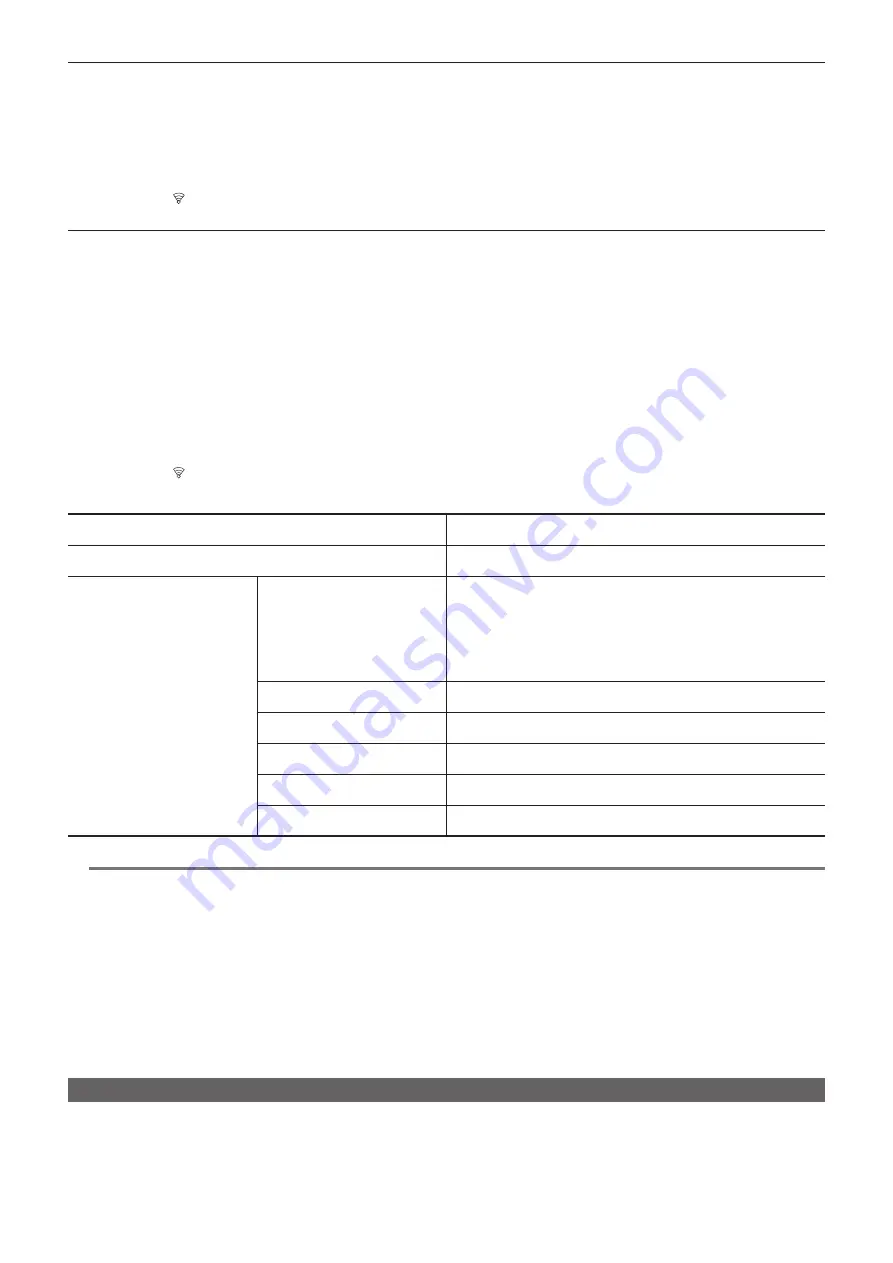
– 178 –
Chapter 9 Network Connection — Network settings
4
Select the SSID of the searched wireless access point.
Setting is completed when the [ENCRYPT KEY] (encryption key, password) is not set.
5
If the [ENCRYPT KEY] is set, enter the password, and select [Enter].
6
Close the menu or return to the level of the [NETWORK] menu.
7
Check the network connection.
Once connected,
is displayed on the screen of the camera.
When entering the wireless access point (SSID) manually
1
Select the [NETWORK] menu
→
[DEVICE SEL]
→
[WLAN].
2
Select the [NETWORK] menu
→
[WLAN PROPERTY]
→
[TYPE]
→
[INFRA(MANUAL)].
3
In the [NETWORK] menu
→
[WLAN PROPERTY], set each item as necessary.
f
4
In the [NETWORK] menu
→
[WLAN PROPERTY]
→
[SSID], enter the SSID of the wireless access point to connect.
Setting is completed when the [ENCRYPT KEY] (encryption key, password) is not set.
5
If the [ENCRYPT KEY] is set, enter the password, and select [Enter].
6
Close the menu or return to the level of the [NETWORK] menu.
7
Check the network connection.
Once connected,
is displayed on the screen of the camera.
r
[WLAN PROPERTY] setting items when set to [INFRA(SELECT)] or [INFRA(MANUAL)]
[ENCRYPTION]
[WPA-TKIP], [WPA-AES], [WPA2-TKIP], [WPA2-AES], [NONE]
(Factory setting: [WPA2-AES])
[ENCRYPT KEY]
WPA/WPA2 encryption key
(Factory setting: [01234567890123456789abcdef])
[IPv4 SETTING]
[DHCP]
Setting the DHCP function
f
[OFF]:
Does not use DHCP.
f
[CLIENT]:
Automatically acquired with the DHCP when connected by setting
[TYPE] to [INFRA(SELECT)] or [INFRA(MANUAL)].
f
[SERVER]:
When connecting by setting [TYPE] to [DIRECT], enable the
DHCP server function of the camera. (Cannot be selected.)
(Factory setting: [OFF])
[IP ADDRESS]
IP address of the camera
(Factory setting: [192.168.0.1])
[SUBNET MASK]
Subnet mask
(Factory setting: [255.255.255.0])
[DEFAULT GATEWAY]
Default gateway
(Factory setting: [192.168.0.254])
[PRIMARY DNS]
Primary DNS server setting
(Factory setting: [0.0.0.0])
[SECONDARY DNS]
Secondary DNS server setting
(Factory setting: [0.0.0.0])
@
@
NOTE
t
The startup time after turning on the power may be longer due to starting of the network.
t
When changing the settings of [DEVICE SEL], the changes will not be reflected until the camera is restarted. Also, the setting screen termination may
take some time due to the restart of the network service after the setting is changed.
t
ENCRYPTION in WEP is not supported.
t
Some items cannot be set depending on the settings such as [DHCP].
t
When [DHCP] is set to [CLIENT], some of the information acquired automatically with DHCP is displayed in the menu.
For details of the network status, confirm by selecting the [NETWORK] menu
→
[INFORMATION]
→
[STATUS].
t
All of the IP address, subnet mask, and default gateway must be correctly set.
For details, contact the network administrator.
t
When the default gateway or DNS is not to be used, set to [0.0.0.0].
However, DNS cannot be disabled when [DHCP] is set to [CLIENT].
t
Depending on the network environment, even if [DHCP] is set to [CLIENT], entry of the DNS value manually may be required. When invalid DNS value
is entered in any other cases, the automatic assignment by DHCP will not operate properly.
Wired LAN settings
These are the settings when using a wired LAN.
1
Select the [NETWORK] menu
→
[DEVICE SEL]
→
[LAN].
2
In the [NETWORK] menu
→
[LAN PROPERTY], set each item as necessary.
f
Summary of Contents for AVC ULTRA AJ-UPX36OED
Page 10: ...Before using the camera read this chapter Chapter 1 Overview ...
Page 191: ...Maintenance of the camera or frequently asked questions are described Chapter 10 Notes ...
Page 201: ...This chapter describes the specifications of this product Chapter 11 Specification ...
Page 210: ...Web Site http www panasonic com Panasonic Corporation 2019 ...






























