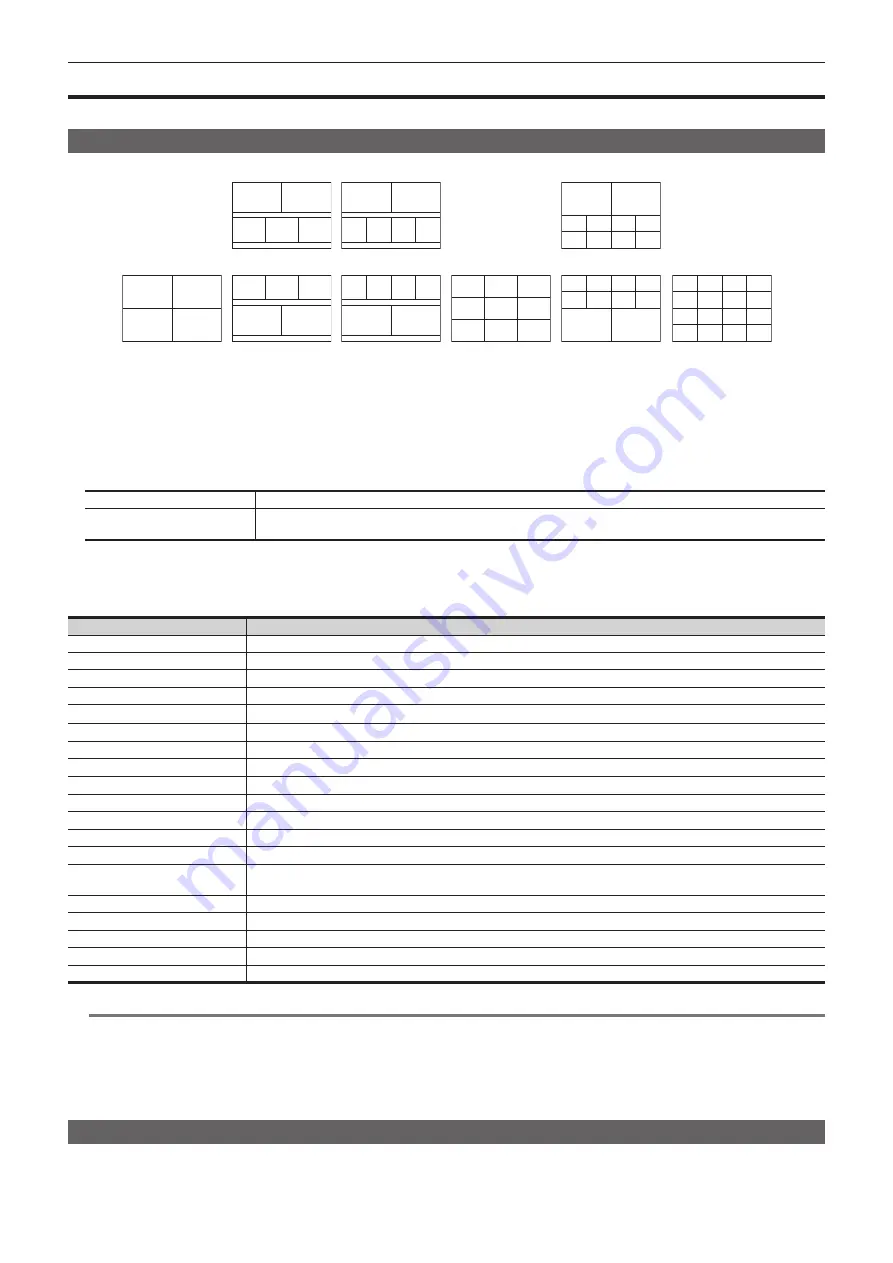
– 110 –
Chapter 6 Input/Output Signal Settings — Setting MultiView displays
Setting MultiView displays
The unit has 4 lines of MultiView display that can be split up to 16 screens.
Setting the screen layout
Select the layout of the split-screen from the following nine in [Split] of the [Pattern] column.
4
3
2
1
2
1
5
3
4
2
1
5
3
4
2
1
6
3
4
5
2
5
6
1
3
4
7
8
9
4
5
6
1
2
3
1
7
8
9
10
3
4
5
6
2
1
3
4
5
6
7
8
9
10
2
1
2
3
4
5
6
7
8
9
10
11
12
13
14
15
16
[
4Split
]
[
5-aSplit
]
[
5-bSplit
]
[
6-aSplit
]
[
6-bSplit
]
[
9Split
]
[
10-aSplit
]
[
16Split
]
[
10-bSplit
]
1
Select the <MV> button
→
[MV1-2]
→
[MV1], [MV2] tabs.
2
Select an item in [Split] in the [Pattern] column.
f
Select the split-screen layout.
3
Select an item in [Size] in the [Pattern] column.
f
Set the size mode of the split screens.
[Fit]
The size of the split frame is the same as the split-screen size.
[SQ]
The split-screen size is smaller than the split-frame size, and the source names, level meter, etc. are displayed outside
the split screen.
4
Select an item in [Assign] in the [Pattern] column.
f
The assign setting screen for the sub-screen is displayed.
f
The signals that can be assigned are as follows.
Signal name
Description
SDI IN1 - SDI IN20
SDI input signals 1 to 20
IP IN1 - IP IN8
IP input signals 1 to 8
Still 1V, Still 2V
Video memory (still image) 1, 2 videos
Still 1K, Still 2K
Video memory (still image) 1, 2 keys
Clip 1V, Clip 2V
Video memory (moving image) 1, 2 videos
Clip 1K, Clip 2K
Video memory (moving image) 1, 2 keys
CBAR
Color bar
Black
Black image
CBGD1, CBGD2
Color background 1, 2
ME1PGM, ME2PGM
Program video signal
ME1PVW, ME2PVW
Preview video signal
ME1KEYPVW, ME2KEYPVW
Key preview video signal
ME1CLN, ME2CLN
Clean signal
DSKEXT1-1, DSKEXT1-2,
DSKEXT2-1, DSKEXT2-2
DSK extended signals
DSKPGM1, DSKPGM2
DSK program video signal
DSKPVW1, DSKPVW2
DSK preview video signal
MV1, MV2
MultiView display output signal
AUX1 - AUX16
AUX signals
Clock
Clock display
@
@
NOTE
t
The source name displayed is the one set by selecting top menu <NAME> button
→
[SDI IN]/[IP IN]/[INTERNAL]/[ME]/[DSK]/[AUX]/[MV]
→
[Panel
Name]/[MV Name] tab.
If the input signal is selected in the AUX bus (AUX1 to AUX16), the first 4 letters of the source name are displayed in [ ].
- When SDI IN1 (source name: CAM1) is selected in AUX1: AUX1 [CAM1]
- When SDI IN2 (source name: CAMERA2) is selected in AUX2: AUX2 [CAME]
t
When MV1, MV2 are displayed on the sub-screen of the MultiView display, the images are looped as if two mirrors were facing each other.
Setting the split frame and characters
Set the frame, character luminance, and background of the split screens to be displayed on the MultiView display.
1
Select the <MV> button
→
[MV1-2]
→
[MV1], [MV2] tabs.
Summary of Contents for AV-HS60C3G
Page 5: ...Please read this chapter and check the accessories before use Chapter 1 Overview ...
Page 11: ...This chapter describes installation and connection Chapter 2 Installation and Connection ...
Page 50: ...This chapter describes menu operations Chapter 5 Basic Operations ...
Page 113: ...This chapter describes the configuration of operations Chapter 7 Configuring Operations ...
Page 122: ...This chapter describes how to operate system menus Chapter 8 System Menu ...
Page 136: ...This chapter describes plug in functions Chapter 9 External Interfaces ...
Page 140: ... 140 Chapter 10 Specifications Dimensions Dimensions of the XPT Unit AV LSX10 Unit mm inch ...
Page 141: ... 141 Chapter 10 Specifications Dimensions Dimensions of the ME Unit AV LSM10 Unit mm inch ...
Page 153: ...This chapter describes the setting menu table and terms Chapter 11 Appendix ...
Page 176: ...Web Site https www panasonic com Panasonic Corporation 2020 ...
















































