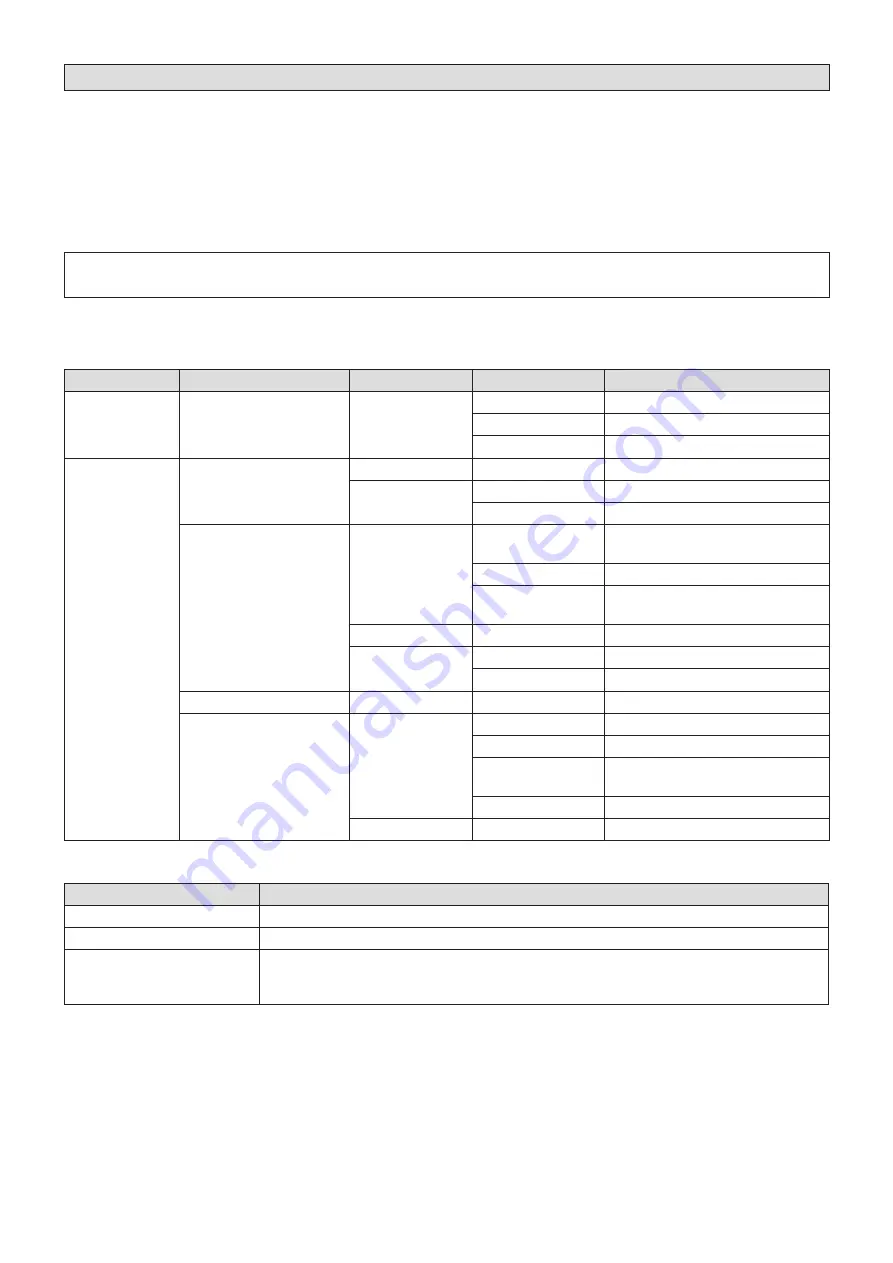
5
Appendix: Notes on Upgrading from Ver. 2 to Ver. 3
When a macro register memory saved in Ver.2 of the AV-HS6000 software (Ver2.xx-xx-x.xx) is played back in Ver.3 of the
software (Ver3.xx-xx-x.xx), the stored operations may not play back properly.
Although playback up to the stored macro event will be performed for the operations in the following “Macro data operations that
are not compatible between Ver.2 and Ver.3” section, playback to the next macro event will not be performed.
In addition, the [MACRO] indicator at the top of the menu panel (AV-HS60C3) will remain lit green.
In such cases, loading of the project file that contains the macro memory will not be possible.
To load the project file, press the <MEM> button
[MACRO]
[Macro] tab
[Status] column
[Play Cancel] button to
release the playback status before performing the operation.
To avoid the situation described above, perform the operations that were performed in Ver.2 of the AV-HS6000 software again
in Ver.3 of the software, and register the macro register memory again.
Macro data operations that are not compatible between Ver.2 and Ver.3
<Menu operations>
Top menu
Function menu
Menu tab
Column
Item
<ME1>/<ME2>
[KEY1], [KEY2], [KEY3],
[KEY4]
[Chroma]
[Auto Compute]
[Auto Compute], [Reset]
[Sample]
[Undo]
[Sample Area]
[Sampling]
<MEM>
[STILL]
[Still]
[Rec1]
[Rec]
[Register]
[Register]/[SD]
[Recall], [Store], [Misc]
[SD]
[Create Thumbnail]
[CLIP]
[Play Clip1],
[Play Clip2],
[Play Clip3],
[Play Clip4]
[Play1]
[Play], [Pause], [Stop],
[<<Lead], [>>Last]
[Play2]
[<Step], [>Step]
[Edit]
[Trim In], [Trim Out], [Trim In CLR],
[Trim Out CLR], [Get Thumbnail]
[Rec]
[Rec1]
[Rec], [Stop]
[Register]
[Register]/[SD]
[Recall], [Store], [Misc]
[SD]
[Create Thumbnail]
[SHOT MEMORY]
[Register]
[Register]
[Recall], [Store], [Misc]
[EVENT MEMORY]
[Edit]
[Control1]
[<<Lead], [<Step], [>Step], [>>Last]
[Control2]
[Play], [Pause]
[Edit1]
[New], [Insert], [Delete], [Modify],
[Undo]
[Edit2]
[Copy], [Paste], [Execute]
[Register]
[Register]
[Recall], [Store], [Misc]
<Multi select panel operations>
Top menu
Operation
<SHOT MEM>
p
p
Play back, register, or delete register memory
<EVENT MEM>
p
p
Play back register memory
<VMEM>
p
p
Play back, register, or delete register memory
p
p
[REC] still images (STILL)
p
p
[REC], [PLAY], [STOP], [LEAD], [LAST], or [PAUSE] videos (CLIP)





