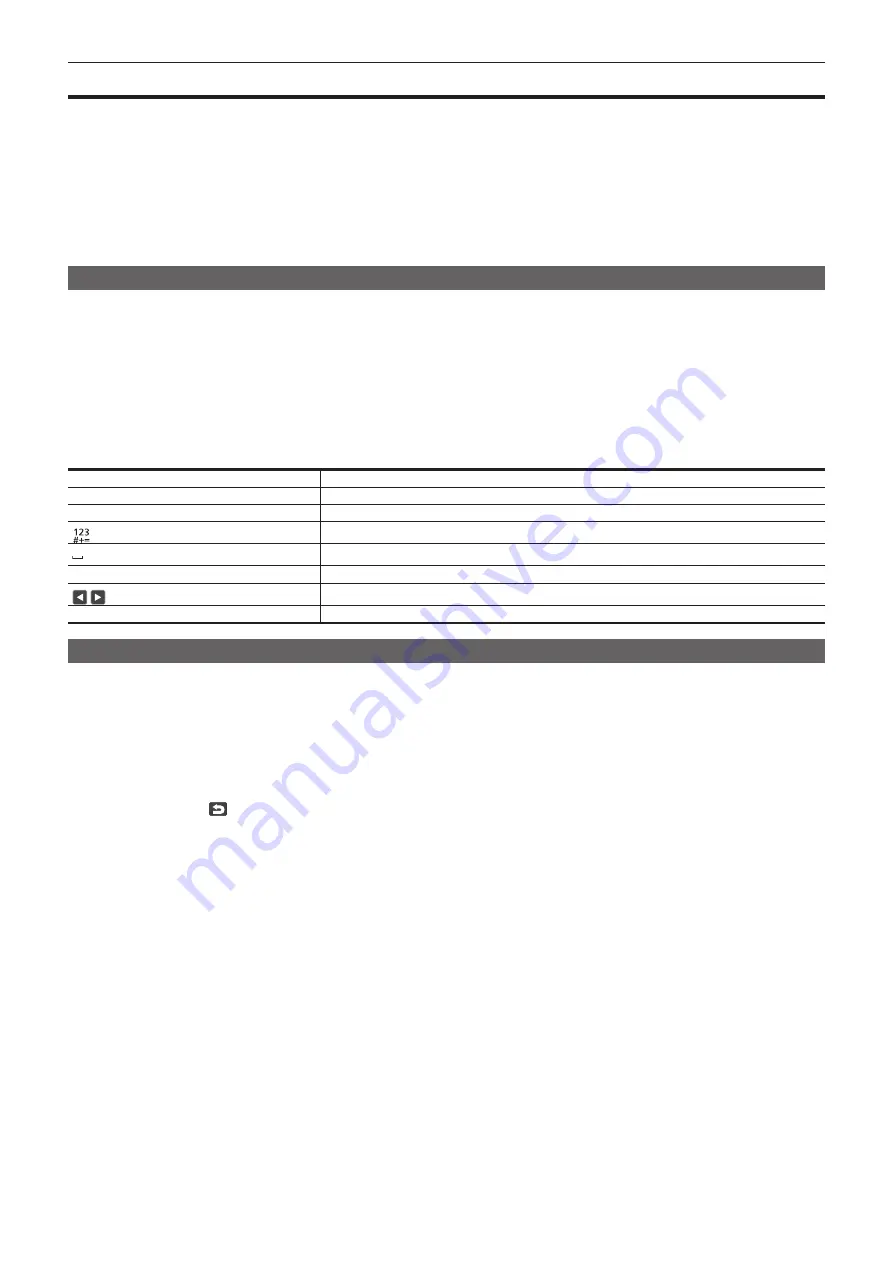
– 163 –
Chapter 8 Connecting to External Devices — Camera settings
Camera settings
Following information of the camera is necessary to connect the iPad or the Android terminal to the camera.
f
User account name
Refer to “Setting the user account name and the password”.
f
Password
Refer to “Setting the user account name and the password”.
f
IP address
Refer to “Connecting the camera and the iPad/Android terminal”.
It is not necessary to set the IP address when the [NETWORK SETTINGS] menu
→
[NETWORK PROPERTY]
→
[DHCP]
→
[SERVER] is selected.
(Factory setting: [SERVER])
Setting the user account name and the password
1
Select the [NETWORK SETTINGS] menu
→
[NETWORK FUNC]
→
[USER ACCOUNT] → [ADD].
2
Enter the user account name and select [Enter].
f
Enter the user account name with 31 characters or less.
3
Enter the password and select [Enter].
f
Enter the password between 6 characters and 15 characters.
r
To enter a character
Operation is the same as entering with a keyboard.
Icon
Description of operation
[A-a]
Switches between upper case and lower case.
[Return]
Returns to the previous screen. Entered character is not reflected.
Switches the character to symbol/number.
Enters space (blank).
[BS]
Deletes the character. Previous character is deleted when the cursor position is empty.
/
Moves the cursor to right or left.
[Enter]
Completes the character entry.
Deleting the user account
1
Select the [NETWORK SETTINGS] menu
→
[NETWORK FUNC]
→
[USER ACCOUNT]
→
[DELETE].
The list of registered user account is displayed.
2
Select the user account to delete.
A confirmation message appears.
3
To delete, select [SET].
Returns to the registered user account list screen.
f
To not to delete, select
.
4
To continue to delete, perform Steps 2
f
To exit from the operation, select the [EXIT] button.






























