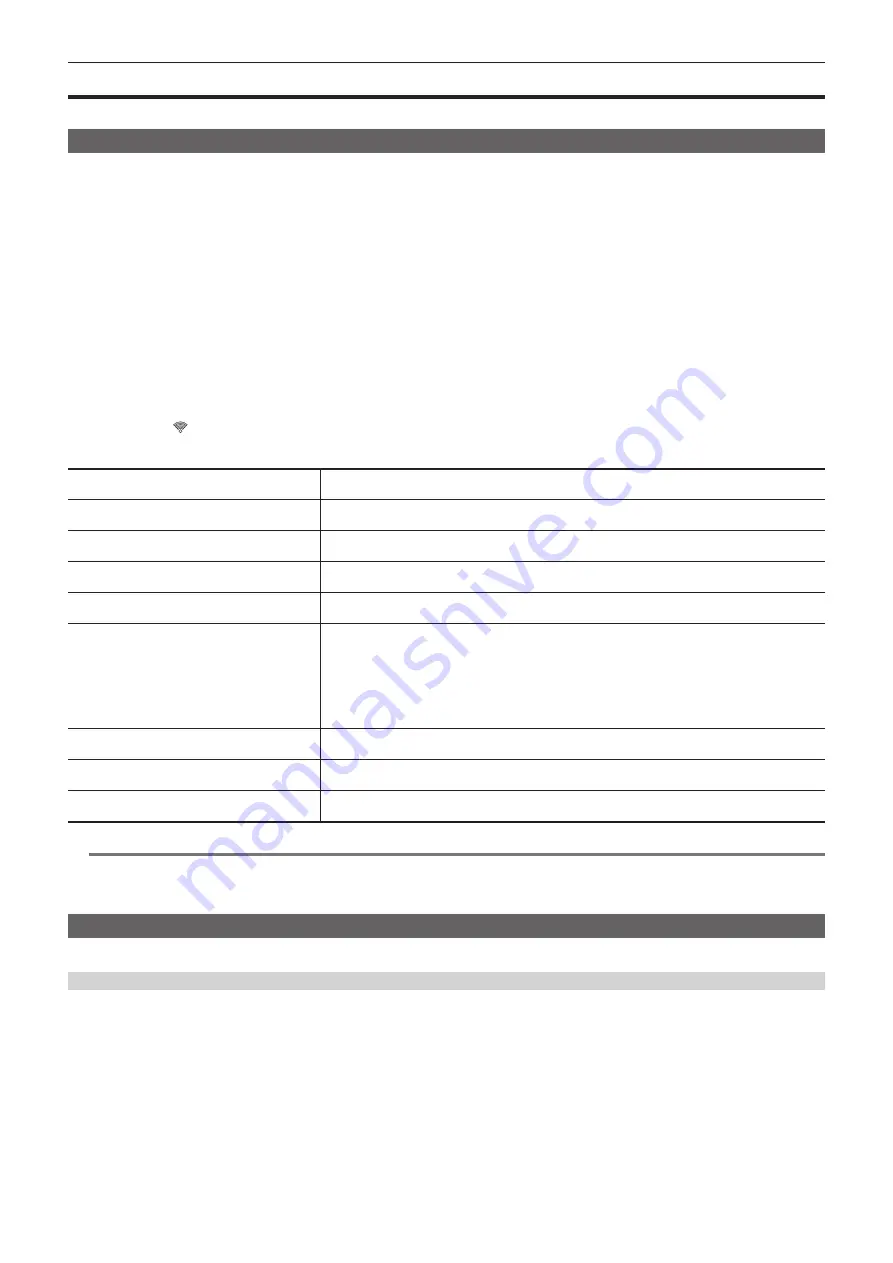
– 164 –
Chapter 8 Connecting to External Devices — Connecting the camera and the iPad/Android terminal
Connecting the camera and the iPad/Android terminal
This is the setting to connect with the iPad or the Android terminal directly or to connect to the wireless access point via wireless LAN.
Direct connection ([DIRECT])
This is the setting to connect the camera to the iPad/Android terminal directly.
The camera may restart if necessary when the setting is changed.
1
Select the [NETWORK SETTINGS] menu
→
[NETWORK PROPERTY]
→
[TYPE]
→
[DIRECT].
2
From the [NETWORK SETTINGS] menu
→
[NETWORK PROPERTY], set each item as necessary.
f
For details of setting, refer to “Setting items in [NETWORK PROPERTY] when set to [DIRECT]”.
3
Select the [NETWORK SETTINGS] menu
→
[NETWORK SEL]
→
[WLAN].
4
Select the SSID of the camera from the SSID list in the iPad/Android terminal, and enter the password (encryption key).
Display the wireless access point list screen in wireless LAN setting, and select SSID of the camera.
f
Factory setting: [AU-EVA1]
When the password confirmation screen appears, enter the password (encryption key).
f
Factory setting: [01234567890123456789abcdef]
5
Check the network connection.
Once connected,
is displayed on the screen of the camera.
r
Setting items in [NETWORK PROPERTY] when set to [DIRECT]
[SSID]
Network name of the camera (SSID)
(Factory setting: [AU-EVA1])
[BAND]
Setting to switch between two communication method ([2.4GHz] or [5GHz])
(Factory setting: [2.4GHz])
[CHANNEL(2.4GHz)]
Channel to be used when [BAND] is set to [2.4GHz]
(Factory setting: [AUTO])
[CHANNEL(5GHz)]
Channel to be used when [BAND] is set to [5GHz]
(Factory setting: [AUTO])
[ENCRYPT KEY]
WPA2 encryption key
(Factory setting: [01234567890123456789abcdef])
[DHCP]
Setting the DHCP function
f
[OFF]:
Does not use the DHCP function.
f
[CLIENT]:
When connecting by setting [TYPE] to [INFRA(SELECT)] or [INFRA(MANUAL)], it is acquired
automatically from the DHCP. (Cannot be selected.)
f
[SERVER]:
Enables the DHCP server function of the camera when connecting with [TYPE] set to
[DIRECT].
(Factory setting: [SERVER])
[IP ADDRESS]
IP address of the camera
(Factory setting: [192.168.0.1])
[SUBNET MASK]
Subnet mask
(Factory setting: [255.255.255.0])
[DEFAULT GATEWAY]
Default gateway
(Factory setting: [192.168.0.254])
@
@
NOTE
t
[DHCP] will be set to [SERVER].
t
[ENCRYPTION] will be fixed to [WPA2-AES].
t
Depending on the used wireless module, some of the items in [BAND], [CHANNEL(2.4GHz)], and [CHANNEL(5GHz)] may not be able to select.
Connecting to the wireless access point ([INFRA(SELECT)]/[INFRA(MANUAL)])
This is the setting to connect the camera to a wireless access point.
When connecting by searching the wireless access point (SSID)
1
Select the [NETWORK SETTINGS] menu
→
[NETWORK PROPERTY]
→
[TYPE]
→
[INFRA(SELECT)].
2
From the [NETWORK SETTINGS] menu
→
[NETWORK PROPERTY], set each item as necessary.
f
For details of setting, refer to “Setting items in [NETWORK PROPERTY] when set to [INFRA(SELECT)]”.
3
Select the [NETWORK SETTINGS] menu
→
[NETWORK SEL]
→
[WLAN].
4
Select the [NETWORK SETTINGS] menu
→
[NETWORK PROPERTY]
→
[SSID].
f
Displays SSID of the searched wireless access point.
5
Select SSID, and select [Enter].
Setting is completed when the [ENCRYPT KEY] (encryption key, password) is not set.






























