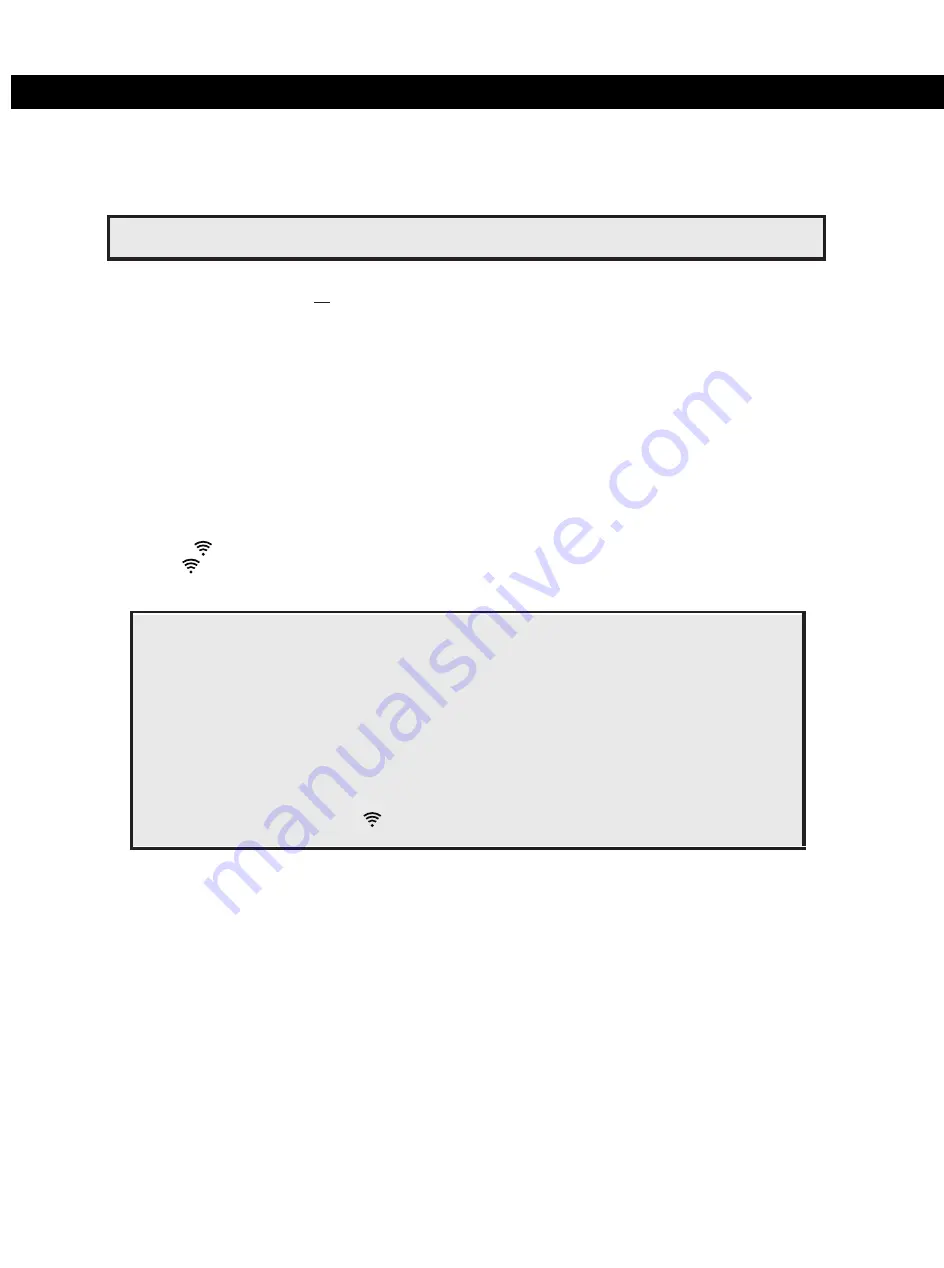
SETTING UP ALEXA ON YOUR MICROWAVE OVEN
Your microwave oven can be controlled with Alexa using any Alexa-enabled device such as Echo or Echo Dot. To
control your microwave oven using Alexa, you’ll need to set up your microwave and connect to Alexa using one of
the below pairing methods.
Pairing Method 1: Zero-Touch Setup (ZTS)
In order to pair using this method,
all
pre-requisites listed below must be met. If not, go to pairing method #2 or #3.
You opted-in to store your
wireless network
credentials to your Amazon account in the past. This
occurs when you
previously set up another Echo family device or a Works with Alexa device.
The microwave must have been ordered from the same Amazon account and while ordering you must
have
opted to link the device upon purchase. If microwave was purchased/received as a gift, or user de-
selected this
option upon purchase, the microwave will not be linked to end user's Amazon/Alexa account
and ZTS will not
be enabled. Please go to pairing method #2 or #3.
The
microwave would need to be within the range of the user’s wireless network.
The microwave should be within the wireless range of an Echo family device, which was signed into using the
same Amazon account.
If above conditions are met:
Pairing Method 2: Barcode Setup (BCS)
If Zero-Touch Setup (ZTS) is not possible, you can set up your microwave and connect to Alexa using Barcode Setup (BCS).
1. Install the latest version of Alexa app on your smart device and login with your Amazon account.
2. Plug the microwave oven into a power outlet that is grounded.
3. Ensure that home
is on.
4-a. If your Alexa app automatically find your microwave oven by showing popup dialog after app is opened,
4-b.
1.
Plug the microwave oven into a power outlet that is grounded.
2.
Ensure that home
wireless network
is on and the device is in setup mode.
3.
If the
stops blinking and stays on steadily, the device is ready to be controlled by using Alexa. (If
the
is off, press the
Popcorn button for 3 sec.
to turn the
wireless network
on.)
4.
Open Alexa app on your phone and sign into the same Amazon account as the one above. The
Microwave
should appear in the list of devices.
Operation
wireless network
5. Press "NEXT", When a screen with 2D Barcode appears, press "SCAN BARCODE", then scan the 2D
barcode for your microwave oven. Follow on-screen instructions to set up your microwave oven.
10
NOTE:This function can be used by only 2.4GHz for wireless network frequency. Please connect
your Alexa-enabled device and app to 2.4GHz.
• Setup mode :
There are 2 type of set up mode as below.
- Initial setup mode
After plug on, Display show "READY TO SETUP-CONNECT TO ALEXA APP" .
When this mode, you can connect wireless network by only pairing method #1 and #2
without pushing any button.
- Normal set up mode
When this mode, you can connect wireless network by pairing method #3 with pushing popcorn
button for
3 sec.
After setup by this
mode, you can proceed weight/beep sound setup mode(page 12)
When display show clock time or ":", you can use this mode by pushing Popcorn button for 3 sec. After
pushing Popcorn key for 3 sec, display show "ENTER SETUP MODE" and you can connect wireless
network by paring method #2 or #3.
While the device is in setup mode, is flashing until successfully paired.
Setup mode is activated for 5 minutes. After activated time, setup mode will time out.
press continue and please go to step.5.
If your Alexa app automatically doesn't find your microwave oven, open the Alexa App, tap the Devices icon in
the lower right, and tap the “+” icon in the top right. Select “Add Device” and “Microwave” to begin set up for
your microwave oven. Press "Panasonic".



























