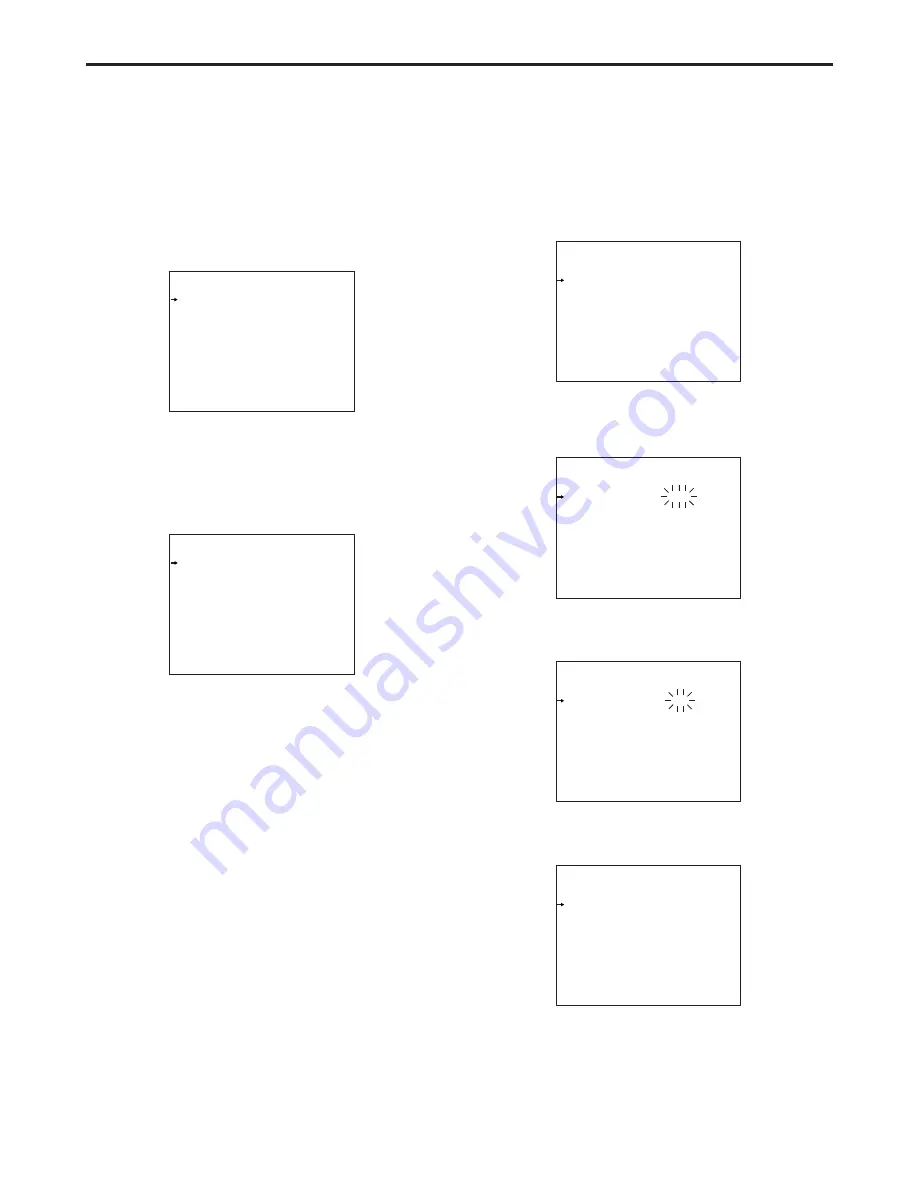
22
Menu operations
1
Press the MENU button.
The camera’s USER menu screen now appears on the
viewfinder or monitor.
User menu
Basic setting menu operations
_
Displaying the menus
USER MENU
Operation
Painting
Maintenance
Operation
VF Setting1
VF Setting2
VF Display1
VF Display2
Setting1
Setting2
Setting3
INCOM
!LED
7"VF
_
Entering the menu data
After accessing the item menus, enter the respective
data.
1
Turn the JOG dial to select the menu item to be set.
VF Setting1
Side Modulation 15
Zone Mark 13:9
Safety Mark 16:9
Center Mark OFF
Center Mark Sel 1
Line Width 4
VF Setting1
Side Modulation 15
Zone Mark 13:9
Safety Mark 16:9
Center Mark OFF
Center Mark Sel 1
Line Width 4
2
Turn the JOG dial to select the menu item.
3
After having selected the item, press the JOG dial to
access that item’s menu.
2
When the JOG dial is pressed, the setting of the item
indicated by the arrow flashes.
3
Turn the JOG dial to change the setting.
VF Setting1
Side Modulation 15
Zone Mark 4:3
Safety Mark 16:9
Center Mark OFF
Center Mark Sel 1
Line Width 4
4
When the JOG dial is pressed, the data is entered.
VF Setting1
Side Modulation 15
Zone Mark 4:3
Safety Mark 16:9
Center Mark OFF
Center Mark Sel 1
Line Width 4
<Note>
Bear in mind that if, in step 3, the MENU switch is set to
OFF while the setting is flashing, the setting prior to the
flashing will remain unchanged.























