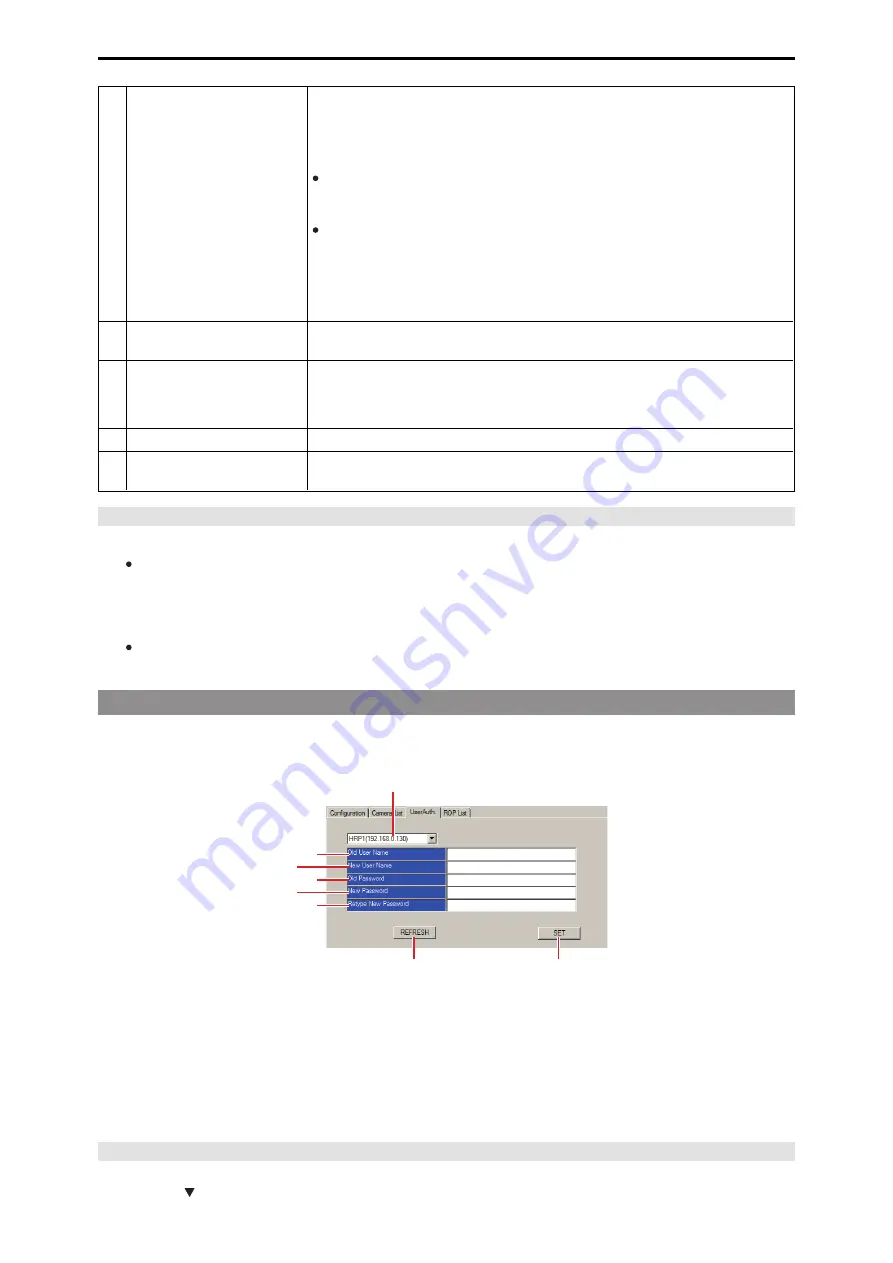
I
NETWORK SEARCH button
Clicking this button to execute [NETWORK SEARCH] displays in yellow the cameras (CAMERA
NO) corresponding to the newly detected link settings.
If you click the [SET] button (K), the settings are confirmed and the connection destination IP
addresses of the unit are updated.
If you click the [CANCEL] button (L), the settings are not reflected.
If no camera was detected by executing [NETWORK SEARCH], click the [SET] button (K)
once and then configure the settings manually. Then click the [SET] button (K) again to
confirm the settings.
If a duplication error occurred during [NETWORK SEARCH], change the IP addresses on
the screen. A duplication error is displayed if the IP addresses of two or more cameras dis-
played on the screen are same, or if the IP addresses of a camera displayed on the screen
and a camera you are attempting to newly add to the network are same. Change the IP
addresses for which the error was displayed, register the cameras to the unit, and then
execute [NETWORK SEARCH].
J
REFRESH button
Retrieves the connection information set on the unit to the personal computer and updates the
[Camera List] tab display.
K
SET button
Confirm the changes on the [Camera List] tab and update the settings on the unit.
When the [Do you agree to rebooting after data transfer?] message appears, click the [OK] but-
ton.
If you click [CANCEL] button (L), the settings are not reflected on the unit.
L
CANCEL button
Cancels changes that were made after executing [NETWORK SEARCH] button (I).
M
INITIALIZE (FACTORY SETUP)
button
Click the [INITIALIZE(FACTORY SETUP)] button (M) to initialize the unit settings.
The IP address is also initialized (factory default setting: 192.168.0.130).
Caution when setting camera numbers
Be careful with regards to the following points when configuring the settings in [Camera List] for each AK-HRP1005.
Decide the number of each camera beforehand, and set [Camera List] so that each camera number becomes the same as in the
settings of all ROPs.
For example, when connecting CCU and ROP (two of each) with a serial connection and IP connection, set [C01] to a serial con-
nection and [CO2] to an IP connection for [Camera List] of HRP1. For [Camera List] of HRP2, use [SWAP CAMERA] to set [CO1]
to an IP connection and [CO2] to a serial connection.
When you perform a search with [NETWORK SEARCH], all of the cameras and CCUs (C01 and C02) in the same segment will be
found, but change any camera that has already been set with a serial connection to [NoAssign].
Setting user authentication [UserAuth.]
To control CCUs that have the user authentication function enabled, you need to set the user name and password on the unit. Configure
this setting on the [UserAuth.] tab of this software. The user authentication function is only enabled when the unit is controlling CCUs con-
nected with an IP connection. Also refer to the operating instructions for the CCU.
A
G
H
B
C
D
F
E
A. Setting target selection list box [Master ROP Number]
B. Old User Name box [Old User Name]
C. New User Name box [New User Name]
D. Old Password box [Old Password]
E. New Password box [New Password]
F. Retype New Password box [Retype New Password]
G. REFRESH button [REFRESH]
H. SET button [SET]
Setting Procedure
1. Select the ROP for which you want to configure the connection settings in [Master ROP Number] (A).
Clicking displays the IP addresses of the ROP units that can be set. From the list, select the ROP whose IP address you want to
set.
- 129 -
Software






















