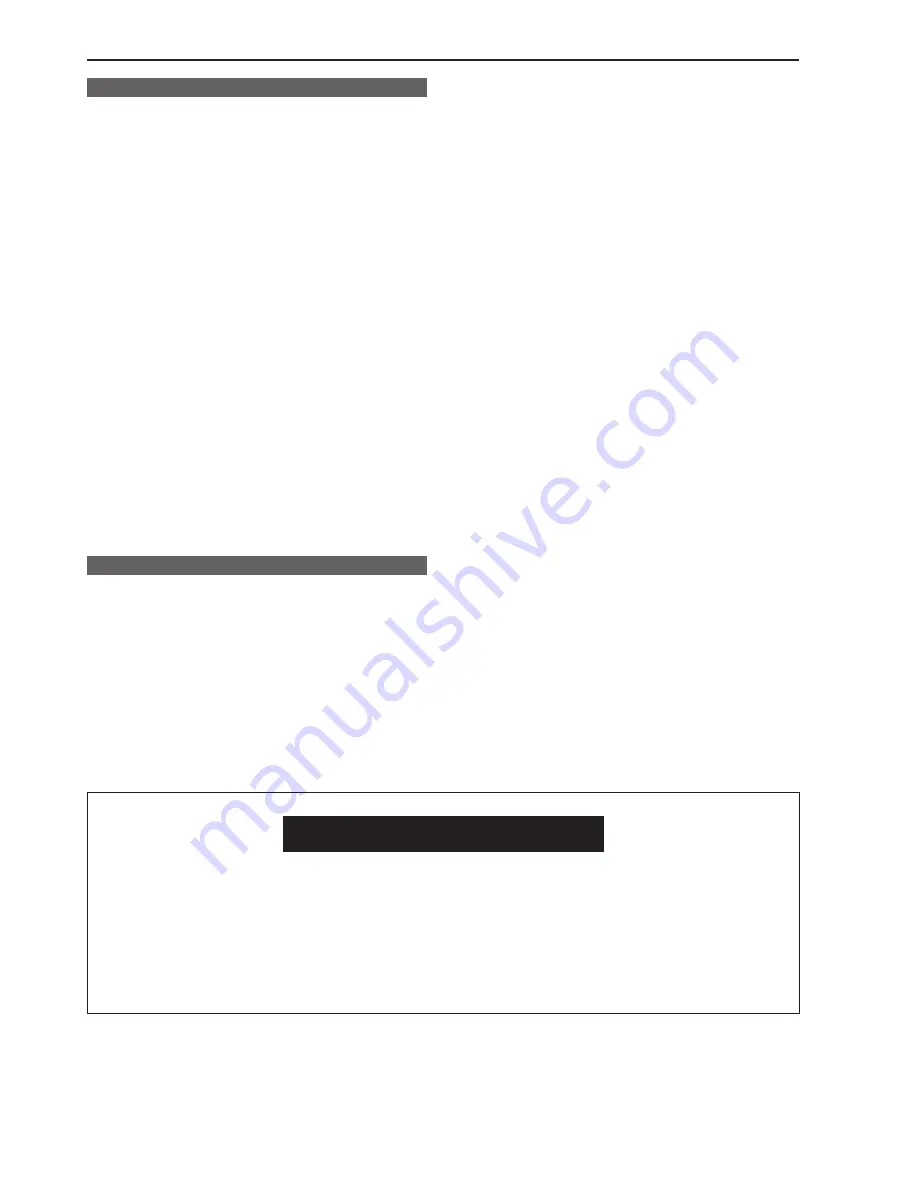
8
9
Precautions for use
DON’TS
• Do not attempt to disassemble the camera or other units. In order to
prevent electric shock, do not remove screws or covers. There are no
user-serviceable parts inside.
• Do not abuse the camera. Avoid striking, shaking, etc. The camera
contains sensitive components which could be damaged by improper
handling or storage.
• Do not let the lens remain uncapped when the camera is not use. If the
lens is not installed, do not leave the lens mount hole uncovered.
• Do not touch the surface of the lens or prism.
• Do not use strong of abrasive detergents when cleaning the camera
body.
• Do not point the camera directly at the sun or a laser beam no matter
whether it is turned on or not.
Taking images of the sun, laser beams, or other brightly lit subjects for
prolonged periods of time may damage the CCD.
• Do not operate the camera outdoors during a lightning storm.
• Do not use the camera in an extreme environment where high
temperatures or high humidity exist.
• Do not leave the camera turned on when not in use. Do not
unnecessarily turn the camera power on and off repeatedly.
Do not block the ventilation slots.
• Do not cover the port otherwise block ventilation during operation.
Internal heat buildup can cause a fire.
DO’S
• Connecting to a CCU
Connect this unit to a designated CCU that is properly grounded.
• Refer any servicing to qualified service personnel.
• Handle the camera with care.
• Protect the precision made lens by placing the lens cap over when the
camera is not in use. If the lens is not installed, protect the surface of
the prism by placing the body cap into the lens mount hole.
• Use a mild blower or lens cleaning tissue designed for coated lenses,
to clean the surface of the lens or prism in the event that it should
become dirty.
• Use a dry cloth to clean the camera if it is dirty. In case the dirt is hard
to remove, use mild detergent and wipe gently.
• Optical fiber connector
The transmission and reception conditions of optical signals will
deteriorate when the optical fiber connector has become dirty so be
sure to clean the connector. (→ page 10)
• Use caution when operating the camera in the vicinity of spot lights or
bright lights, as well as light reflecting objects and surfaces.
• Take immediate action if ever the camera should become wet. Turn
the power off and have the unit checked by an authorized service
facility.
• Follow normal safety precaution to avoid personal injury.
• Avoid using this unit in a cold place where the temperature drops
below -10 °C (14°F) or in a hot place where the temperature rises
above 45 °C (113°F) because image quality will deteriorate and the
internal components will be adversely affected.
Preheating is required in a low-temperature environment. Confirm that
the WARM UP warning display (→ page 20) is not displayed before use.
• Always turn the power off when the camera is not going to be used.
Operate the camera only when there is adequate ventilation.
• Cooling fan
There is internally provided a cooling fan.
Since the cooling fan is a consumable part, replace it after about
50,000 hours of operation.
(Be sure to ask the dealer for the replacement.)
• When using the unit in windy or snowy conditions or at the beach or
at the waterfront, cover it with the rain cover (optional accessory) or
protect it in some other way in order to prevent it from getting wet and
stop water from seeping inside.
• Use the camera in places with minimal moisture and dust.
Avoid using the camera in places with high concentrations of moisture
or dust since these conditions will tend to cause damage to the internal
parts.
In addition, ensure that the connectors which are not in use are
covered with their protective caps.
• Peripheral equipment software
The versions of the software of the peripheral equipment (CCU and
ROP) to be connected to the AK-HC3800G/GS may need to be
updated.
For further details, contact your dealer.
Regarding the Protection of Personal
Information
Images of clearly identifiable individuals that are recorded using this unit are subject to the Act on the Protection of Personal
Information.
*
Be sure to handle image information in accordance with the law.
*
Please refer to "Cases corresponding to personal information" in the "Guidelines Targeting Economic and Industrial Sectors
Pertaining to the Act on the Protection of Personal Information" published by the Ministry of Economy, Trade and Industry.
• Images recorded by this product and stored on the SD memory cards it uses may be classified as personal information. Make sure
that such information is handled appropriately such as when this product is disposed of, transferred, handed in for repair or otherwise
comes into the hands of a third person. Remove the SD memory card and store it in a safe place.
Summary of Contents for AK-HC3800G
Page 35: ...35 Memo ...









































