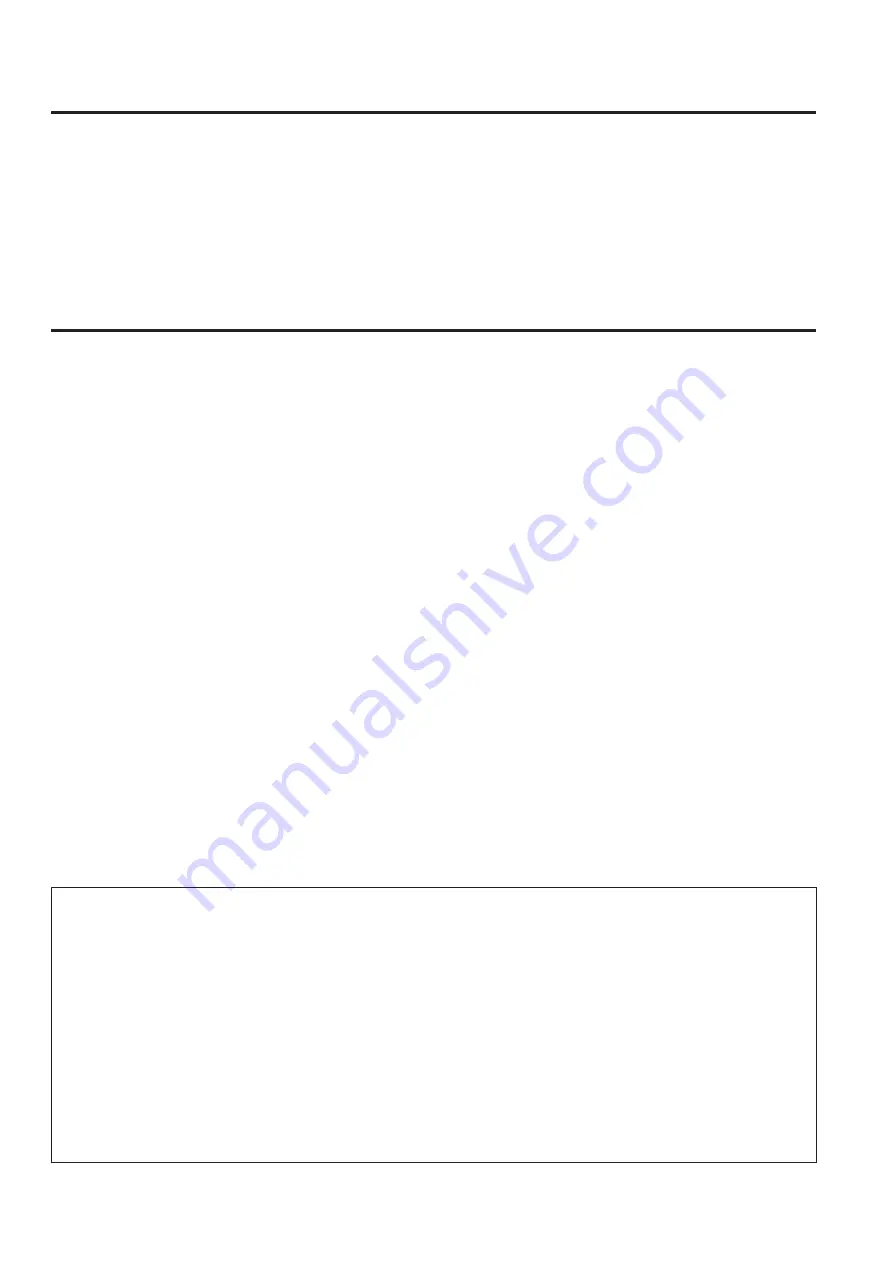
6
Accessories
Check the accessories.
p
After unpacking the product, dispose of the packaging material appropriately.
CD-ROM (Operating Instructions) .......................................... 1
Camera No. plate (1 to 12) ................................................ 1 set
Mount cap (already attached to the product) (page 14) ......... 1
D-sub connector cover (already attached to the product) ....... 1
Features
1080i, 2.2-megapixel CCDs employed
p
Standard sensitivity of F11 (F10 when the vertical
frequency is 59.94 Hz) and high sensitivity on a par with
SD video images.
Digital signal processing with a 16-bit A/D converter
p
A 16-bit A/D converter with a sampling frequency of
74 MHz converts the video signals into digital signals to
reproduce fine and high quality images.
Film-like gamma function
p
In order to facilitate obtaining film tone in VariCam
(AJ-HDC27 series), this unit is equipped with FILM-REC
gamma that is equivalent to VariCam.
DRS (Dynamic Range Stretcher) function
p
With this function, the dynamic range can be extended by
compressing video signal levels in a high-brightness area
while maintaining contrast to prevent blown out highlights
that may occur in normal shooting situations.
(This cannot be selected when the format is 29.97PsF,
25PsF, or 23.98PsF.)
Multi-functional enhancer
p
In addition to the many functions such as skin DTL, there
is a choice of 30 boost frequencies.
Designed to achieve low noise levels of below NC15
p
Power consumption can be reduced since the fan mode
can be switched according to the situation in which
the camera system is being applied. As a result, the
heat-dissipation design has also been optimized.
Fuller complement of control circuits and auto setup
(ASU) function
p
Users can select the standard mode or simplified mode.
Peripheral components
p
Ease of operation can be further improved by configuring
a system where the Studio Handy Camera is used in
combination with the remote operation panel (ROP) and
master setup unit (MSU).
Data trunk function
p
Two RS-422 and two RS-232C circuits are provided as a
standard feature.
They obviate the need for the cables used with virtual
control, pan-tilt head and lens control, etc.
Disclaimer of warranty
IN NO EVENT SHALL Panasonic Corporation BE LIABLE TO ANY PARTY OR ANY PERSON, EXCEPT FOR
REPLACEMENT OR REASONABLE MAINTENANCE OF THE PRODUCT, FOR THE CASES, INCLUDING BUT NOT
LIMITED TO BELOW:
ANY DAMAGE AND LOSS, INCLUDING WITHOUT LIMITATION, DIRECT OR INDIRECT, SPECIAL,
CONSEQUENTIAL OR EXEMPLARY, ARISING OUT OF OR RELATING TO THE PRODUCT;
PERSONAL INJURY OR ANY DAMAGE CAUSED BY INAPPROPRIATE USE OR NEGLIGENT OPERATION OF THE
USER;
UNAUTHORIZED DISASSEMBLE, REPAIR OR MODIFICATION OF THE PRODUCT BY THE USER;
INCONVENIENCE OR ANY LOSS ARISING WHEN IMAGES ARE NOT DISPLAYED, DUE TO ANY REASON OR
CAUSE INCLUDING ANY FAILURE OR PROBLEM OF THE PRODUCT;
ANY PROBLEM, CONSEQUENTIAL INCONVENIENCE, OR LOSS OR DAMAGE, ARISING OUT OF THE SYSTEM
COMBINED BY THE DEVICES OF THIRD PARTY;
LOSS OF REGISTERED DATA CAUSED BY ANY FAILURE.







































