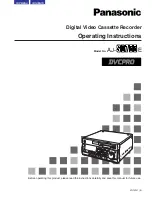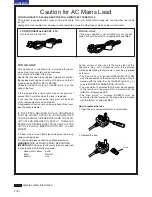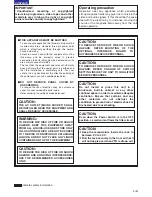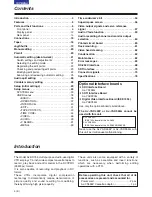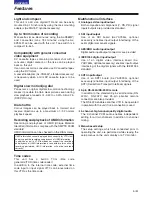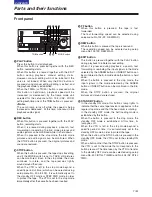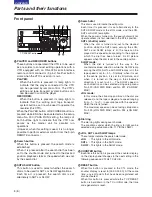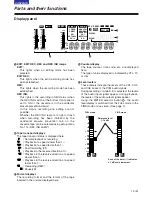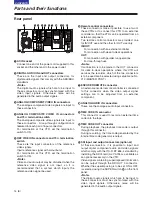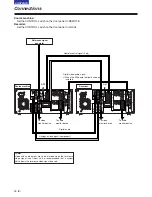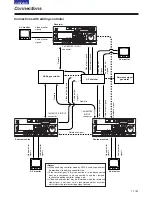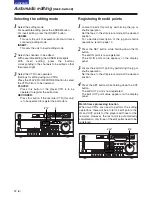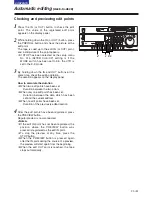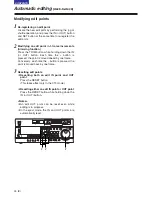9 (E)
CONTENTS
Front panel
E
ASSEM button
This button is pressed to proceed with assemble
editing.
It has a self-illuminating lamp which comes ON
when the button is pressed and goes OFF when it
is pressed again.
F
INSERT buttons
The input signals to be edited when insert editing is
to be conducted are selected by pressing one of
these five buttons.
Each of these buttons has a self-illuminating lamp
which comes ON when the button is pressed and
goes OFF when it is pressed again.
G
IN (A IN), SET and OUT (A OUT) buttons
When the SET button is pressed while the IN (A IN)
or OUT (A OUT) button is held down, the IN (A IN)
or OUT (A OUT) point is registered.
The A IN and A OUT buttons are used during audio
split editing to register audio IN and OUT points that
differ from the corresponding video points.
When an IN (A IN) or OUT (A OUT) point has been
registered, the lamp of the IN (A IN) or OUT (A
OUT) button which has registered that point lights.
When these buttons are pressed after points have
been registered, the IN (A IN) or OUT (A OUT)
point value appears on the counter display. When
the IN (A IN) or OUT (A OUT) button is pressed
together with the RESET button, the registration of
the IN (A IN) or OUT (A OUT) point is cleared.
H
TRIM buttons
These buttons are used to make fine adjustments
to the IN (A IN) or OUT (A OUT) point.
By pressing the + or – button while the IN (A IN)
button or OUT (A OUT) button is held down, the
registered edit point can be adjusted in 1-frame
increments. When the + button is pressed, the point
is moved ahead by one frame; conversely, when
the – button is pressed, it is moved back by one
frame.
Parts and their functions
I
PREROLL button
This button is used to locate where a transmission
or manual editing starts on the tape.
When it is pressed, the tape travels to the preroll
point and stops.
The preroll time can be set using setup menu No.
000 (P-ROLL TIME).
When the button is pressed while the IN (A IN) or
OUT (A OUT) button is held down, the tape is cued
up to the registered point concerned.
If this button is pressed when no IN point has been
entered, the point where the button was pressed
will automatically be entered as the IN point.
(However, this is only the case if ENA has been
selected as the setup menu No. 313 (AUTO
ENTRY) setting.
J
PREVIEW/REVIEW button
PREVIEW:
When the button is pressed after an edit point
has been registered, the tape travels and the
editing can be previewed without actually
performing the editing.
If the button is pressed when no IN point has
been registered, the point where it was pressed
is registered as the IN point, and preview is
executed using this IN point.
REVIEW:
When the button is pressed after a section has
been edited, the section that was just edited is
played back and can be viewed on the recorder’s
monitor.
K
AUTO EDIT button
When this button is pressed after the edit points
have been registered, automatic editing is initiated.
If this button is pressed when no IN point has been
entered, automatic editing is initiated with the point
where the button was pressed serving as the IN
point.
L
METER (FULL/FINE) selector button
This button is used to select the scale display for
the audio level meter. (See page
13
)
FULL mode:
The standard scale (–
∞
to 0 dB) is selected.
FINE mode:
The scale in 0.5 dB increments is selected.
The
5
position indicates the audio reference
level, and each of the dots (
O
) displayed
indicates a 1 dB scale increment.
The audio reference level can be selected using
setup menu No. 753 (REF LEVEL).
ON
OFF
POWER
DV
DVCPRO
METER
L
R
FULL/FINE
MONITOR SELECT
HEADPHONES
MONITOR MIX
INPUT SELECT
PREVIEW/PREVIEW
AUTO EDIT
PREROLL
VIDEO
CH1
REC
AUDIO
CH2
CH1
CH2
TC
PRESET MENU
SET
DIAG
SUPER
REC INH
INT
TCG
MODE
CONTROL
ON
OFF
UNITY
VAR
PB
COUNTER
RESET
A IN
TRIM
SET
OUT
IN
A OUT
CH2
CH1
INSERT
ASSEM VIDEO
CUE
TC
STAND BY
EDIT
REW
STOP
PLAY
REC
PLAYER
RECORDER
FF
JOG
SHTL
SLOW
TAPE
EE
ON
REGEN
PRESET
EXIT
OFF
REMOTE
LOCAL
E
I
K
J
F
H
G
L