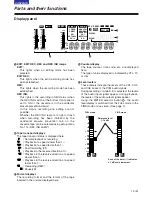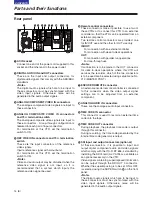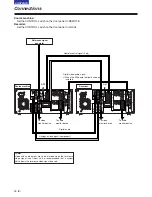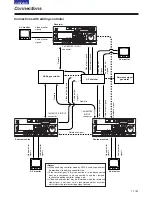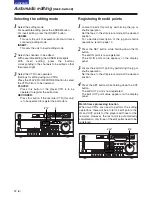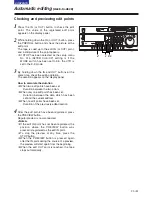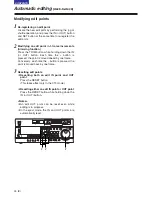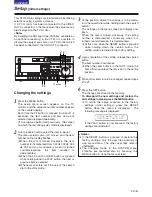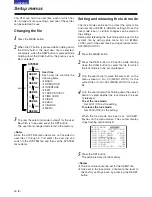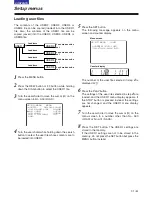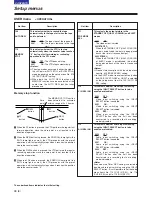24 (E)
CONTENTS
Automatic editing
(deck-to-deck)
1
Re-registering an edit point
Locate the new edit point by performing the jog or
shuttle operation, and press the IN (or OUT) button
and SET button at the same time to re-register the
edit point.
2
Modifying an edit point in 1-frame increments
(trimming function)
Press the TRIM button while holding down the IN
(or OUT) button. Each time the + button is
pressed, the point is moved ahead by one frame.
Conversely, each time the – button is pressed, the
point is moved back by one frame.
3
Resetting edit points
O
Resetting both an edit IN point and OUT
point
Press the RESET button.
(This takes effect only in the CTL mode.)
O
Resetting either an edit IN point or OUT point
Press the RESET button while holding down the
IN (or OUT) button.
<Notes>
O
An edit OUT point can be reset even while
editing is in progress.
O
In the eject mode, the IN and OUT points are
automatically reset.
Modifying edit points
ON
OFF
POWER
DV
DVCPRO
METER
L
R
FULL/FINE
MONITOR SELECT
HEADPHONES
MONITOR MIX
INPUT SELECT
PREVIEW/PREVIEW
AUTO EDIT
PREROLL
VIDEO
CH1
REC
AUDIO
CH2
CH1
CH2
TC
PRESET MENU
SET
DIAG
SUPER
REC INH
INT
TCG
MODE
CONTROL
ON
OFF
UNITY
VAR
PB
COUNTER
RESET
A IN
TRIM
SET
OUT
IN
A OUT
CH2
CH1
INSERT
ASSEM VIDEO
CUE
TC
STAND BY
EDIT
REW
STOP
PLAY
REC
PLAYER
RECORDER
FF
JOG
SHTL
SLOW
TAPE
EE
ON
REGEN
PRESET
EXIT
OFF
REMOTE
LOCAL
1
2
3