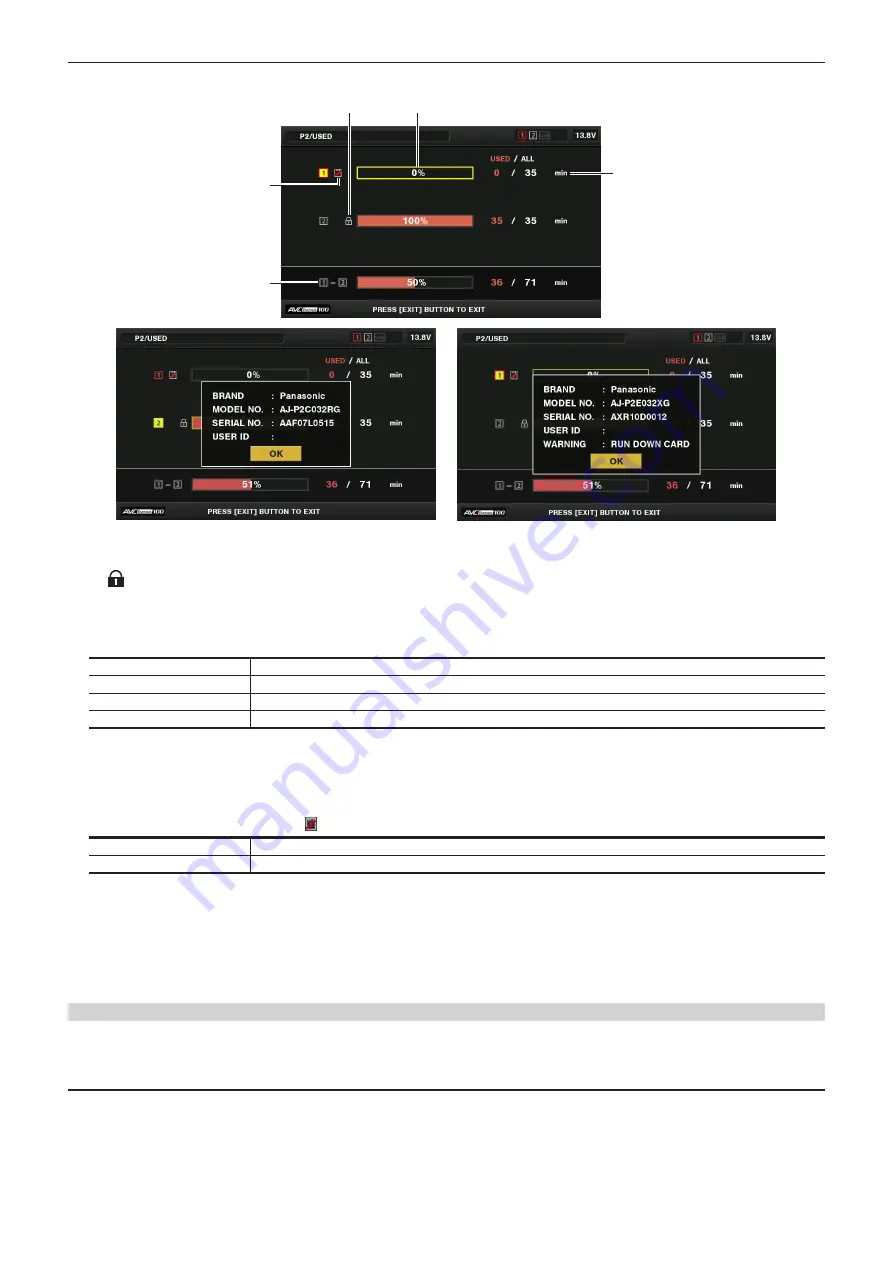
– 114 –
Chapter 5 Playback — Thumbnail operations
r
When [USED] is selected
1
2
4
5
3
Fig. 1
Fig. 2
1 Write-protected mark
The
mark appears when the P2 card is write-protected.
2
P2 card status (remaining capacity)
The remaining memory capacity of the P2 card is shown as a bar graph and percentage. The bar graph indicator moves to the left as the remaining
capacity decreases.
The following displays may also appear, depending on the card status.
[FORMAT ERROR!]
An unformatted P2 card is inserted.
[NOT SUPPORTED!]
An unsupported card is inserted.
[NO CARD]
No P2 card is inserted.
[AUTH NG CARD]
Indicates that the card is a microP2 memory card which cannot authenticate a CPS password.
Use the cursor buttons to place the cursor on the P2 card for data to be accessed and press the <SET> button to display detailed information on the
P2 card. Specific information such as the serial number and the user ID can be checked. (Fig. 1)
When the maximum number of clips that can be recorded in the P2 card has been reached, [OVER MAX NUMBER CLIPS] is displayed in the P2
card detailed information showing that the upper limit has been reached.
3 Warning card mark
When P2 cards are the following status, the mark is displayed.
[RUN DOWN CARD]
The maximum number of overwrites on the P2 card has been exceeded.
[DIR ENTRY NG]
The directory structure on the P2 card is not supported.
4 Total slot memory remaining capacity (or used capacity)
This displays the total remaining memory capacity (or used capacity) of the two slots.
The available space of a write-protected P2 card is not included in the total available space.
5 P2 card remaining capacity (or used capacity) / total capacity
This displays the remaining capacity (or used capacity) / total capacity of the P2 card. Since only the figures in minutes are displayed, the remaining
memory capacity (or used capacity) for each P2 card may not match the total capacity.
Setting CPS password
To set a CPS password, either load the password from the SD memory card or use the menu of the camera to enter the password.
Only one CPS password can be set on the camera. Loading the CPS password again overwrites the previously saved password.
Loading CPS password from SD memory card
1
Download and install the latest P2 Viewer Plus into a computer.
2
With P2 Viewer Plus, generate a CPS password and write it to the SD memory card.
3
Load the CPS password file.
1) Start the camera, and insert the SD memory card into the SD card slot.
















































