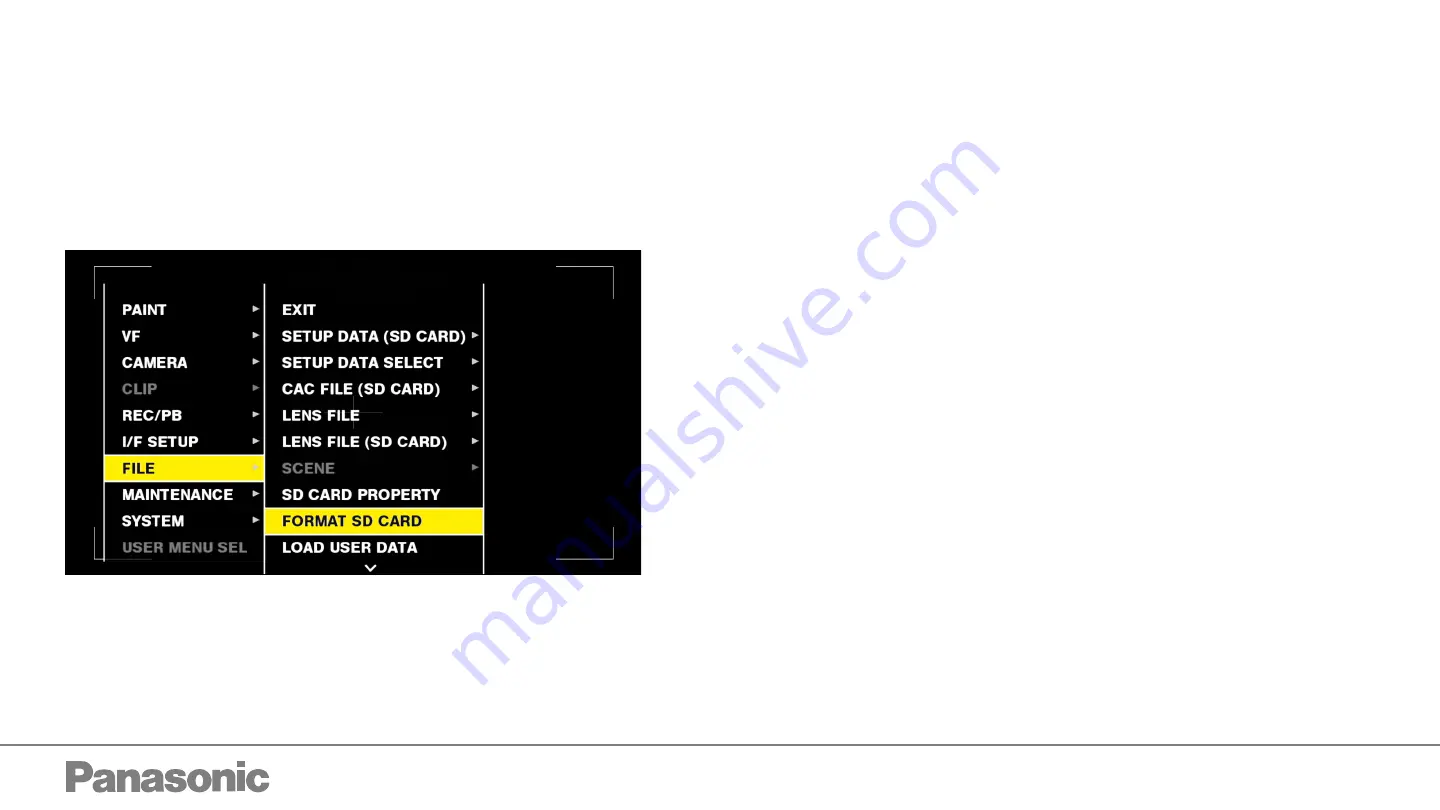
2
Format an SD Card in PX5000 Camera
1.
Insert an SD Card in the PX5000 SD Card Slot.
2.
Press and hold the menu button for a few second and the main menu will open.
3.
Select FILE menu and then Format SD Card.
4.
Format the SD Card in the camera and then eject the card once formatting has completed.
Load the Scene File on the SD Card
5.
Using a computer, unzip the provided Scene File and copy the “Private” folder to the root
directory of the newly formatted SD Card.
Note: Do not put the private folder in any sub folders, is must be in the root directory of the SD Card.


























