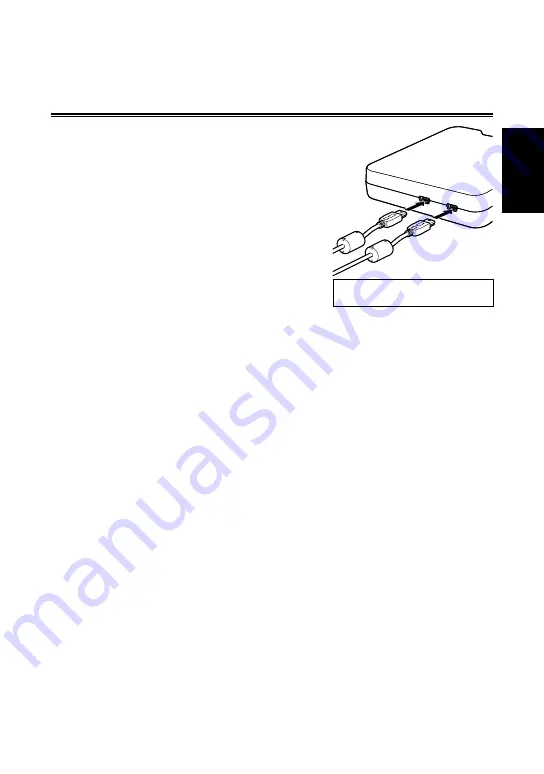
E-8
E
N
G
L
IS
H
Connecting the P2 Drive to a Personal
Computer
1
Connect the supplied USB cables
to each USB 2.0 connector
(SIGNAL, POWER) on the P2 drive.
2
Connect the other end of each
USB cable to USB 2.0 ports on a
personal computer.
The access indicator blinks and then goes
out and a drive letter for the P2 drive
appears on the personal computer.
3
For the first time you use the P2
drive, proceed with the USB driver
installation.
Refer to “Installing a USB Driver for
Windows” (page E-12)
Refer to “Installing a USB Driver for
Macintosh” (page E-12)
USB cables
• Use the supplied 1.0 m USB cables. If you lose the supplied USB cables,
purchase two 1.0 m or shorter USB cables (USB 2.0 compliant). The P2 drive
may not work with USB cables of different length.
• Do not transport the P2 drive with USB cables connected. The P2 drive could be
damaged.
USB cable connection
•
Two USB cables are required to connect the P2 drive.
•
When only the USB (SIGNAL) connector on the P2 drive is connected to
a personal computer, the corresponding driver letter appears, but the
content of an inserted P2 card will not appear.
The access indicator will then
blink rapidly for two seconds and go off for one second. This status repeats.
•
When only the (POWER) USB connector on the P2 drive is connected to a
personal computer, the corresponding drive letter does not appear.
■
■
Two USB cables are required to
connect the P2 drive.
Two USB cables are required to
connect the P2 drive.










































