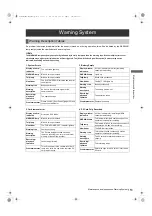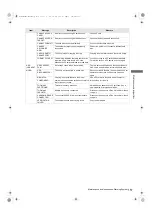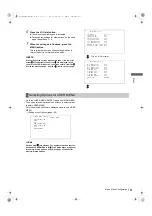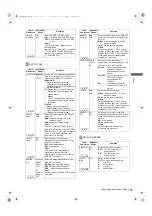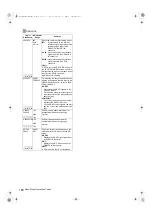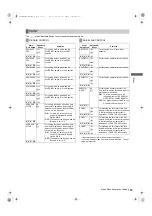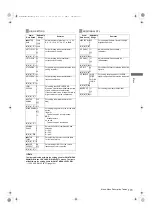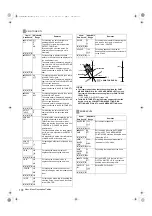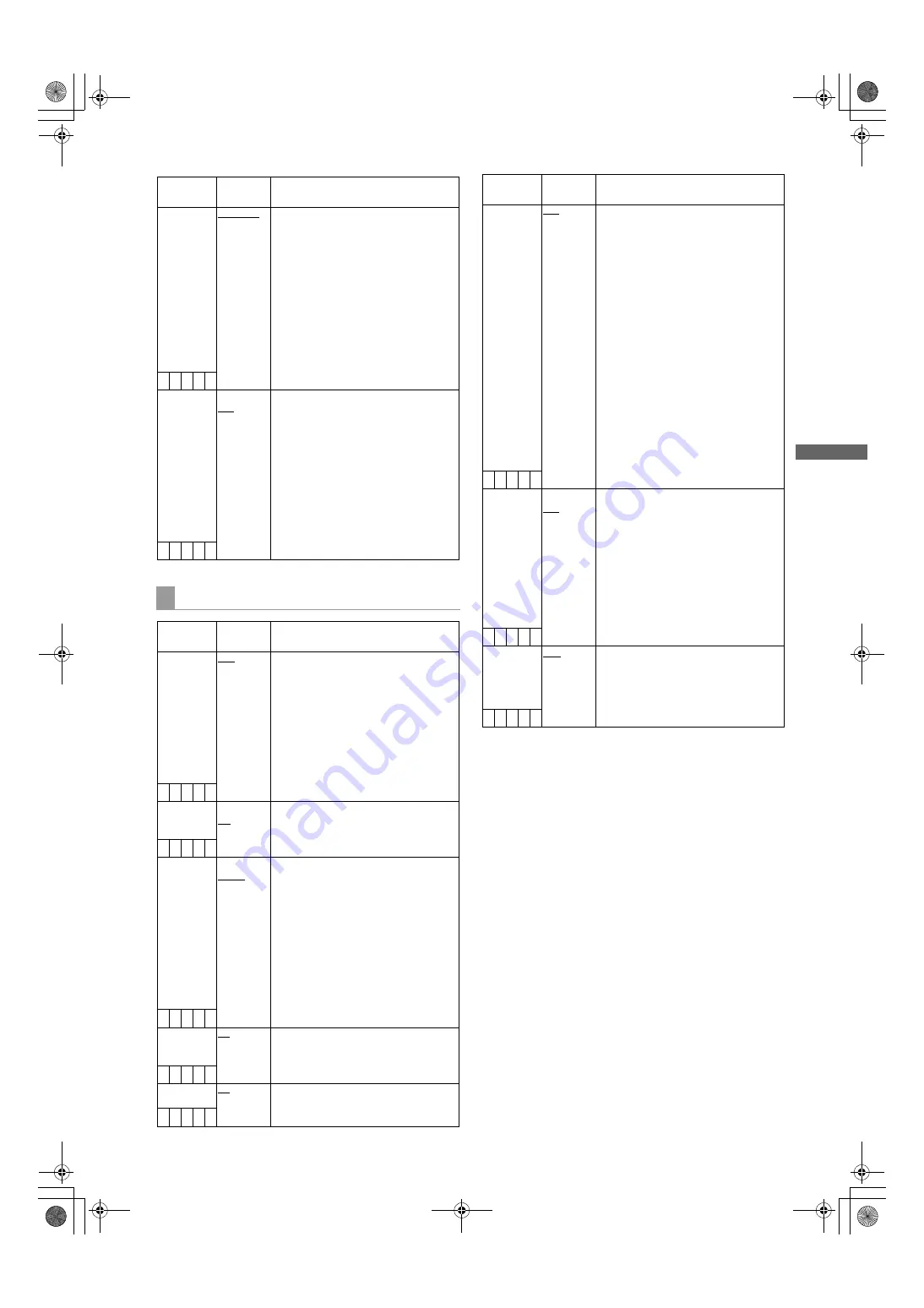
163
Menu: Menu Description Tables
Men
u
Items/
Data Saved
Adjustable
Range
Remarks
PC MODE
SELECT
USB HOST
USB DEV.
Specify the operation mode of the
camera-recorder when an external device
is connected via USB.
USB HOST:
Sets the camera-recorder to the mode
that allows an external hard disk drive
to be connected.
USB DEV.:
Sets the camera-recorder to the USB
device mode, which allows a PC to be
connected via USB 2.0 for use with P2
cards as mass storage.
Note
When the PC MODE menu option is set to
ON, no change can be made to this option.
– – –
F
–
PC MODE
ON
OFF
Used to enable or disable the mode that
allows the camera-recorder to be
connected to a PC or an external hard
disk drive via USB 2.0.
ON:
Sets the camera-recorder to the
mode selected through the PC
MODE SELECT menu option.
OFF:
Disables the PC MODE for normal
operation.
Note
Once the power is turned off, the option is
always set to OFF when the power is
turned on next time.
– –
–
F –
OPTION MODE
Items/
Data Saved
Adjustable
Range
Remarks
REC TALLY
RED
GREEN
CHAR
Select the method for displaying the
recording status of camera-recorder.
RED:
The red tally lamp lights up.
GREEN:
The green tally lamp lights up.
CHAR:
The VF displays [REC] in
characters.
Note
Setting to “GREEN” or “CHAR” means
that the front tally lamp, back tally lamp,
and rear tally lamp on the unit’s
viewfinder will not light up during
recording.
– C U F –
ACCESS LED OFF
ON
Specify whether or not to enable the P2
card access LEDs.
OFF:
The LEDs stay OFF.
ON:
The LEDs light up.
– C U F –
P.OFF GPS
DATA
HOLD
CLEAR
Select whether or not to hold the UMID
GPS position information while the power
is turned off, thereby keeping this
information as status data holding the
previous value until the power is turned
on again, which enables a new
measurement to start.
HOLD
:
Hold and save the data.
CLEAR
:
Clear the data when the power is
turned off, and save zero (No-
Info) from the next power-on until
a new measurement is
completed.
– C U F –
SDI
METADATA
ON
OFF
Used to specify whether or not to output
metadata (UMID) to SDI.
– C U F –
SDI EDH
ON
OFF
Select whether or not to add an error
detection flag to the SD SDI output.
– C U F –
AUTO REC
OFF
TYPE1
TYPE2
Select the method for detecting REC
START/STOP marks from the frame rate
information in the user bits added through
HD SD IN in HD mode in order to
automatically start or stop recording.
OFF:
No automatic recording is
performed.
TYPE1:
REC START/STOP marks are
detected from LTC input through
HD SDI for automatic recording.
TYPE2:
REC START/STOP marks are
detected from VITC input through
HD SDI for automatic recording.
Note
Set the menu option REC SIGNAL to SDI
to input HD SDI signals to the SDI IN
connector. For information about user bits
frame rate information, see [Setting of the
User bits] (page 64).
In INTERVAL REC mode and the LOOP
REC mode, the AUTO REC function is
not available.
– C U F –
START TEXT
MEMO
ON
OFF
Select the function that automatically
adds a text memo to the start of the
recording before each recording.
ON:
Add a text memo before each
recording.
OFF:
Do not add a text memo.
Note
When this item is ON, the added text
indicates the start of the recording. Refer
to [Setting of Clip Meta Data] (page 128)
to record a text memo as textual
information.
– C U F –
SEEK SELECT CLIP
CLIP&T
Press the FF/REW buttons while
playback is paused to move to the
location.
CLIP:
Cue to the start of the clip
CLIP&T:
Cue to the start of the clip
and add a text memo
– C U F –
Items/
Data Saved
Adjustable
Range
Remarks
AJ-HPX3100G(VQT3A79)_E.book 163 ページ 2010年9月17日 金曜日 午後9時21分