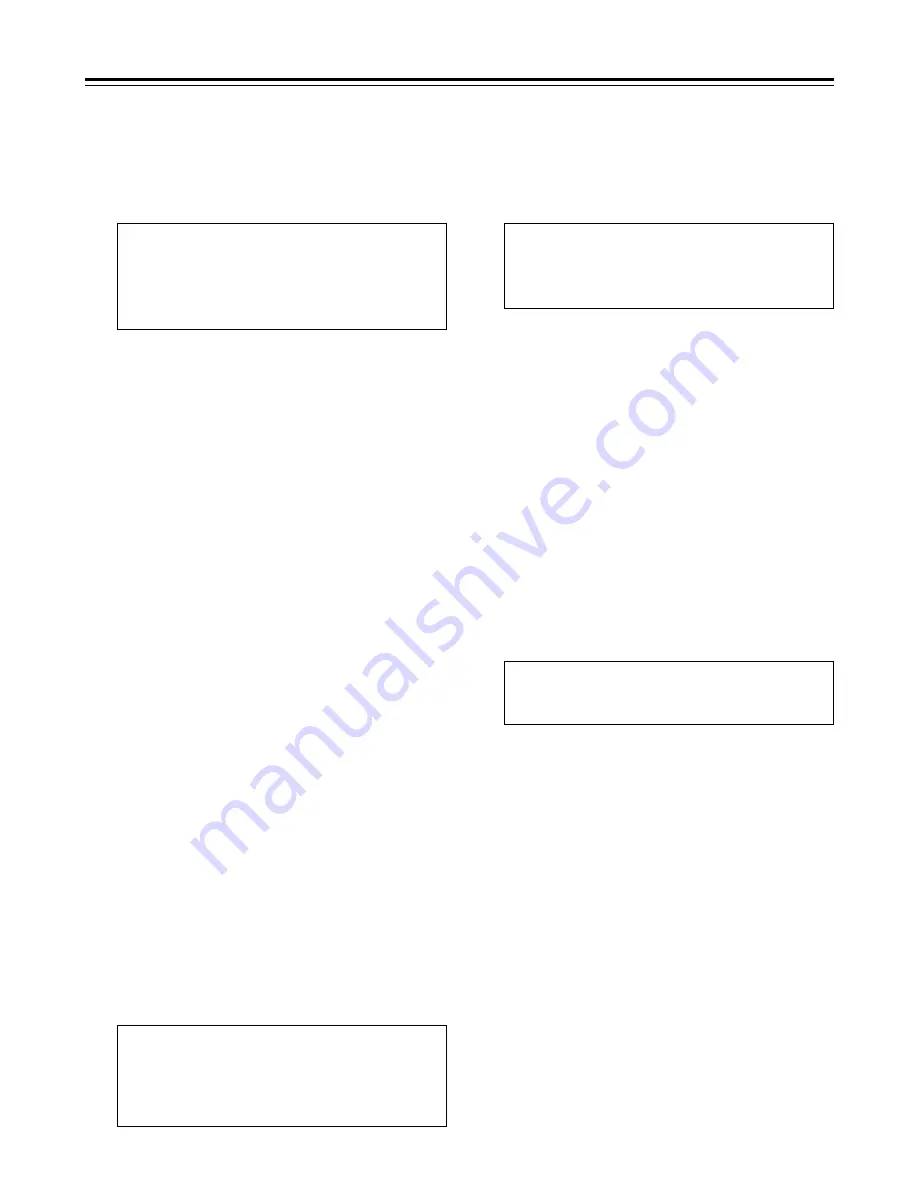
21
Setup (Initial Settings)
SET–UP MENU
<LOAD>
2
NO
FACTORY
USER (ALL)
USER (NOT SYSTEM)
Press the MENU-UP button or MENU-DOWN
button to move the cursor to FACTORY, and
press the SET button.
O
If the cursor is moved to FACTORY and this
operation is performed, the factory settings are
restored for all the menus with the exception of
the SYSTEM menu.
O
If the cursor is moved to NO and this operation
is performed, operation returns to the menu
screen without restoring the factory settings.
4
Press the MENU-UP button or MENU-DOWN
button to move the cursor to USER (ALL), and
press the SET button.
O
If the cursor is moved to USER (NOT
SYSTEM) and this operation is performed, the
settings are updated for all the menus with the
exception of the SYSTEM menu.
O
If the cursor is moved to NO and this operation
is performed, operation returns to the menu
screen without updating the settings.
5
Set the LOCAL/MENU/REMOTE switch to the
LOCAL or REMOTE position.
This completes the menu settings.
5
Set the LOCAL/MENU/REMOTE switch to the
LOCAL or REMOTE position.
This completes the menu settings.
7
SET–UP MENU
<SAVE>
2
NO
USER (ALL)
USER (NOT SYSTEM)
Press the MENU-UP button or MENU-DOWN
button to move the cursor to the SAVE
position, and press the SET button.
The VTR is set to the SAVE mode, and the SAVE
screen is displayed on the video monitor.
4
SAVE OK?
2
NO
YES
The screen on which SAVE is checked now
appears. Press the MENU-UP button or
MENU-DOWN button to move the cursor to
the YES position, and press the SET button.
The settings are now stored in the memory.
6
How to set the user defaults
Set the LOCAL/MENU/REMOTE switch to the
MENU position.
The VTR is set to the menu setting mode, and
the menu screen is displayed on the video
monitor.
1
Perform steps
2
through
6
in “How to
perform settings using the on-screen menu,”
and change to the desired settings.
2
Press the RESET button.
The VTR is set to the default setting mode, and
the default setting screen is displayed on the
video monitor.
3
SELECT MODE
2
0 ESCAPE
1 LOAD
2 SAVE
3 PROTECT
Press the MENU-UP button or MENU-DOWN
button to move the cursor to the LOAD
position, and press the SET button.
The VTR is set to the LOAD mode, and the
LOAD screen is displayed on the video monitor.
3














































