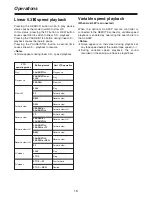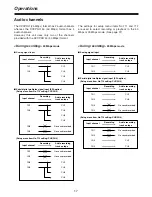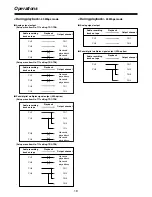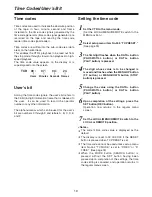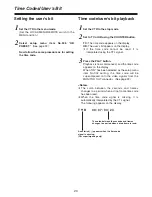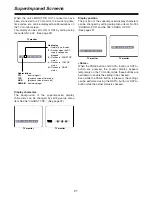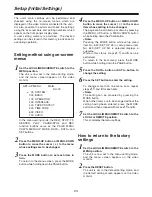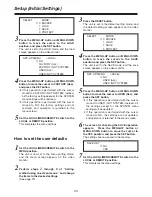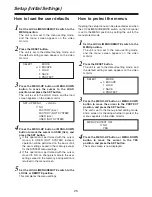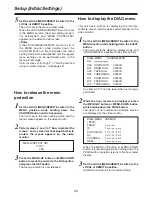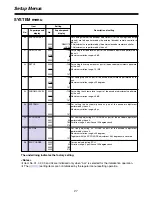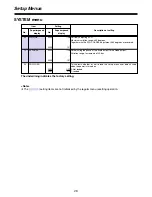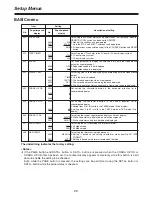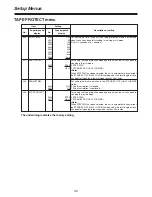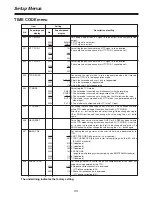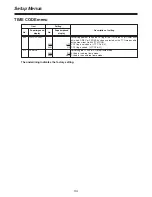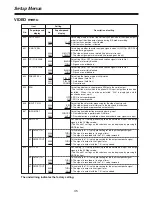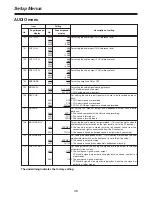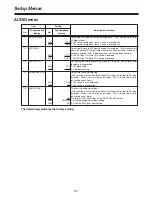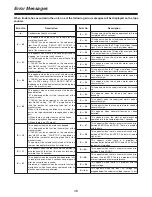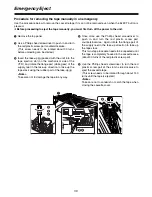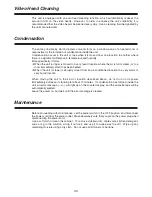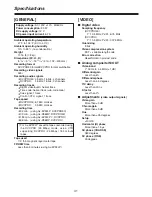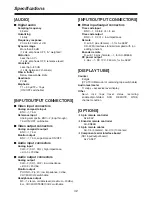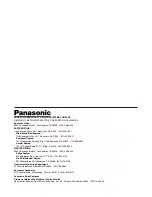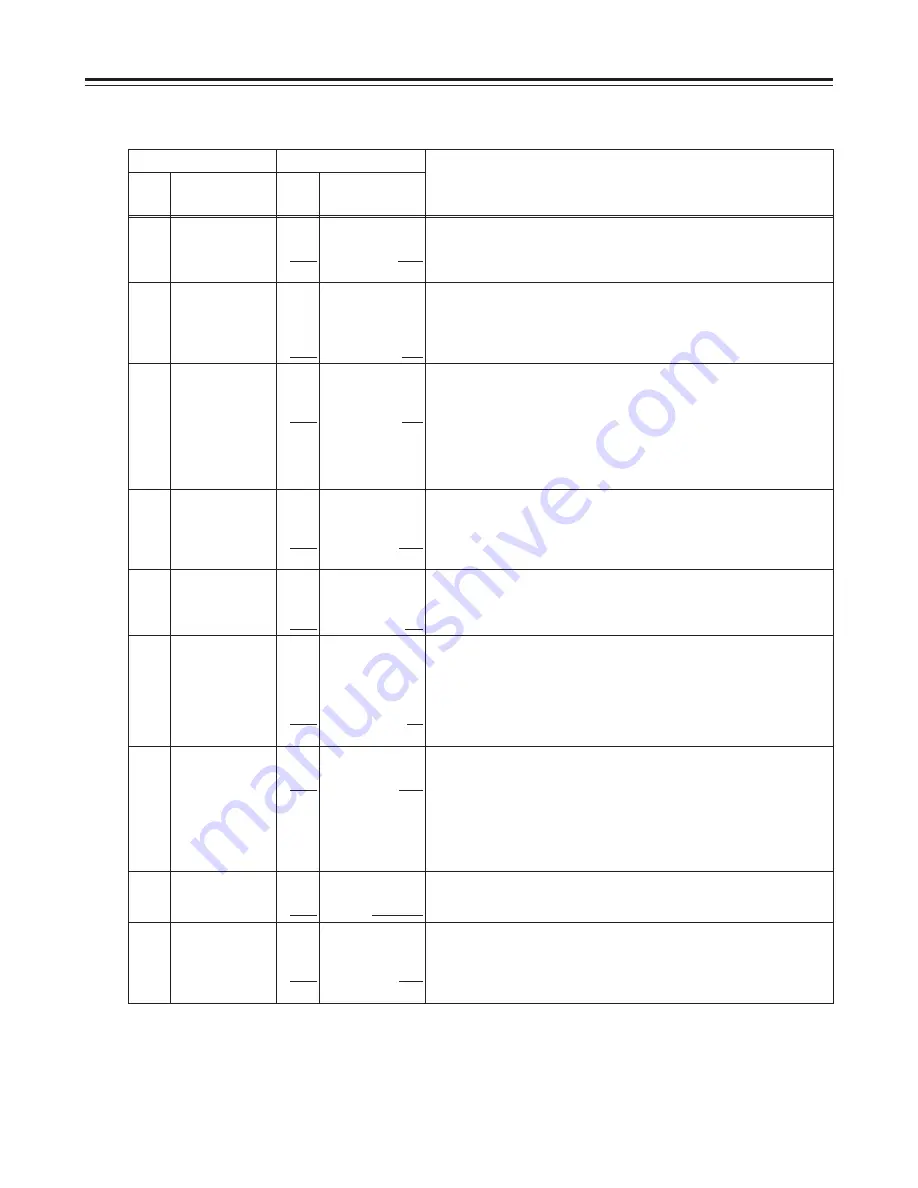
30
100
SEARCH SPEED
0000
0001
X4.1
X8.4
For setting the speed at which the tape is to be decelerated when the
search switch on the front panel has been pressed.
0: 4.1
a
normal tape speed
1: 8.4
a
normal tape speed
101
SHTL MAX
0000
0001
0002
X8.4
X16
X32
For setting the maximum speed in the shuttle mode when the external
controller connected to the 9-pin remote connector is used.
0: 8.4
a
normal tape speed
1: 16
a
normal tape speed
2: 32
a
normal tape speed
103
AUDIO MUTE
0000
0001
OFF
ON
For setting the status until the audio signals are output when the unit has
been transferred from the stop mode or search mode to play mode. (This
item functions only with PCM audio signals.)
0: It takes a shorter time until the audio signals are output.
1: The audio signals are stabilized before they are output.
104
REF ALARM
0000
0001
OFF
ON
For setting whether a warning is to be displayed when the reference video
signal has not been connected.
0: No warning is displayed.
1: A warning is displayed (the stop button flashes when there is a warning).
105
STOP MODE
0000
0001
REC
PB
For setting the mode of the digital circuit in the stop mode.
0: The digital circuit is set to the REC system. It takes a shorter time for
operation to transfer to the REC mode.
In this case, the E-E mode is established regardless of the position of the
TAPE/EE switch.
1: The digital circuit is set to the PB system. It takes a shorter time for
operation to transfer to the playback mode.
106
HUMID OPE
0000
0001
OFF
ON
For setting whether to ignore condensation when it has formed and
continue with operation.
0: Unit does not continue to operate when condensation has formed.
1: Unit continues to operate when condensation has formed in which case it
cannot be guaranteed that the unit will operate normally.
<Note>
Due to the possibility that the tape may be damaged, this item should
normally be set to 0 (no operation).
107
WIDE MODE
0000
0001
WIDE
NORMAL
For setting whether to perform recording in the wide mode.
0: Recording is performed in the wide mode.
1: Recording is performed in the 4:3 normal mode.
108
AUTO REW
0000
0001
OFF
ON
For setting whether to automatically rewind the tape to the beginning when
the tape end has been detected by a recording, playback or search
operation.
0: The tape is not rewound.
1: The tape is rewound to its beginning.
102
FF. REW MAX
0000
0001
0002
X16
X32
X60
For setting the maximum fast forward and rewind speed.
0: 16
a
normal tape speed
1: 32
a
normal tape speed
2: 60
a
normal tape speed
<Note>
When the 50M mode has been selected as the menu item No.007 (SYS
FORMAT) setting, the tape will run at 32
a
the normal tape speed even if
60
a
has been selected.
OPERATION menu
Item
Setting
No.
Superimposed
display
No.
Superimposed
display
Description of setting
The underlining indicates the factory setting.
Setup Menus
Summary of Contents for AJ-D95
Page 43: ......