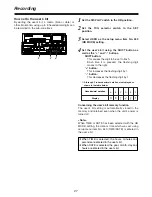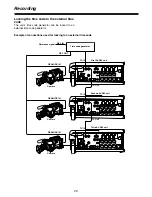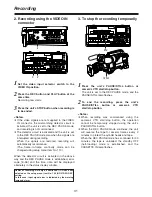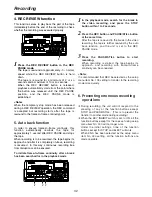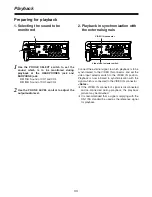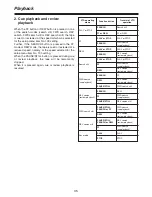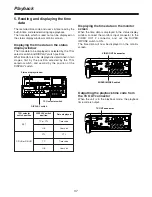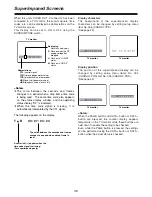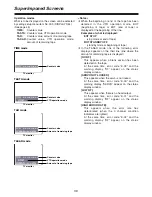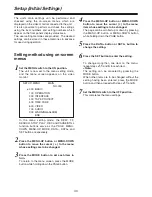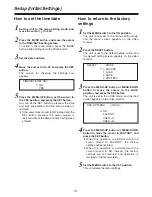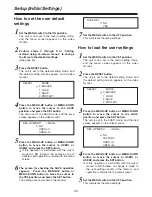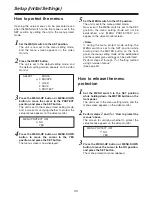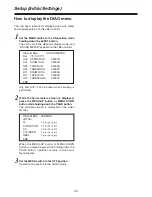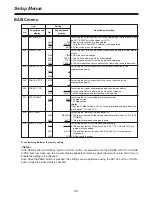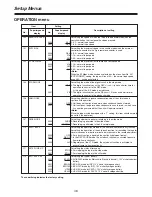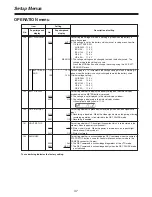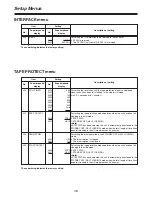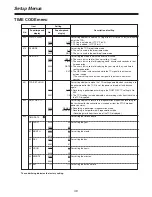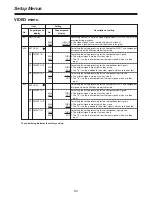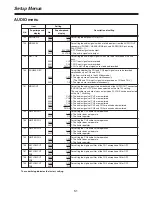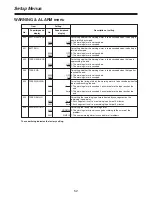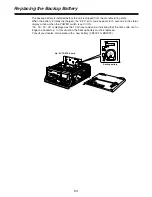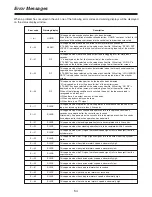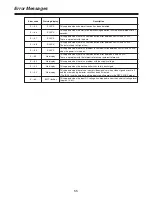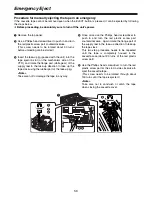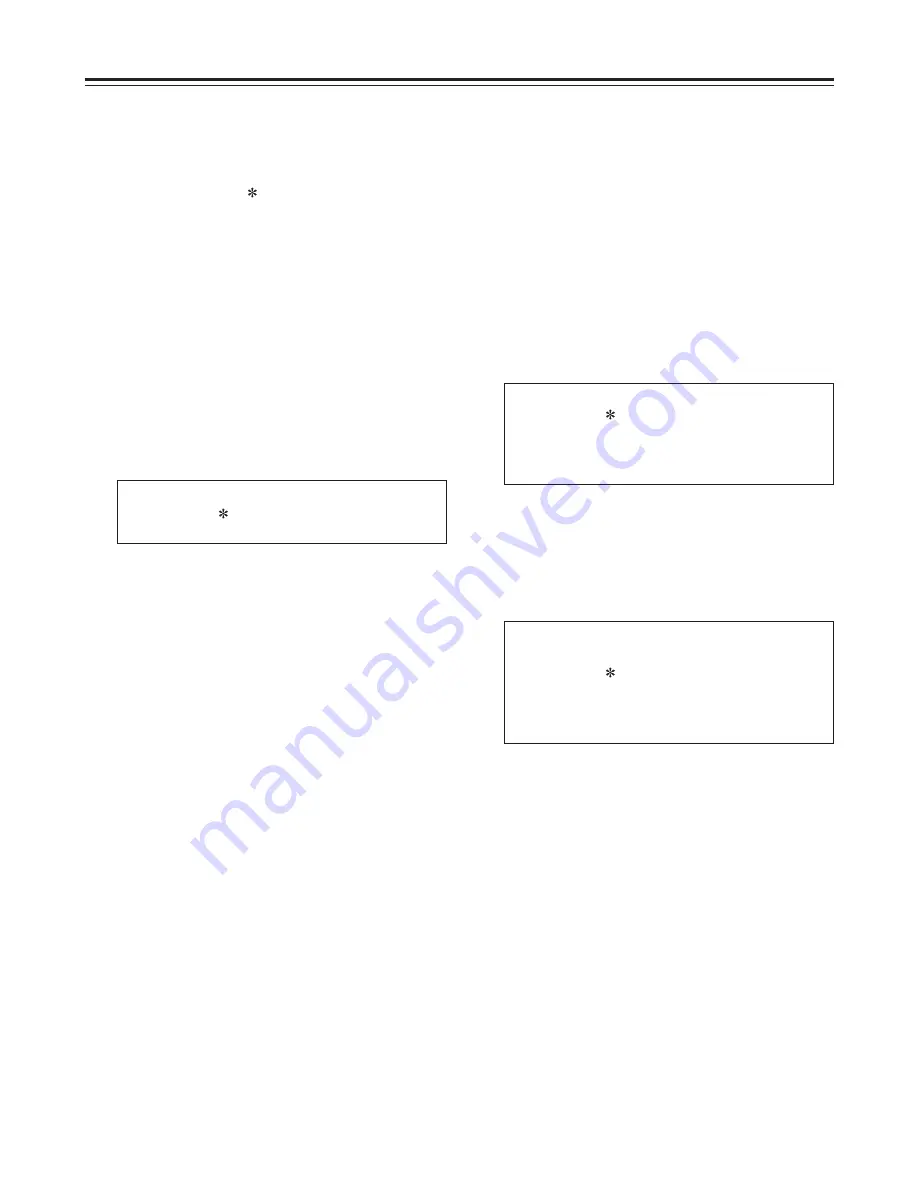
41
Setup (Initial Settings)
Set the MENU switch to the ON position.
The unit is now set to the menu setting mode,
and the menu screen appears on the video
monitor.
1
Press the RESET button.
The unit is set to the default setting mode, and
the default setting screen appears on the video
monitor.
2
Press the MENU-UP button or MENU-DOWN
button to move the cursor to the LOAD
position, and press the SET button.
The unit is set to the LOAD mode, and the load
screen appears on the video monitor.
3
SELECT
MODE
0 ESCAPE
1 LOAD
2 SAVE
3 PROTECT
How to set the time/date
Set the unit to the menu setting mode, and
move the cursor (
) to 540.
1
Press the MODE button, and move the cursor
to the TIME/DATE setting screen.
To return to the menu screen, press the MODE
button while holding down the PAGE button.
2
Press the MENU-UP button, set the cursor to
the YES position, and press the SET button.
As soon as the SET button is pressed, the date
and time are entered, and the menu screen is
restored.
O
If the cursor was moved to NO instead and the
SET button pressed, the menu screen is
restored without the date and time having been
entered.
5
Move the cursor to No. 05 and press the SET
button.
The screen for checking the settings now
appears.
4
Set the date and time.
3
TIME/DATE SET OK?
NO
YES
SET–UP MENU
<LOAD>
NO
FACTORY
USER <1>
USER <2>
Press the MENU-UP button or MENU-DOWN
button to move the cursor to FACTORY, and
press the SET button.
O
When this operation is performed with the
cursor moved to FACTORY, the factory
settings will be restored.
O
When this operation is performed with the
cursor moved to NO instead, the factory
settings are not restored, and operation is
returned to the menu screen.
4
Set the MENU switch to the OFF position.
This completes the menu settings.
5
How to return to the factory
settings