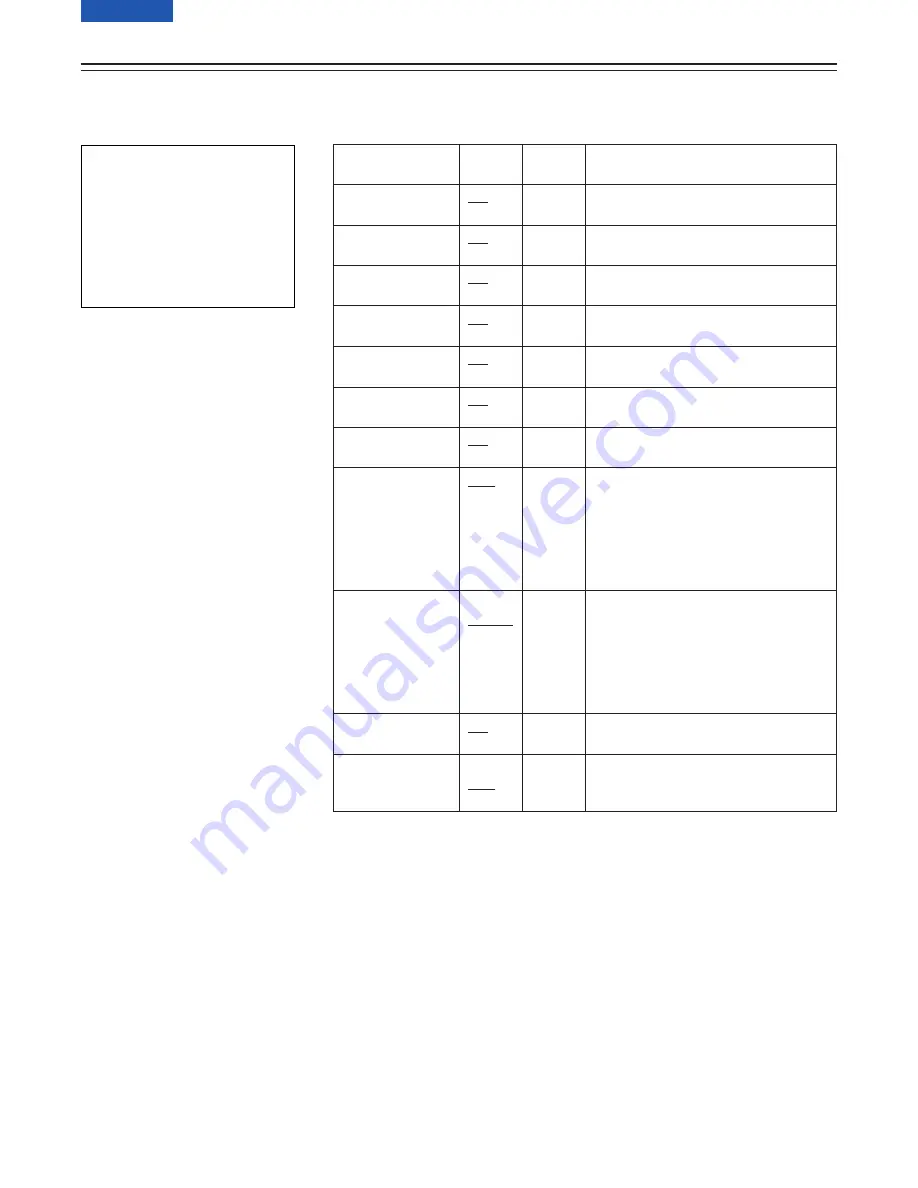
– 124 (E) –
Item
EXTENDER
SHUTTER
TAPE
BATTERY
FILTER
WHITE
GAIN
LEVEL METER
IRIS
CAMERA ID
DATE/TIME
Variable
range
ON
OFF
ON
OFF
ON
OFF
ON
OFF
ON
OFF
ON
OFF
ON
OFF
CH1
CH1
Q
CH2
OFF
IRIS
S
o
IRIS
S
OFF
ON
OFF
ON
OFF
Remarks
This selects ON or OFF for the
extender display.
This selects ON or OFF for the shutter
speed display.
This selects ON or OFF for the
remaining tape length display.
This selects ON or OFF for the battery
voltage display.
This selects ON or OFF for the filter
No. display.
This selects ON or OFF for the AWB
PRST/A/B display.
This selects ON or OFF for the
currently selected gain display.
This selects the audio level meter
display.
CH1:
The CH1 signal level only is
displayed.
CH1/CH2:
Both the CH1 and CH2
signal levels are displayed.
OFF:
No display.
IRIS:
Only the f-number is displayed.
S
µ
IRIS:
Both the super iris ON status
and f-number are displayed.
S:
Only the super iris ON status is
displayed.
OFF:
Neither the super iris ON status
nor f-number is displayed.
This selects ON or OFF for mixing the
ID during colour bar recording.
This selects ON or OFF for turning the
USER MENU display of the DATE/
TIME.
VF
display
USER
ENG
USER
ENG
USER
ENG
USER
ENG
USER
ENG
USER
ENG
USER
ENG
USER
ENG
USER
ENG
USER
ENG
USER
ENG
MAIN Menu Screen 2 of 4 (SUB menus)
VF INDICATOR screen
What information is to be displayed inside the viewfinder is set on this screen.
The underlining in the variable range column indicates the setting in the preset mode.
USER menu:
The USER menu appears when the MENU switch is set to SET.
ENG menu:
The ENG menu appears when the MENU switch is set to SET while the SHIFT/ITEM button and UP button are
held down together.
I N D I C A T OR
V F
E X T E N D E R
:
:
:
:
:
:
:
:
:
:
ON
ON
ON
ON
ON
ON
ON
ON
S H U T T E R
T A P E
B A T T E R Y
F I L T E R
WH I T E
G A I N
L E V E L ME T E R
C H 1
I R I S
S
I R I S
C AME R A
I D
r
>
O
N
: O F
D A T E / T ME
I
F
















































