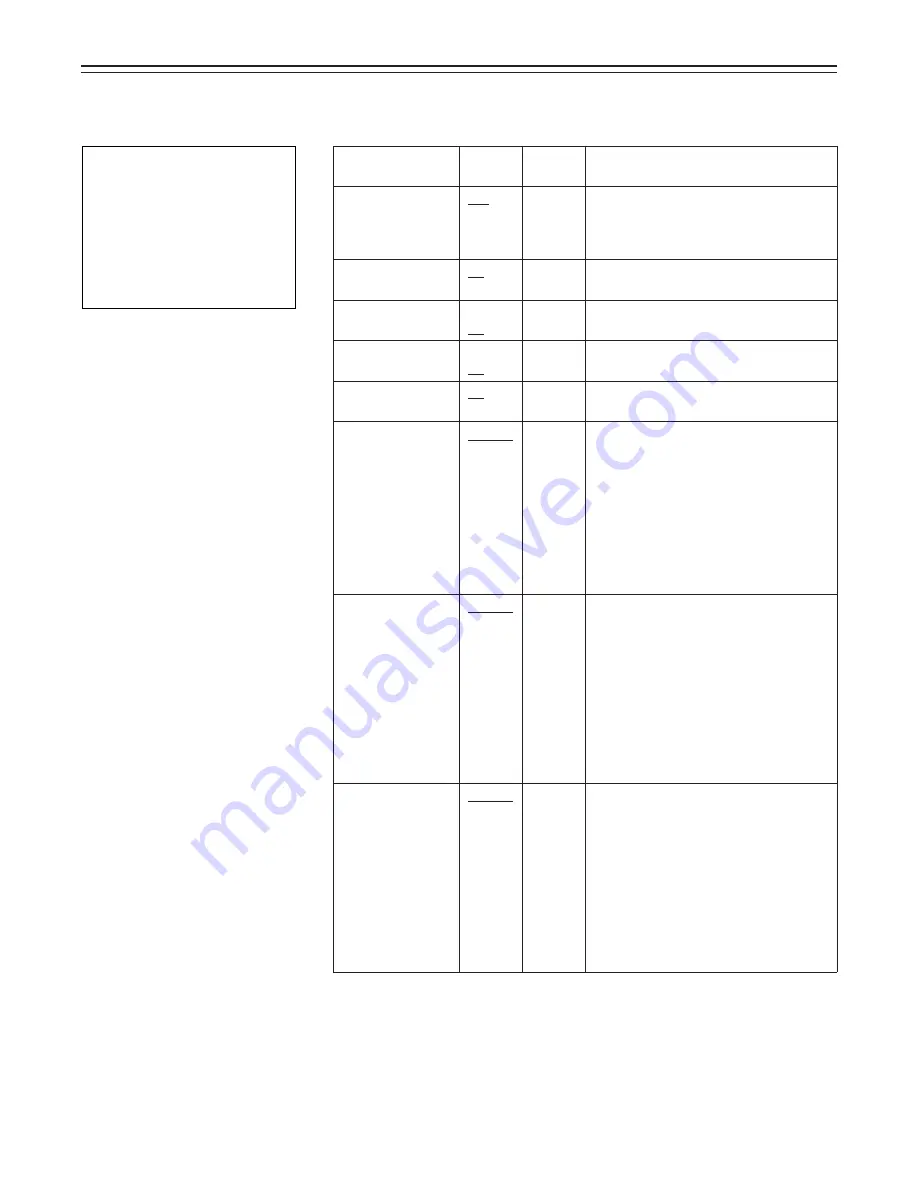
– 134 –
Item
FRONT POWER
FRONT MIC
REAR MIC CH1
REAR MIC CH2
LINE CH1/CH2
REAR AUDIO
MIC LOWCUT
CH1
MIC LOWCUT
CH2
Variable
range
ON
OFF
p
40/
p
50/
60 dB
p
40
/
p
50
/
p
60 dB
p
40
/
p
50
/
p
60 dB
o
4/0/
p
6 dB
STEREO
MONO
FRONT
REAR
F&R
OFF
FRONT
REAR
F&R
OFF
Remarks
ON: The phantom power is supplied
to the front microphone.
OFF: The phantom power is not
supplied to the front microphone.
This selects the camera mic input
level.
This selects the mic level of the rear
AUDIO CH1 input jack.
This selects the mic level of the rear
AUDIO CH2 input jack.
This selects the line input level of the
rear AUDIO CH1 and CH2 input jacks.
This selects the rear jack AUDIO CH1
and CH2 input method.
STEREO: Stereo input is selected.
(The CH1 input signals are recorded
on CH1 and the CH2 input signals are
recorded on CH2.)
MONO: Monaural input is selected.
(The CH1 and CH2 input signals are
mixed, and the mixed signals are
recorded on both CH1 and CH2.)
FRONT: The CH1 input high-pass
filter is set to ON only when FRONT is
selected.
REAR: The CH1 input high-pass filter
is set to ON only when REAR is
selected.
F&R: The CH1 input high-pass filter is
set to ON regardless of whether
FRONT or REAR is selected.
OFF: The CH1 input high-pass filter is
set to OFF.
FRONT: The CH2 input high-pass
filter is set to ON only when FRONT is
selected.
REAR: The CH2 input high-pass filter
is set to ON only when REAR is
selected.
F&R: The CH2 input high-pass filter is
set to ON regardless of whether
FRONT or REAR is selected.
OFF: The CH2 input high-pass filter is
set to OFF.
VF
display
ENG
ENG
ENG
ENG
ENG
ENG
ENG
ENG
MAIN Menu Screen 3 of 4 (SUB menus)
MIC/AUDIO screen
The MIC/AUDIO items are set on this screen.
|
Note
{
Á
The frequency response when
ON is selected for the MIC
LOWCUT item setting is 200 Hz
to 10 kHz.
The underlining in the variable range column indicates the setting in the preset mode.
USER menu: The USER menu appears when the MENU switch is set to SET.
ENG menu:
The ENG menu appears when the MENU switch is set to SET while the SHIFT/ITEM button and UP button are
held down together.
{
M I C/A U D I O
A U D I O
F RON T
F RON T
P OWE R
:
:
:
:
:
:
:
:
:
:
:
ON
M I C
M I C
∂
4 0 d B
4 d B
∂
6 0 d B
∂
6 0 d B
R E A R
C H 1
C H 1
C H 1
M I C
M I C
R E A R
R E A R
C H 2
C H 2
L I N E
/
µ
S T
T
E R
R
E O
O
L OW C U T
C H 2
M I C
L OW C U T
EMP H A S I S
O F
F
F
L I M I T E R
O F F
T
T
E S T
O E
N
N
N
T
RO
F
N
ORMA L
¢|
















































