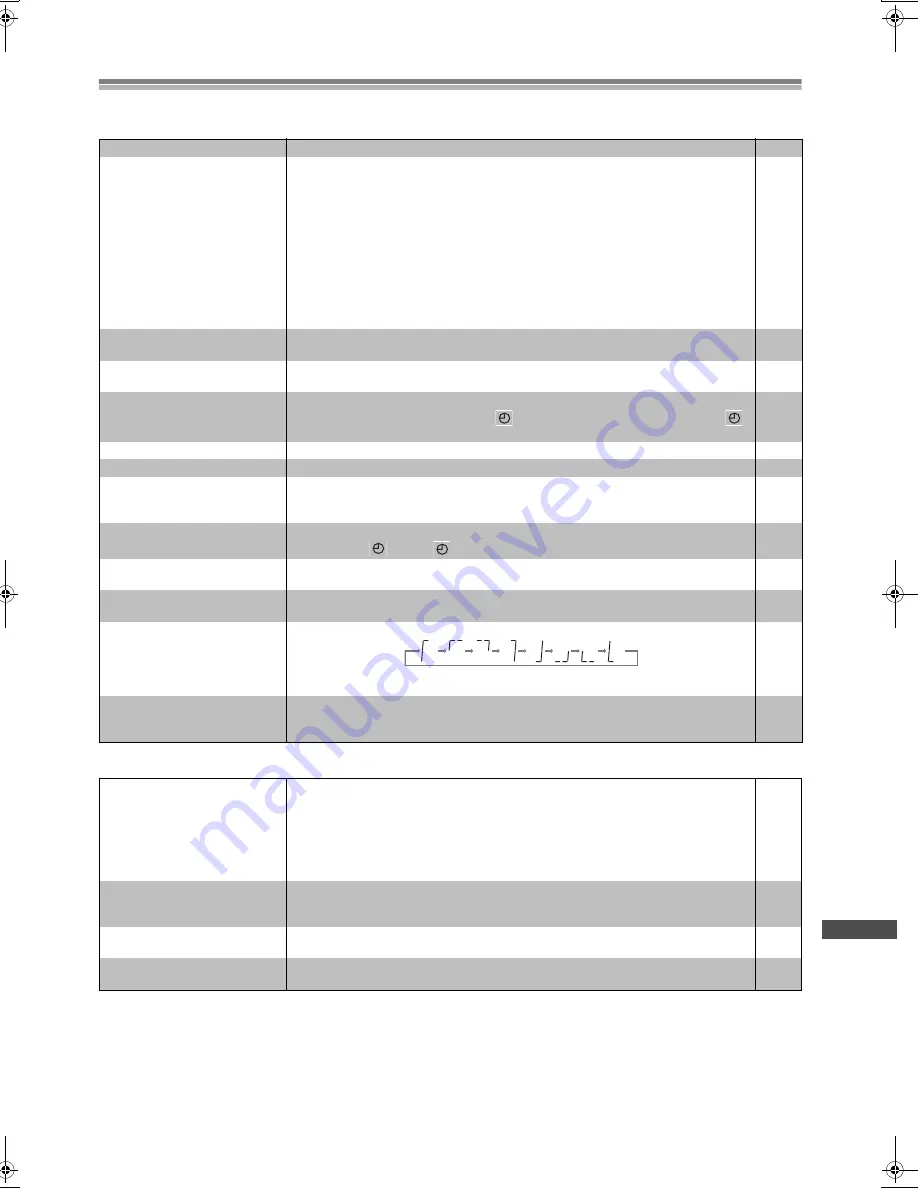
55
Helpful Hin
ts
Before Requesting Service
Before requesting service, check the following points once again.
General
Sound
No power.
≥
Insert the AC power supply cord and system cable securely.
12
No response when buttons
pressed.
≥
Some operations may be prohibited by the disc.
≥
The unit may not be operating properly due to lightning, static electricity or some other
external factor.
Reset procedure:
Press
[POWER
Í
/I] (VCR/DVD
Í
)
to switch the unit to the standby mode and then back to
ON.
Alternatively, press
[POWER
Í
/I] (VCR/DVD
Í
)
to switch the unit to the standby mode,
disconnect the AC power supply cord, and wait for 1 minute. Reconnect the AC power
supply cord.
≥
Check the batteries are installed correctly.
≥
The batteries are depleted: Replace them with new ones.
≥
Point the remote control at the remote control sensor and operate.
—
—
—
11
11
11
Cannot select alternative
languages.
≥
This function depends on software availability.
≥
Try selecting from the disc’s menu if one is available.
—
32
The SETUP menu cannot be
accessed.
≥
Switch
[VCR/TV/DVD]
to [DVD] .
≥
Cancel all program and random play.
—
36
Cannot operate the VCR.
≥
Switch
[VCR/TV/DVD]
to [VCR] when operating VCR.
≥
The unit is in timer recording standby ("
" is on on the unit's display). Press
[TIMER
]
to operate the VCR manually.
—
22
Cannot operate the TV.
≥
Switch
[VCR/TV/DVD]
to [TV] when operating TV.
—
Cannot operate the DVD.
≥
Switch
[VCR/TV/DVD]
to [DVD] when operating DVD.
—
Television reception worsens
after connecting the unit.
≥
This can occur because the signals are being divided between the unit and the television.
It can be solved by using a signal booster, available from audio-visual suppliers. Consult
your dealer if reception does not improve.
—
Cannot eject cassette.
≥
The unit is in timer recording standby or actually recording. If you need to eject the tape,
press
[TIMER
]
first so "
" goes out.
22
No on-screen display.
≥
Go to “OPTION” in the VCR MENU, and select “ON” for “OSD”.
≥
Go to “Display” in the SETUP menus, and select “On” for “On-Screen Messages”.
30
49
The menu is displayed in a
different language.
≥
Go to “LANGUAGE” in the VCR MENU, and select the desired language for menus.
≥
Go to “Disc” in the SETUP menus, and select the preferred language for “Menus”.
28
49
The tape counter isn't changing.
≥
The tape counter does not change while playing unrecorded parts.
≥
The display also appears like this if the tape is dirty or damaged. Consult your dealer if this
is the case.
—
—
On-Screen Menu Icons not
displayed or only partially
displayed on the television.
≥
Press
[Cursor]
34
while the rightmost icon is highlighted to move them down.
43
No sound.
Distorted sound.
≥
Check the connections.
≥
Turn the volume up.
≥
Ensure that the input settings on the other equipment are correct.
≥
Turn ADVANCED SURROUND off if it causes distortion.
≥
Output from this unit will be in stereo (2 channels) when ADVANCED SURROUND is on.
Turn ADVANCED SURROUND off if you are using three or more speakers.
≥
Noise may occur when playing WMA files.
12
—
—
41
41
Piercing noise comes from the
speakers.
≥
If you have connected this unit to other epuipment through the DIGITAL AUDIO OUT
terminal, ensure you have selected the correct settings for “Dolby Digital” and “DTS Digital
Surround” in the SET UP menu’s “Audio” menu.
47, 51
There is noise when playing a
video tape.
≥
Adjust the tracking.
≥
The tape is old or damaged.
19
—
Effects do not work.
≥
DIALOGUE ENHANCER
and ADVANCED SURROUND do not work when the unit is
outputting bitstream signals.
—
VP300P.book Page 55 Thursday, March 20, 2003 10:21 AM
Summary of Contents for AGVP300 - VCR/DVD COMBO
Page 62: ...62 ...
























